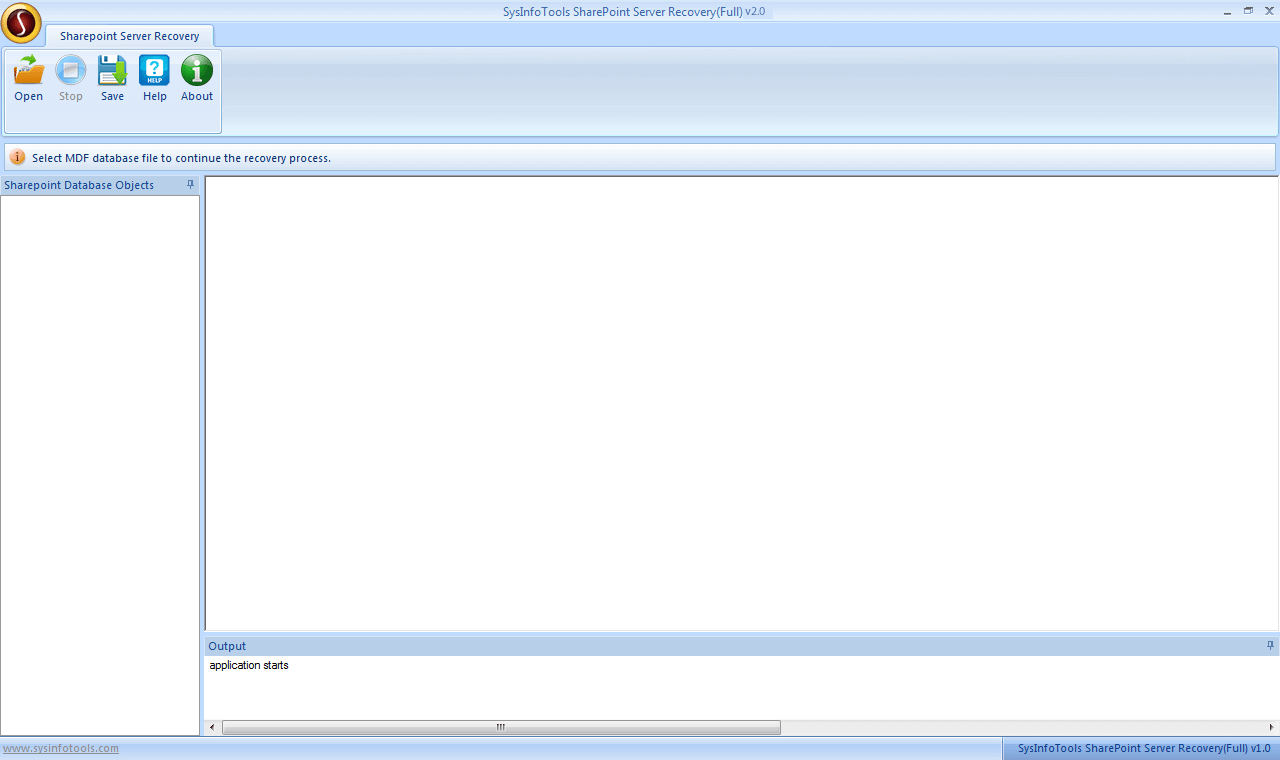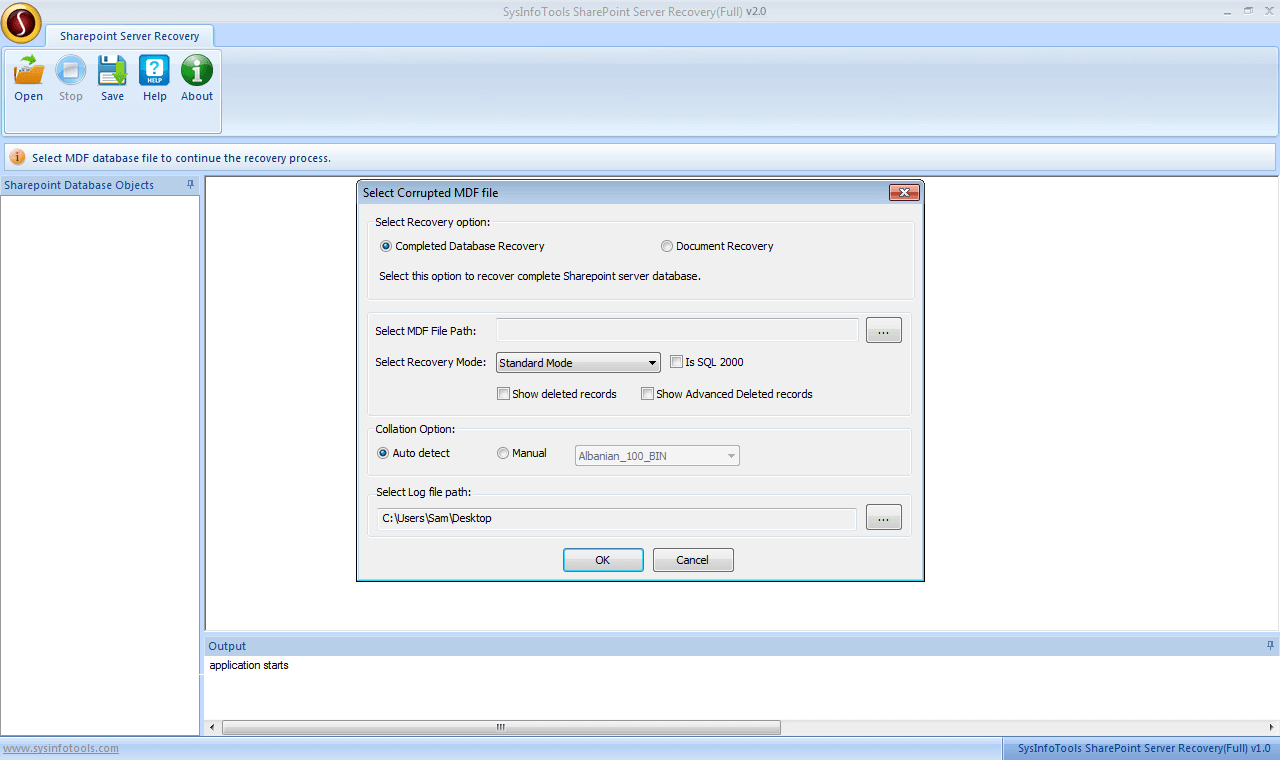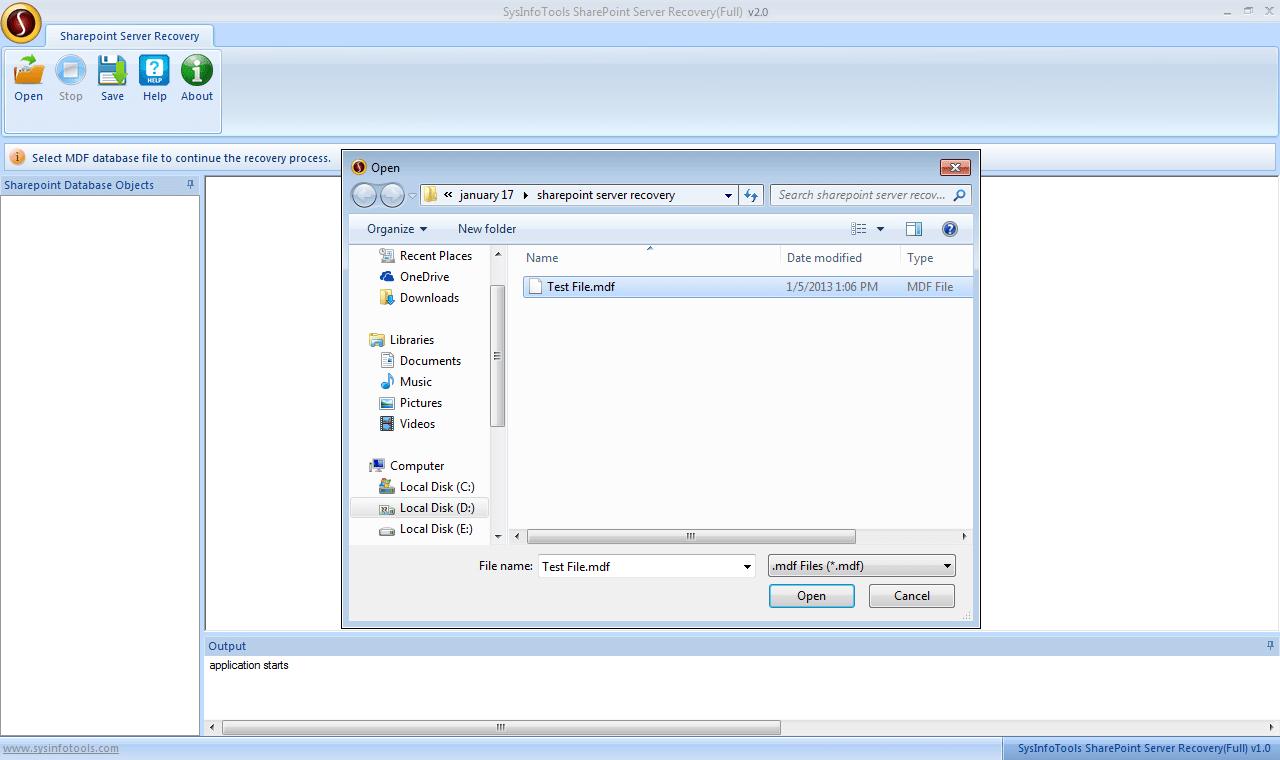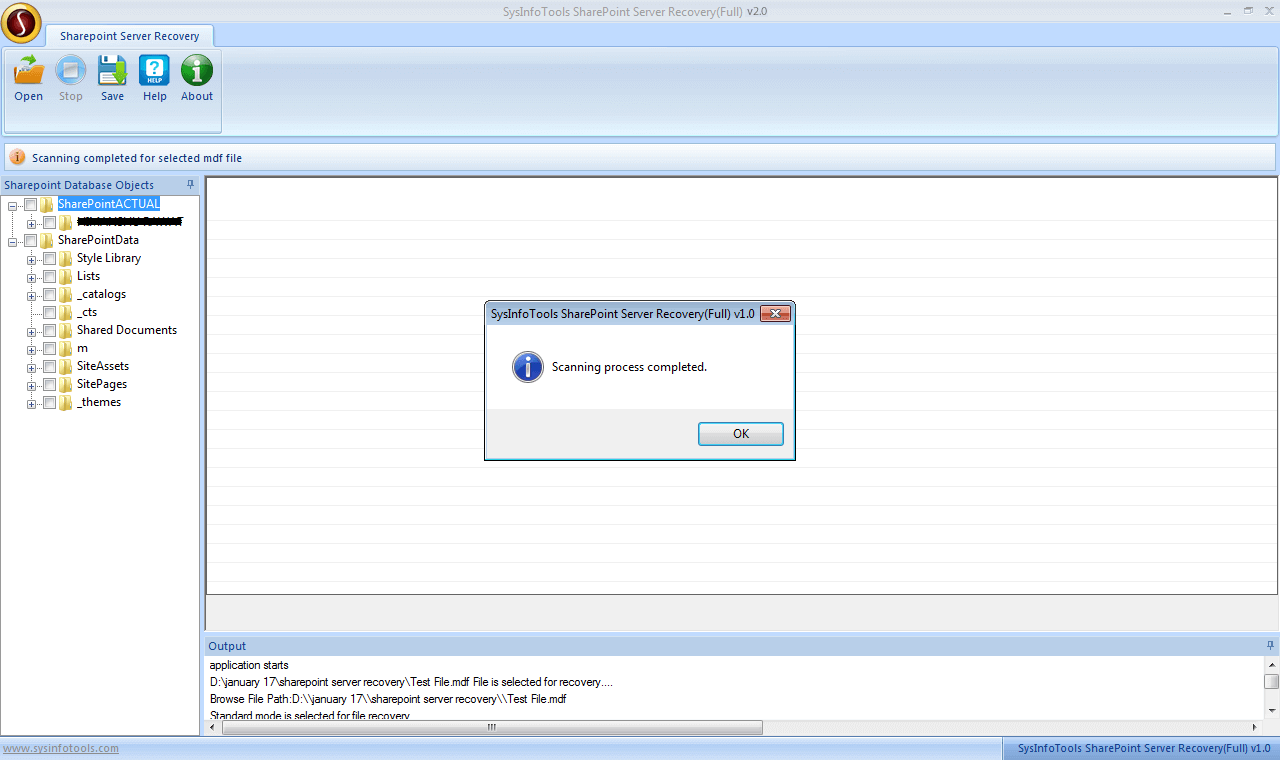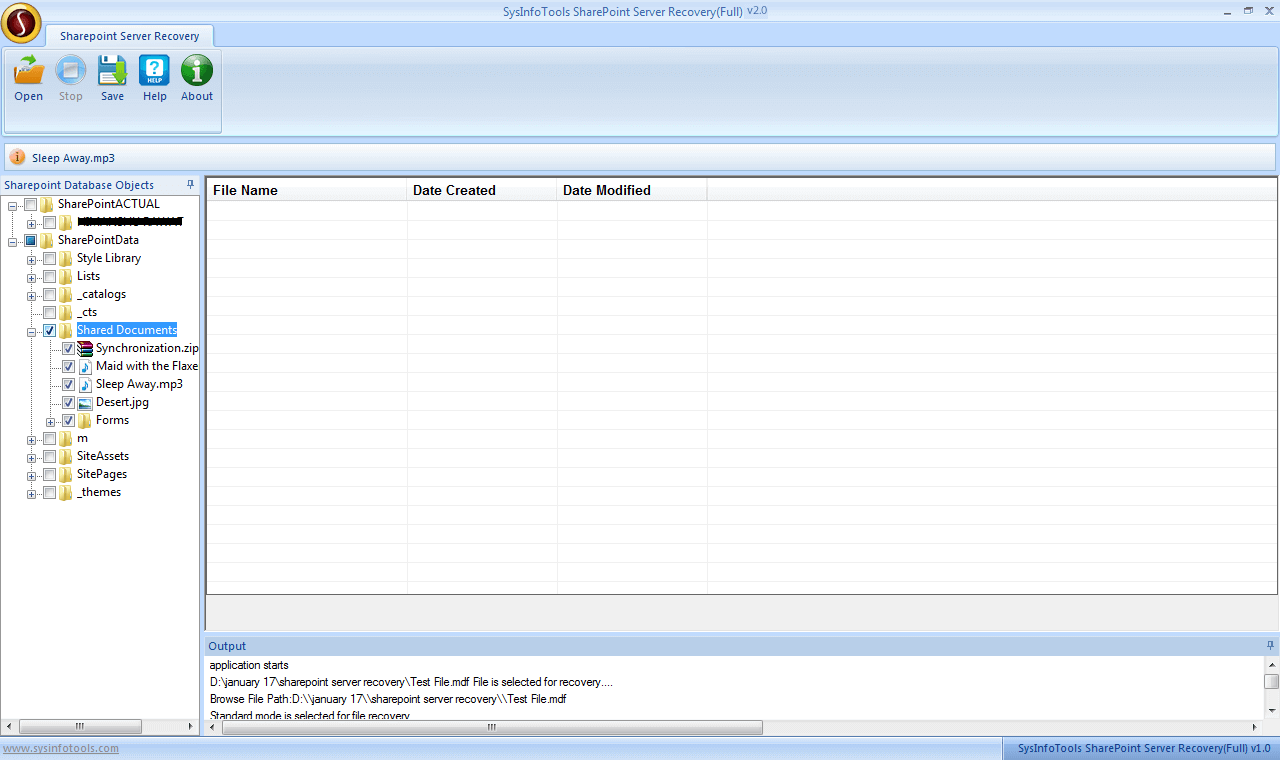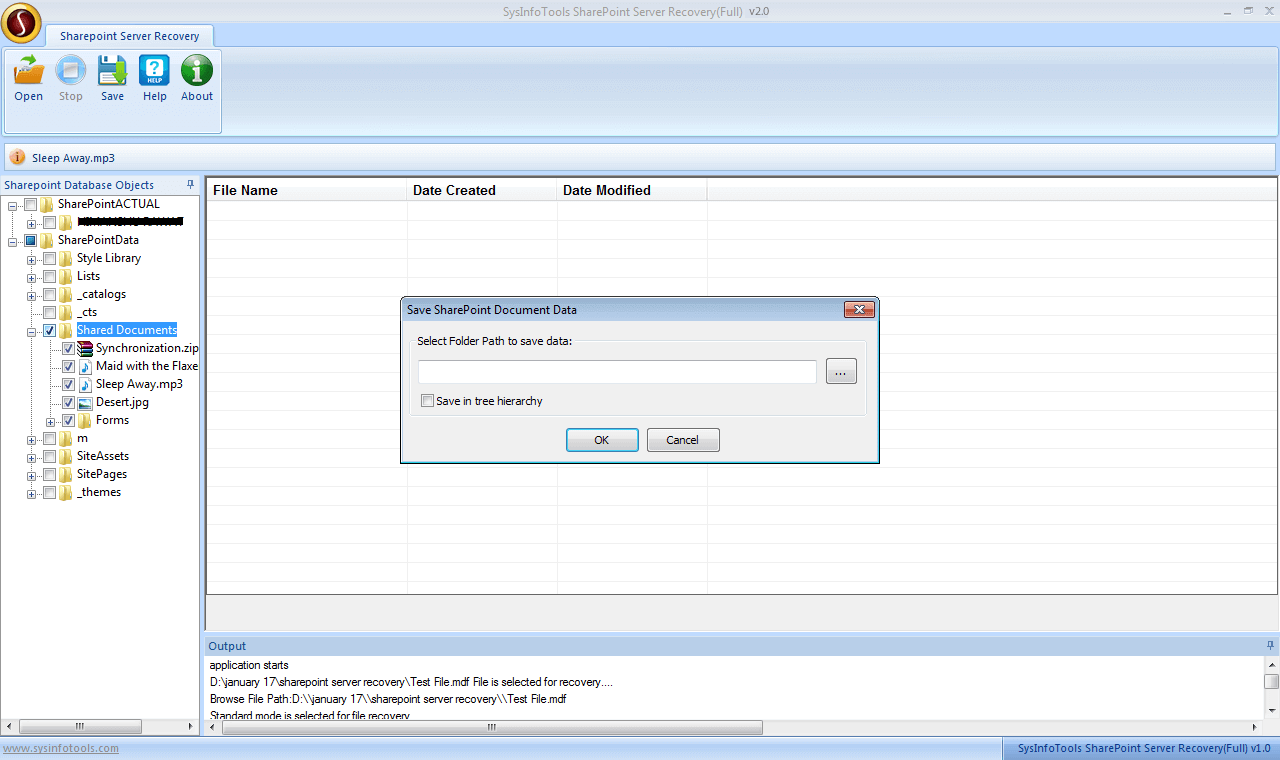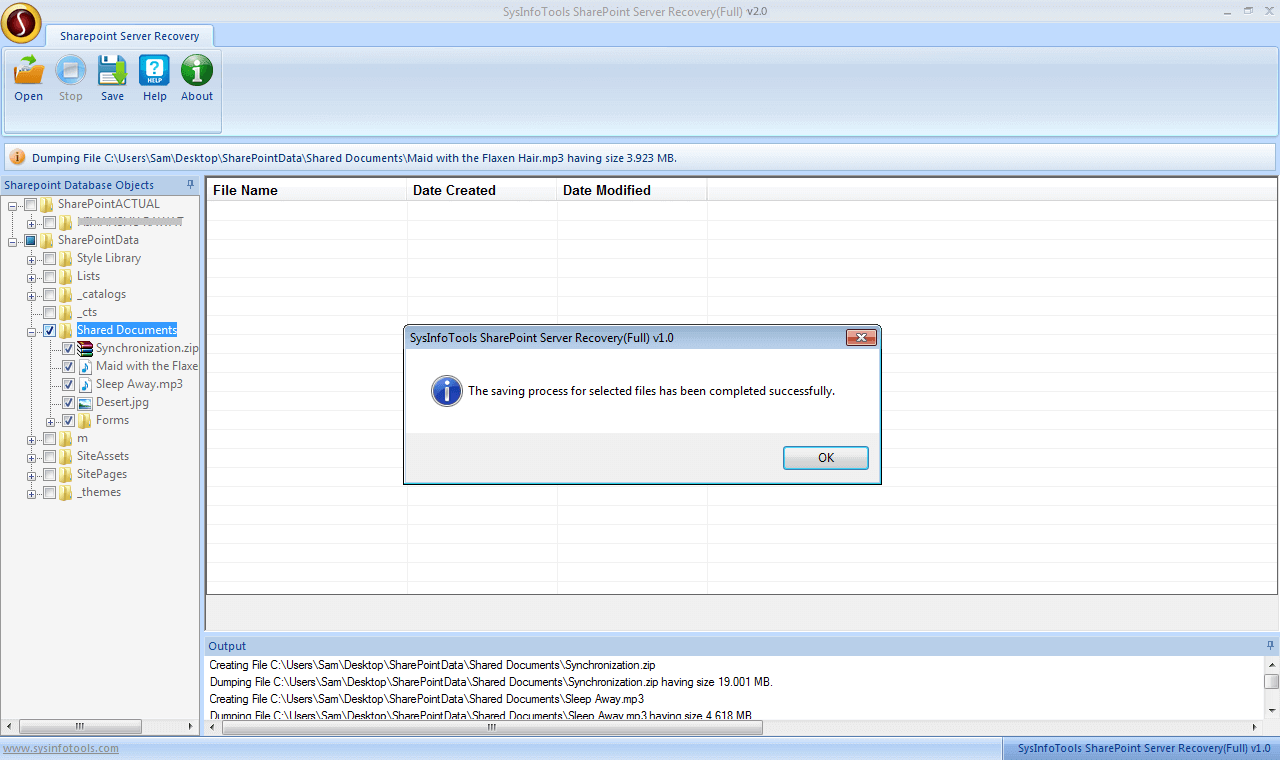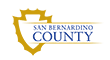Procedural Screenshots of SharePoint Server Recovery Software
To make the SharePoint Server recovery operation easy and convenient, please take help of the screenshots given below

Step 1:
Launch SysInfoTools SharePoint Server Recovery software and click 'Open' button.
Step 2:
Now select the recovery option: Complete Database Recovery or Document Recovery. Click Browse button to select the corrupt MDF file.
Step 3:
Select the MDF file from the system and click 'Open' to start the scanning process.
Step 4:
Within a couple of minutes, the scanning process will be completed successfully. Click OK.
Step 5:
Now expand the folders one by one and check the preview of recovered files in the tree-structure. Select the file and folders you want to save, and then click Save button.
Step 6:
Click Browse and define the location where you want to save the recovered data. Also, you can check 'Save in tree hierarchy' box before the saving process. Click OK.
Step 7:
Within a few minutes, the saving process will be completed successfully. Click OK.