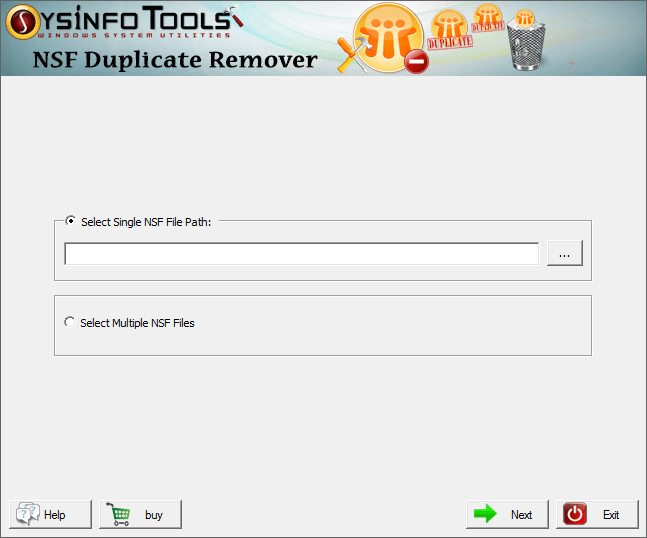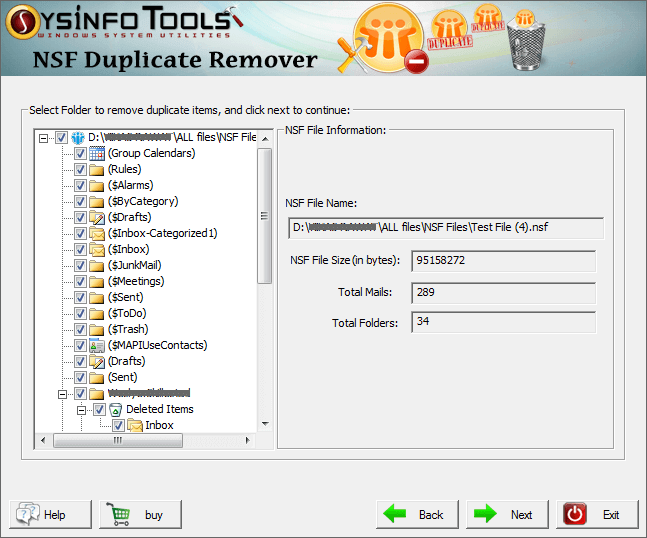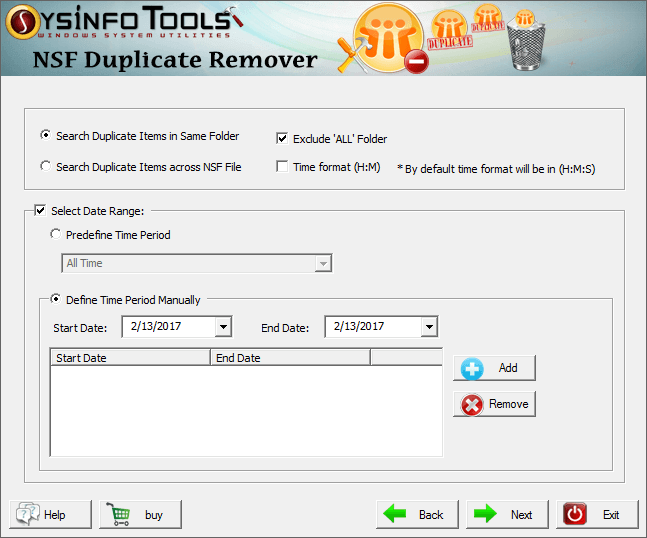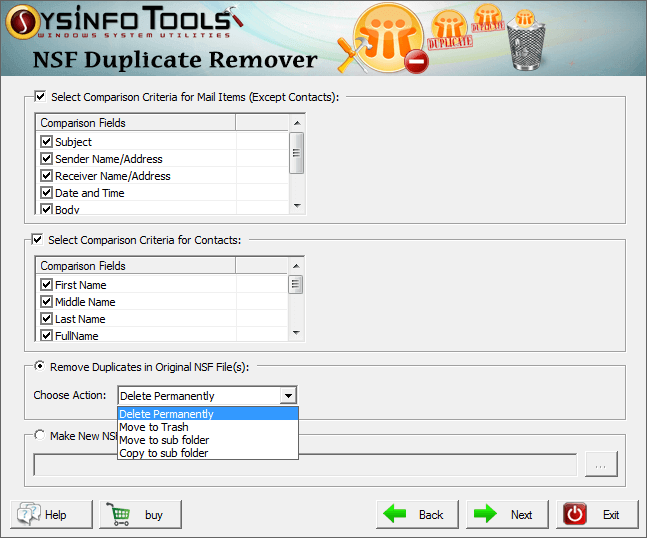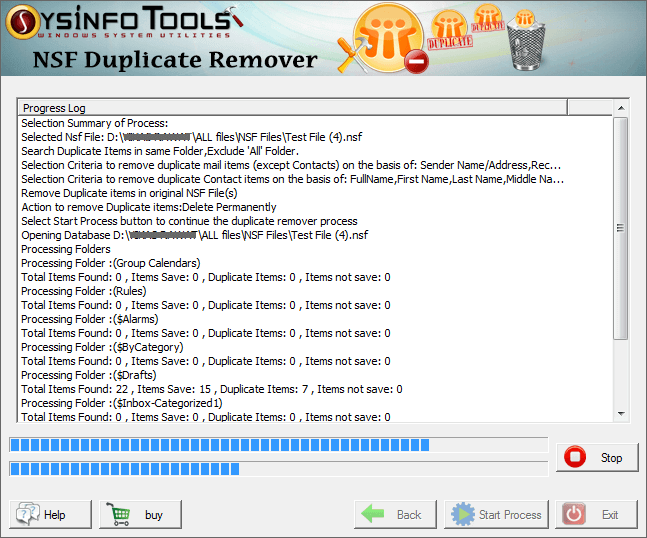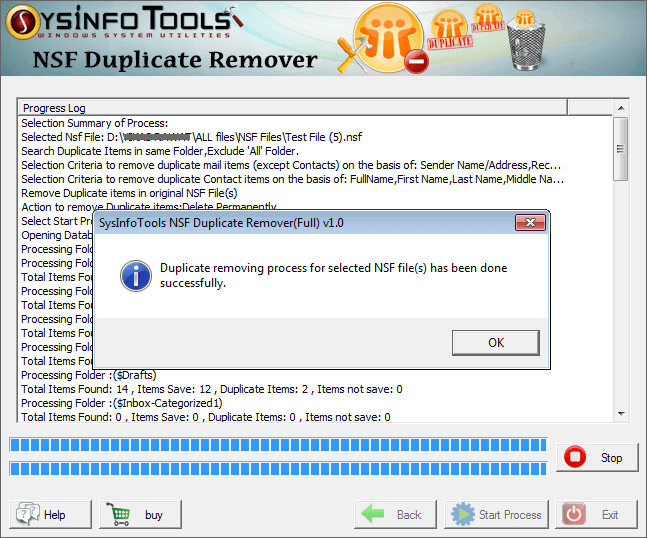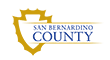Procedural Screenshots of NSF Duplicate Remover
To make the NSF Duplicate Removal process easy and convenient, please take help of the screenshots given below

Step 1:
Launch NSF Duplicate Remover software, and select either Single file or multiple files option. Click 'Next' button.
Step 2:
Select the NSF database from which you want to remove duplicate items. Click 'Open' to confirm your selection. And click 'Next' button to continue the process.
Step 3:
Within a couple of minutes, the scanning process will be completed. You can see the file information and a tree-structure preview of mailbox content. Click Next button to continue the process.
Step 4:
Select the options for searching duplicate items. Also, select a time period for saving the mailbox content. Click Next button to continue the process.
Step 5:
Select the comparison criteria for mail items as well as contacts. Also, define either you want to remove duplicate items from the original database or you want to create a new one. Click Next button to continue the process.
Step 6:
Now click Start Process button to start the duplicate removal operation. Wait until it gets successfully completed.
Step 7:
Within a few seconds, the process will be completed. Click OK and close the software application.