Configuring multiple email profiles in a single place can make it easier to access multiple accounts at once. Hence, users tend to set up one email into another email client. If you want to know how to setup Yahoo Mail in Outlook, explore this blog till the end to learn different methods. Furthermore, if you find any difficulties, we have also provided an easy and reliable Yahoo Backup Tool for your convenience. It will transfer your Yahoo emails to Outlook without restrictions.
| MS Outlook | Yahoo Mail |
|---|---|
| Outlook is a personal information manager software by Microsoft. Users primarily use it as an email application for communications. | Yahoo Mail by American company Yahoo is the oldest and most popular webmail service with millions of users all over the world. |
| It offers Exchange support, multiple account access, a unified inbox, a better interface, and many other features. | Yahoo's user interface is minimal, and the mailbox is arranged into several folders. |
| Outlook has encryption features and prevents forwarding to protect confidential information. | It doesn't have any specific encryption feature but has more storage than Outlook. |
Thus, if we compare them as per their specification then Outlook is far better than Yahoo. Also, that's the reason people prefer Outlook for handling their different email profiles.
It is quite easy to do so. You just need to follow the right methods and use the appropriate tools for this task. We will discuss different manual methods and a professional tool to export Yahoo Mail into Outlook without hassle. Follow the complete guide below to set up Yahoo in Outlook's latest and earlier versions, and Office 365.
Firstly, we have to configure our Yahoo Mail Account to make it accessible to apps with less secure sign-ins. Also, we need to generate an app password for our Yahoo account. Then, we will connect it to Outlook. Therefore, we divided this method into two stages. Follow the steps given below.
Stage 1: Allow Less Secure Sign-in Apps and Generate App Password
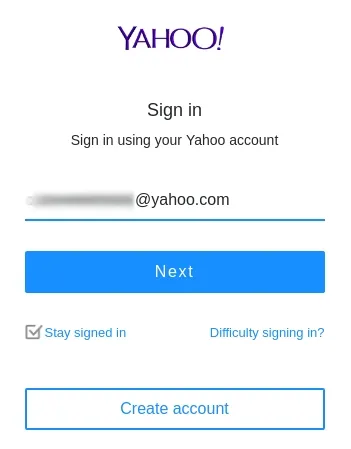
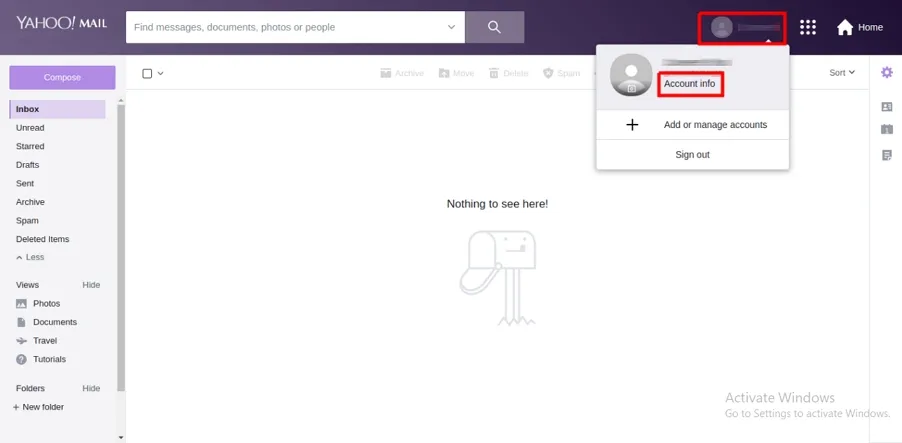
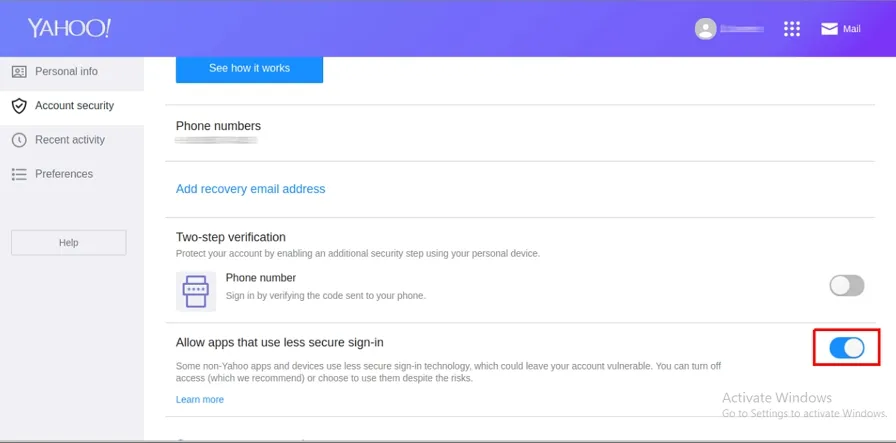
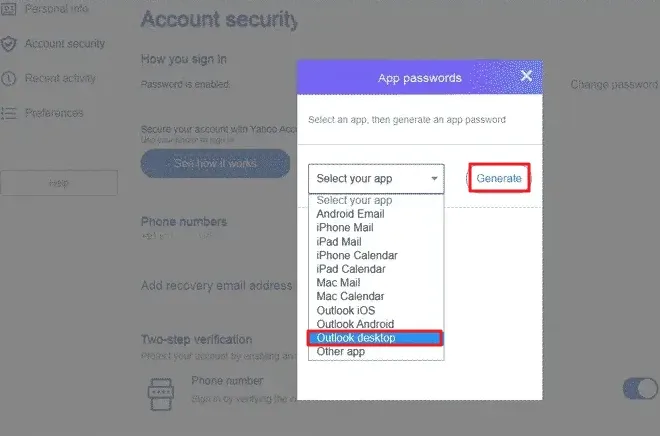
This will allow Outlook to access your Yahoo Mail account.
Note: Yahoo no longer allows new users to generate an App Password. This is feasible for older accounts only.
Stage 2: Set Up Yahoo Mail to Outlook
For Outlook 2019, 2016, and
Office 365
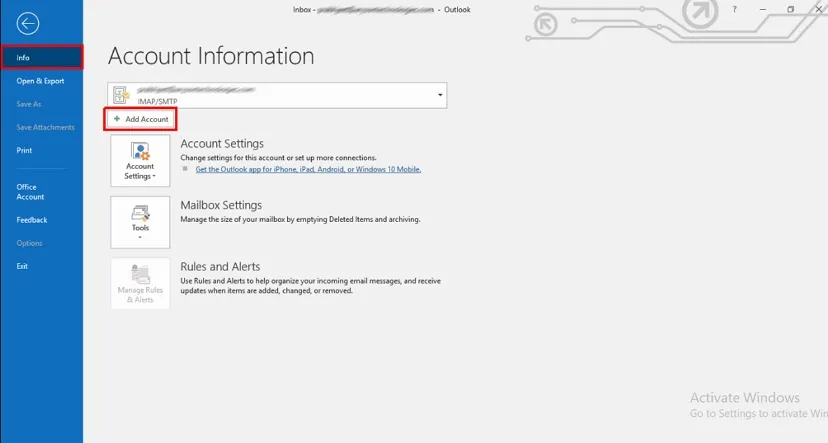
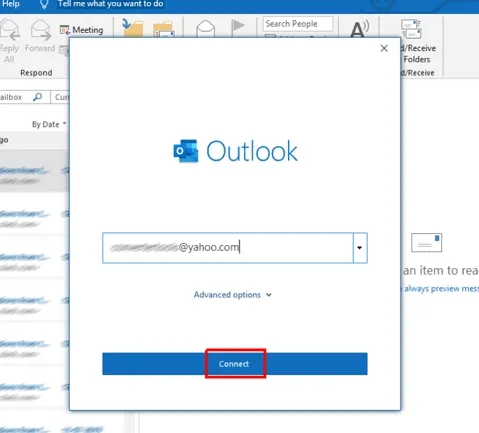
The Yahoo Mail account is now connected successfully.
For Manual Setup
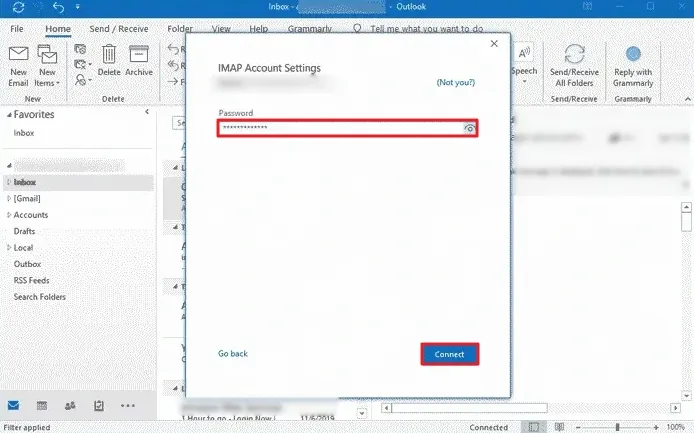
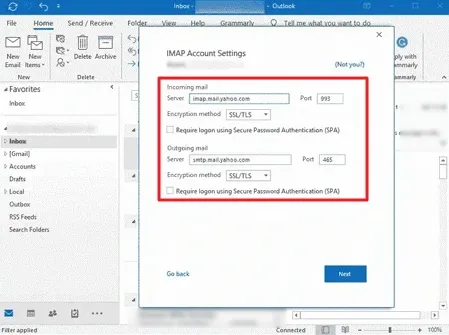
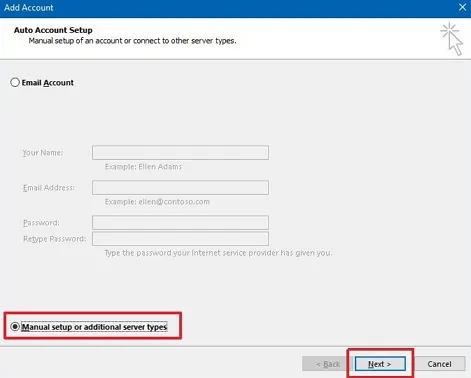
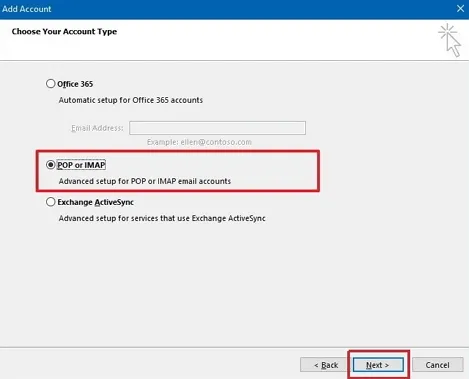
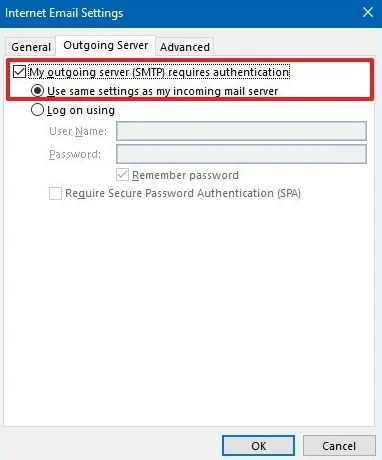
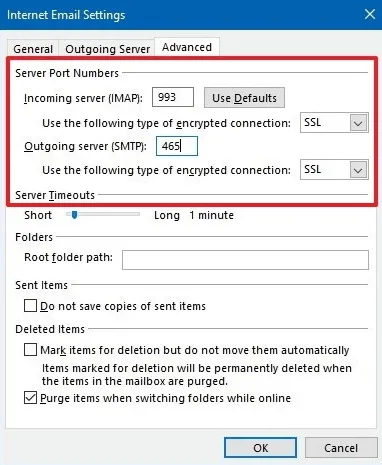
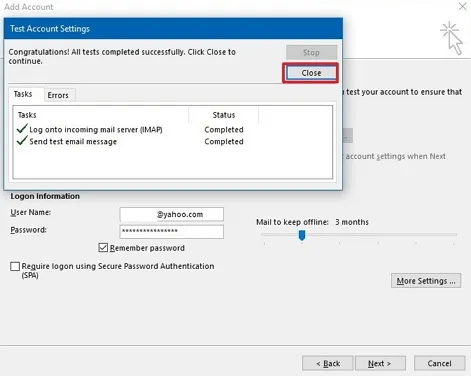
All the Yahoo emails will get synced to the Outlook email client.
To export Yahoo to Outlook, an automated solution is available that overcomes the limitations of manual methods. The Sysinfo Yahoo Backup Tool is the best solution to save your Yahoo emails in Outlook. It helps to seamlessly migrate your emails, contacts, calendars, and more directly. This tool is user-friendly and saves your time and cost. Additionally, it ensures that the original format is intact for your mailbox items. Some additional features of this tool are:
Steps to Migrate Yahoo Mail to Outlook
It is often seen that people want to access all their email profiles from one place. Therefore, this blog described a method to setup Yahoo Mail in Outlook. It will help you to configure your email account. If the configuration fails, then a professional way to export mailbox content using the expert tool is also discussed. Using the tool you can transfer your Yahoo emails to Outlook within seconds without any worries.
Q1. How do I configure Yahoo Mail in Outlook?
Ans. To configure Yahoo Mail in Outlook, simply follow these steps:If you have any doubts or worries during configuration or want to export only specific Yahoo emails. Then, opt for the professional Yahoo Backup Tool.
Related Articles
How to Export Yahoo Mail to PST File Format? How to Migrate Yahoo Mail to Office 365 Account Easily? How to Change Yahoo Email Address? How to Setup Yahoo Mail in Outlook Email Client? How To Export Gmail Emails To PDF? How to Export Yahoo Emails to Computer? How to Save Gmail Emails with Attachments to the Hard Drive?