Are you facing a troublesome situation in accessing your SQL account? Even after multiple attempts, there are chances that you are facing the failure to log in SQL Server account. Users find the following error message while logging: "Login failed for user 'SA' because the account is currently locked out. The system administrator can unlock it. (Microsoft SQL Server, Error: 18486)". This blog provides the best method to unlock SQL server SA accounts. Furthermore, it also suggests an MS SQL Server Password Recovery Tool for a quick solution.
The SQL Server SA account, short for the System Administrator account, is a built-in account in SQL Server for its management. It is a member of the sysadmin fixed server role that grants permission for activities in SQL Server. It is created during installation, and the account can be easily enabled or disabled.
However, the disabled logins still can own databases, schemas, jobs, and more. This account is often the target of malicious users. Therefore, you need to create a strong password for protection. Despite this, the account can be locked due to several reasons. Thus, users must find a way to unlock SQL Server SA account.
There are various reasons why the system administrator gets locked out, such as:
Therefore, you should remember these reasons to prevent the issue of your SA account getting locked. Now, let’s move to open the SQL Server SA account.
There are two methods to resolve the account being locked out or disabled. The first way is by a manual method and the other is using a professional tool. The detailed step-by-step procedure is given as follows:
In this method, use Windows authentication to log into SQL Server Management Studio. For this, follow the below steps:
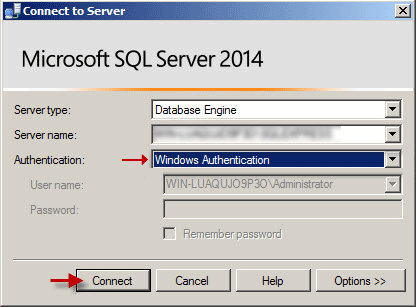
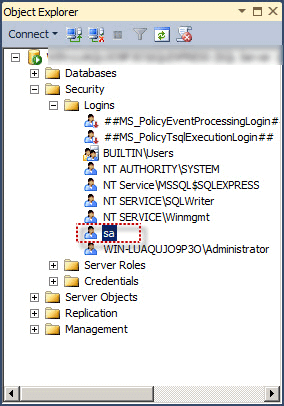
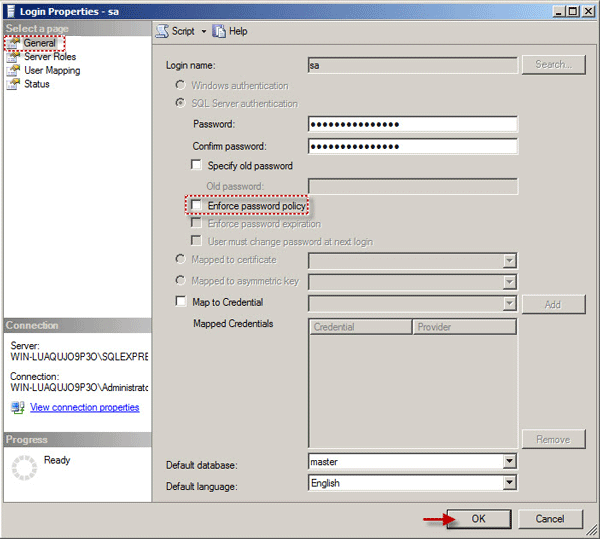
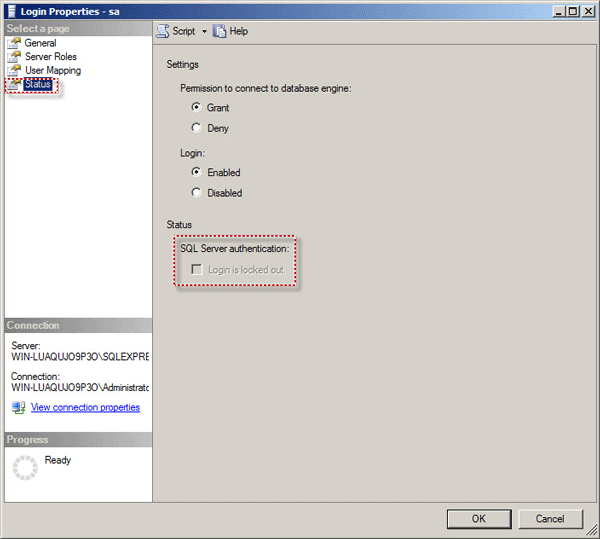
Therefore, now you can easily log into the SA account of SQL Server.
There is another way to get rid of the SQL Server SA locked-up account. It is by using the SysInfo SQL Server Password Recovery Tool. From this tool, you can reset the password in case you have lost or forgotten the password. It provides an option to check the list of users for the file. Also, this comprehensive utility ensures to instantly unlock SQL server accounts safely. It has some excellent features, such as:
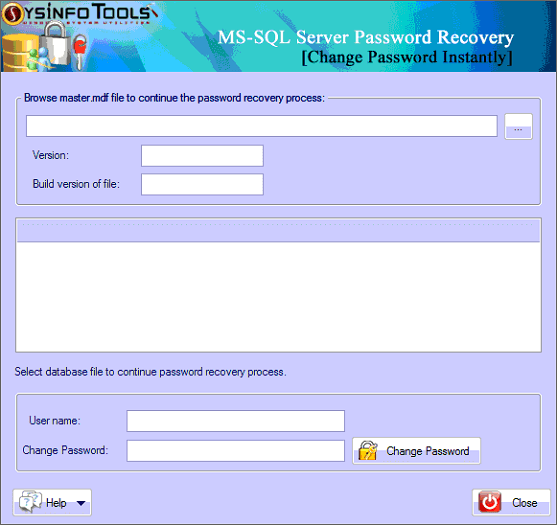
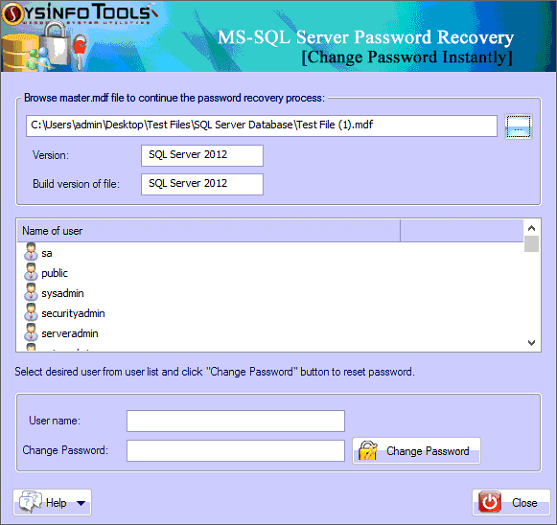
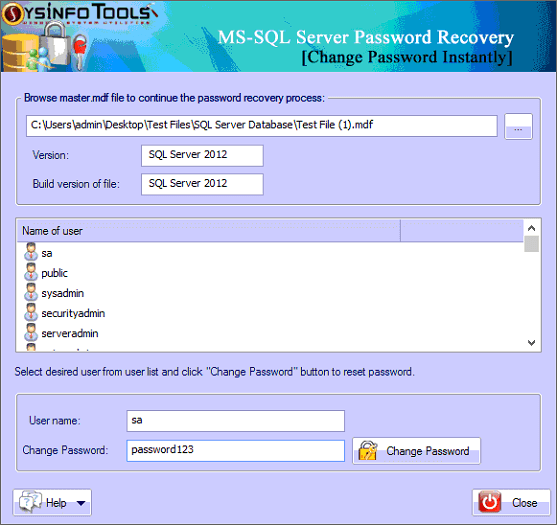
Now, you can easily unlock your SA account with the newly created password.
This blog briefed about the SA account and the reasons for the SA account being locked out. Further, the manual, as well as an expert solution, is provided to unlock SQL Server SA account. You can choose any method wisely that suits your situation the best.
Q1. How do I unlock the SA account in SQL Server?
Ans. To unlock the SA account in the SQL server, follow these steps:Related Articles
How to Export Yahoo Mail to PST File Format? How to Migrate Yahoo Mail to Office 365 Account Easily? How to Change Yahoo Email Address? How to Setup Yahoo Mail in Outlook Email Client? How To Export Gmail Emails To PDF? How to Export Yahoo Emails to Computer? How to Save Gmail Emails with Attachments to the Hard Drive?