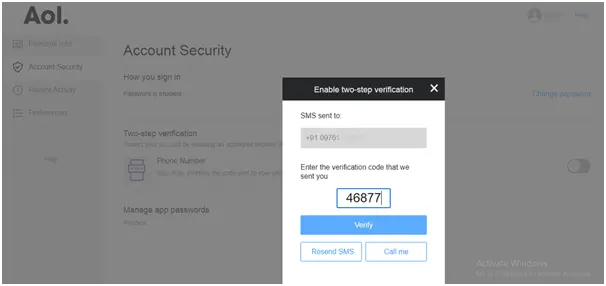Create App Password
To access AOL web service in a third party application, you have to generate an app password for secure access. Go through with the below procedure to create an Application Password for your AOL account:
Note: You have to turn off the two-step verification to create a third-party app password for the AOL account.
Step 1: Sign In using your AOL account credentials. Use: https://login.aol.com/account/security
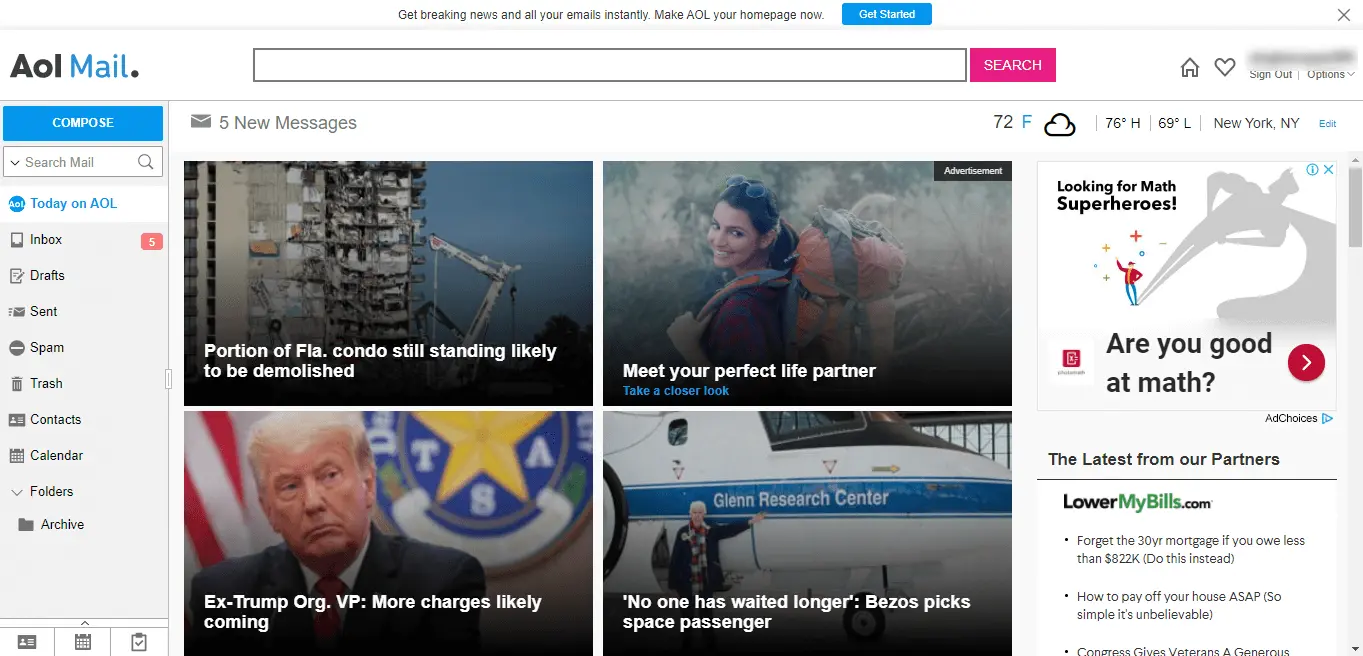
Step 2: In the opening dashboard, click on the Home Icon.
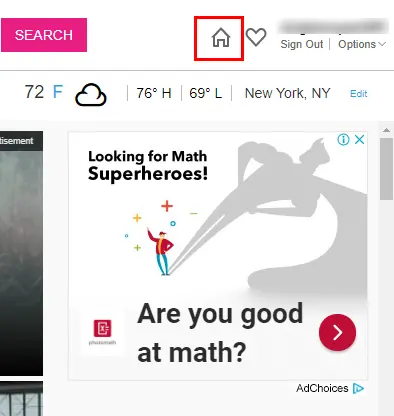
Step 3: Now, click on the Profile Icon of your account.
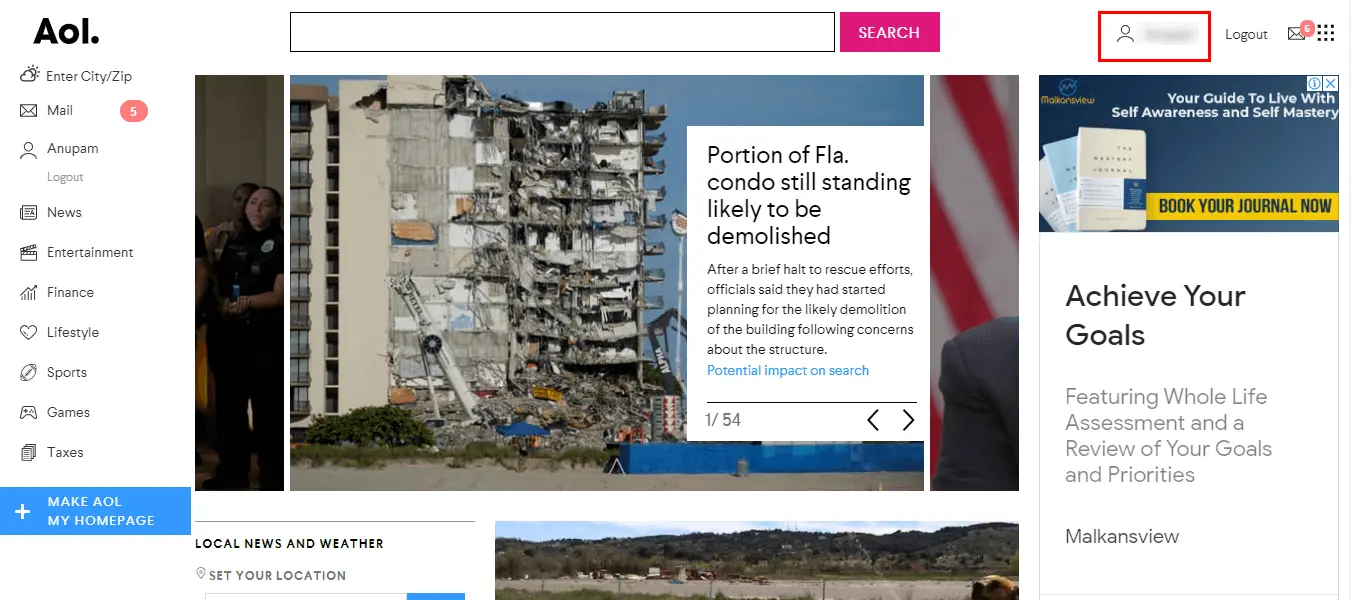
Step 4: In another window, select the Account Security option from the left panel. Click on the Generate app password.
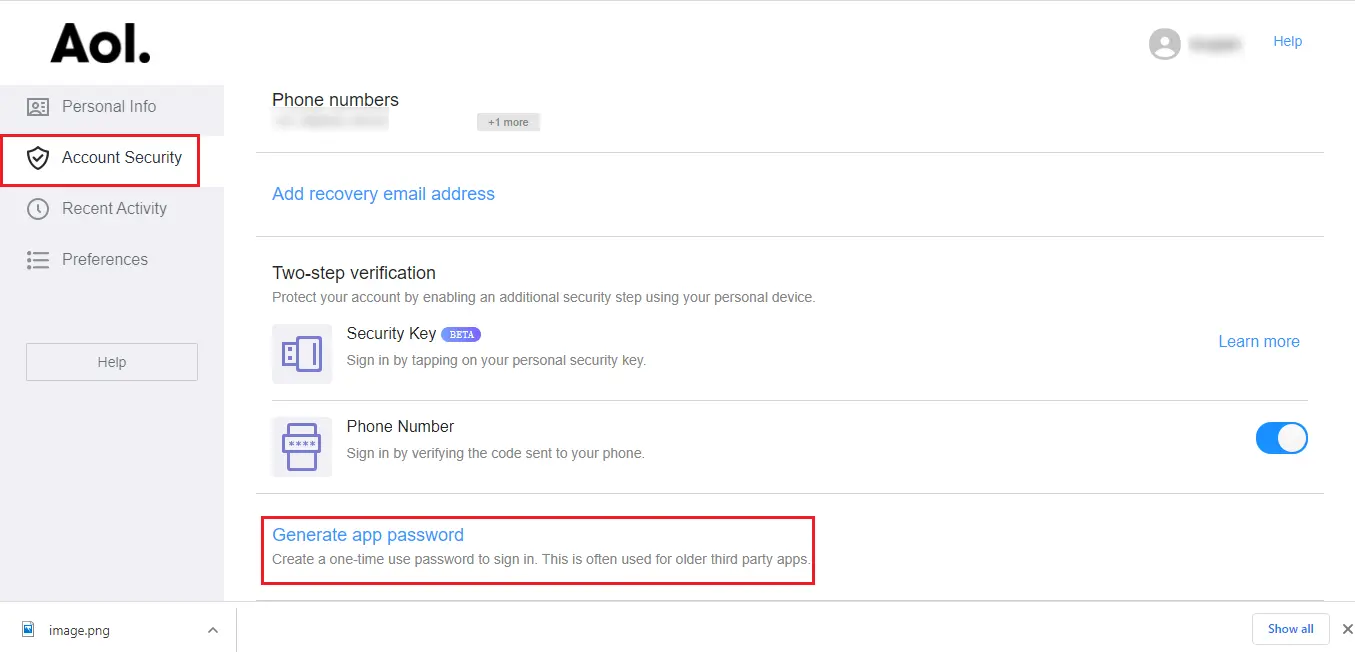
Step 5: Now, select your required application and click on the Generate button.
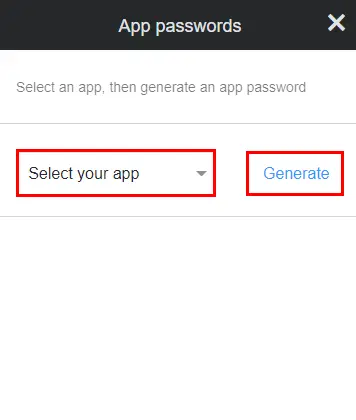
Step 6: Here is your app password for your chosen application. Copy & Paste it for further use and click Done.
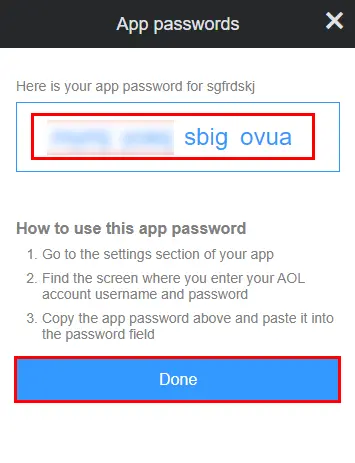
Turn On Two-Step Verification
To secure AOL account data, one needs to turn on the two-step verification. Go through the below-mentioned instructions to turn on two-step verification:
Step 1: Sign In using your AOL account credentials. Use: https://login.aol.com/account/security
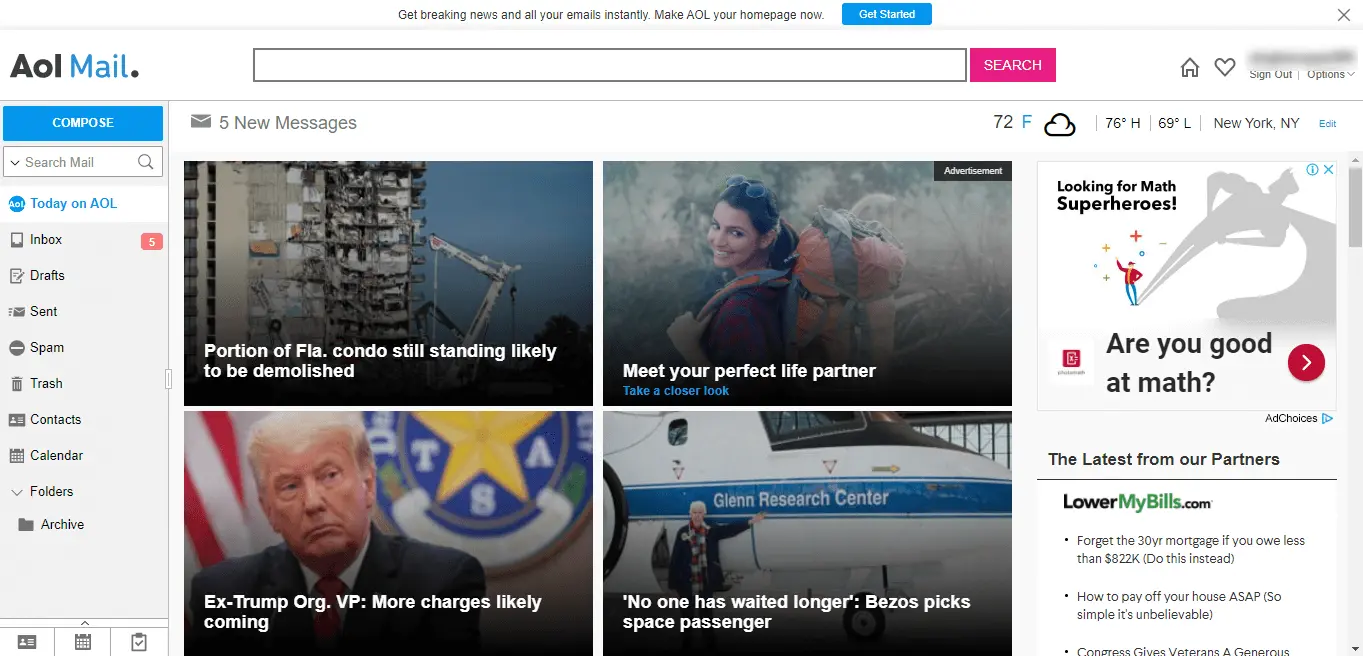
Step 2: In the opening dashboard, click on the Home Icon.
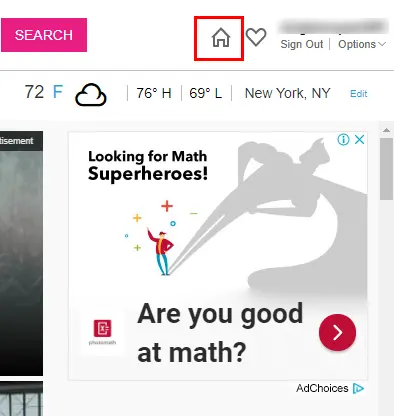
Step 3: Now, click on the Profile Icon of your account.
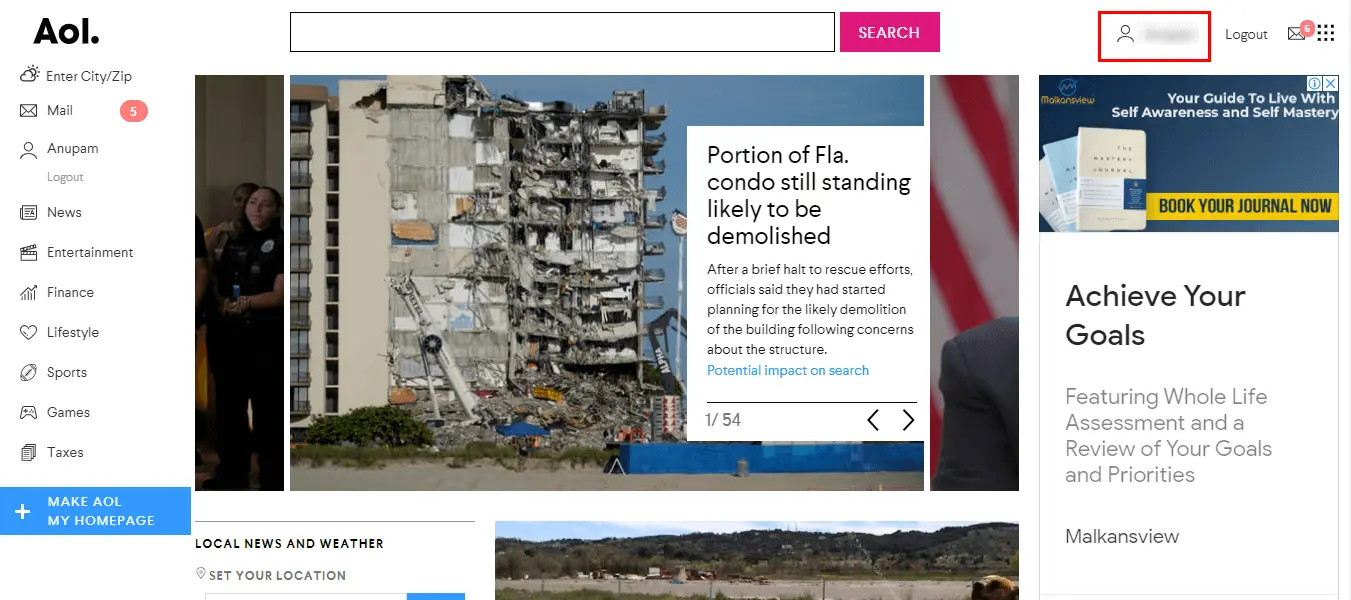
Step 4: In another window, select the Account Security option from the left panel. Go to the Two-step verification section.
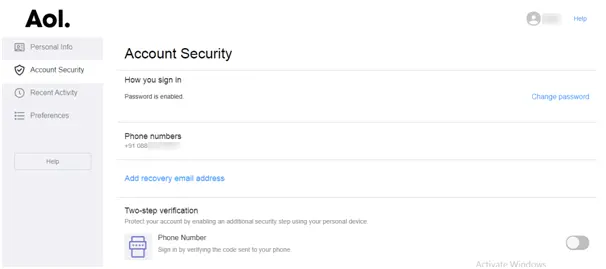
Step 5: Under the Two-step verification, click on the Toggle button to turn it on.
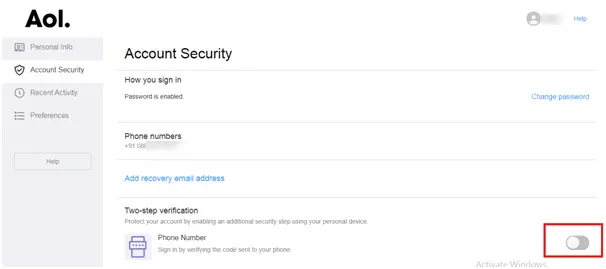
Step 6: Now, enter the mobile number where you want to receive the code.
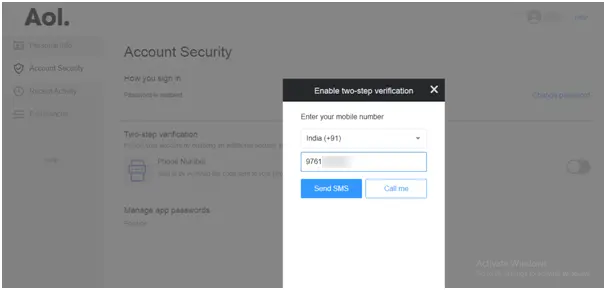
Step 7: Opt for Send SMS or Call me to get a verification code.
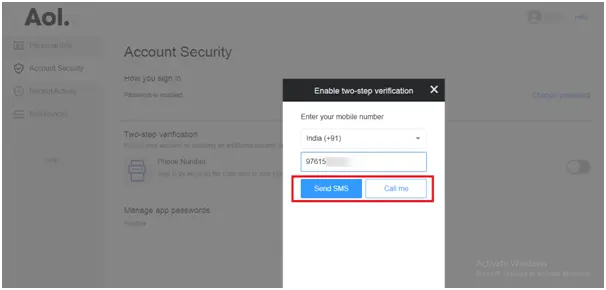
Step 8: Here, enter the verification code and click on the Verify button.