Create a Third-Party App Password
An App Password is a 16-digit passcode that provides a less secure app or device permission to access the Yahoo Account. Follow the steps below to generate an app password:
Step 1: Sign In using your Yahoo account credentials. Use: https://login.yahoo.com/
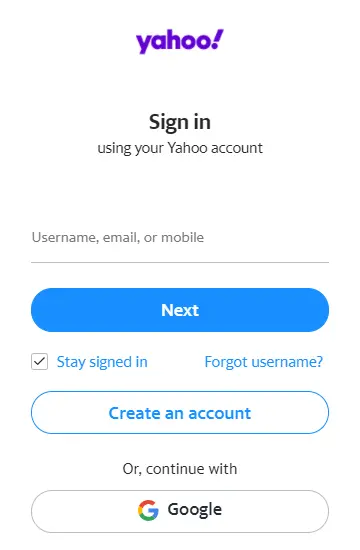
Step 2: Now, click the Profile Icon and opt for Account Info.
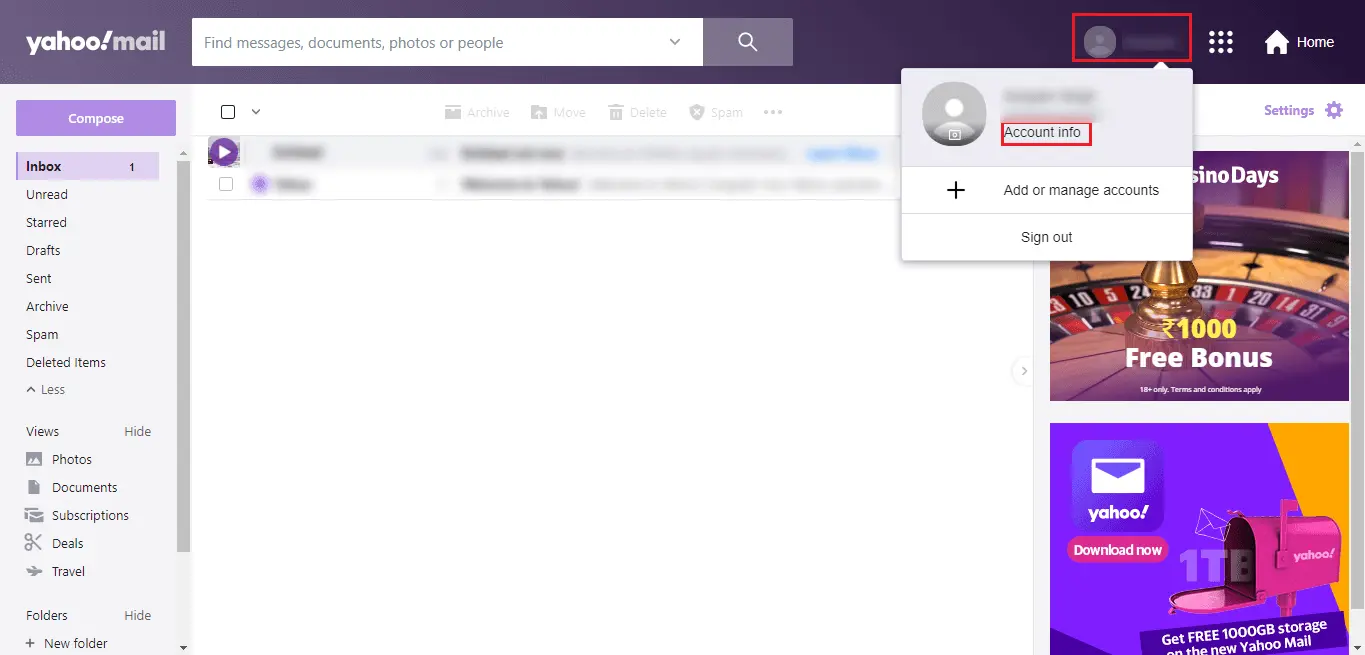
Step 3: In the Account Info window, select the Account Security option from the left panel.
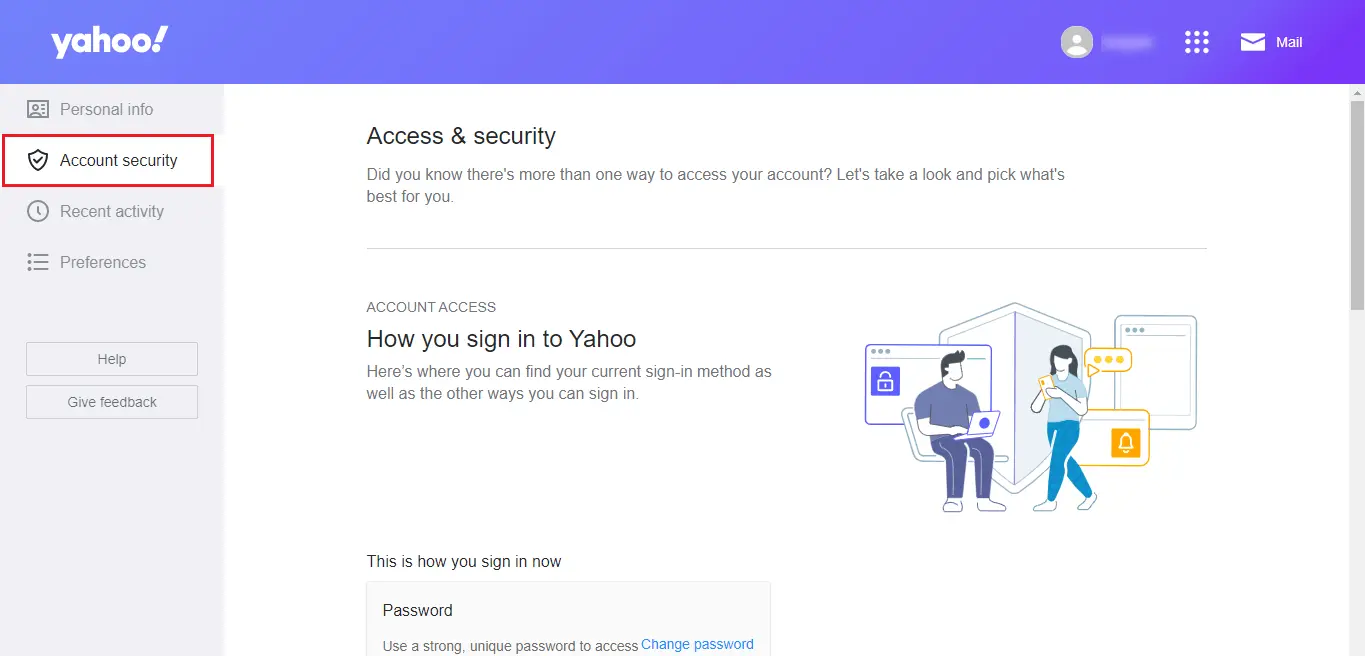
Step 4: Here. Scroll the page and go to the app password section. Click on the Generate App Password.
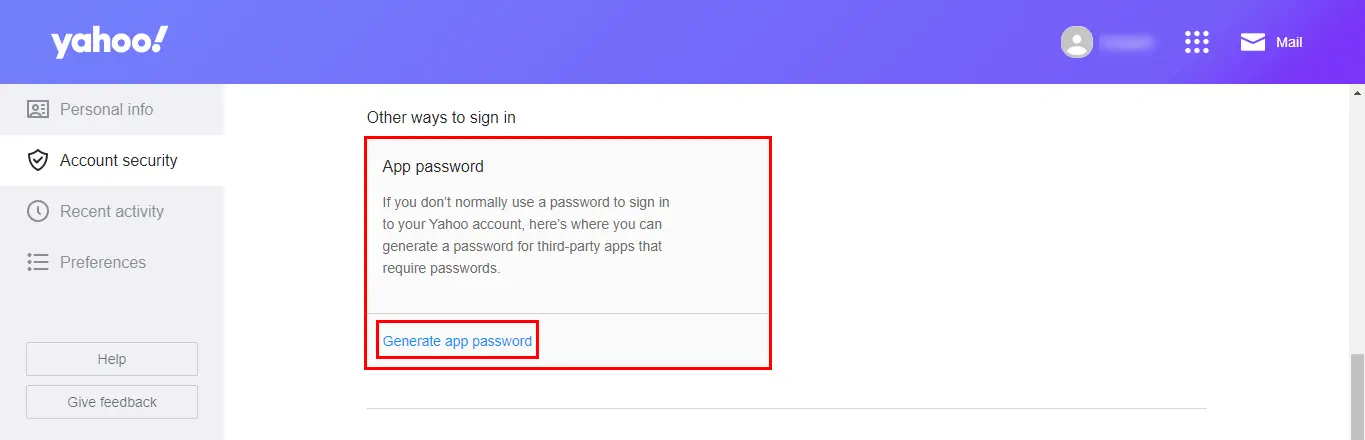
Step 5: Click on the Get Started button to create an app password for your Yahoo Account.
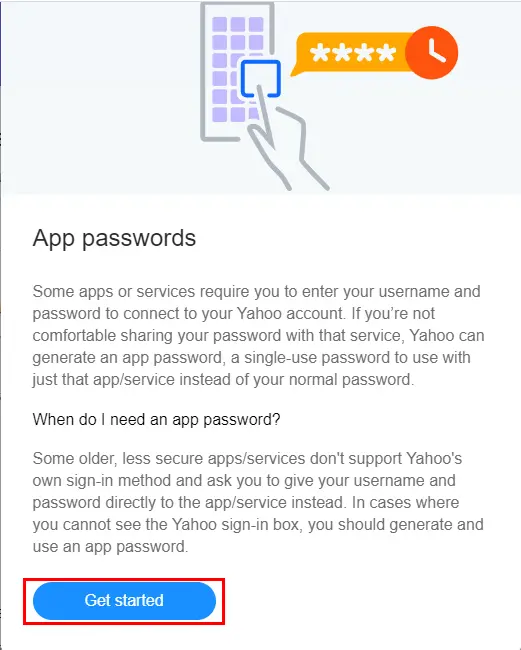
Step 6: You have to enter the app name and click on the Generate Password.
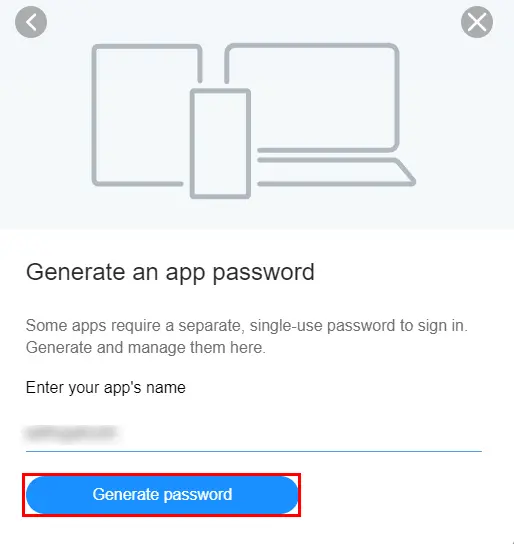
Step 7: Finally, you have successfully created an app password for your Yahoo account. Click Done to close the Setting.
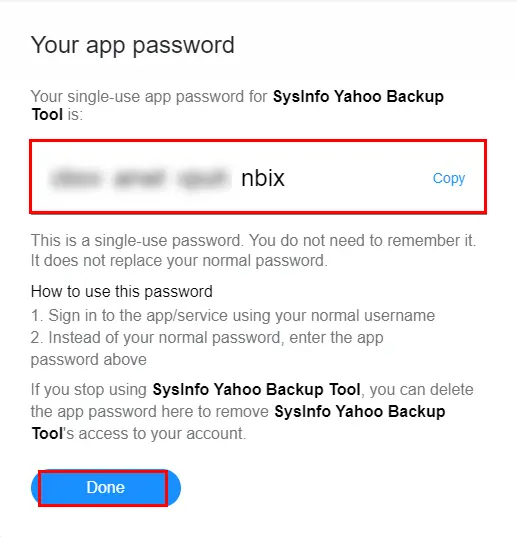
Step 8: Now, utilize the password to login your account on the SysInfo Yahoo Backup Tool.
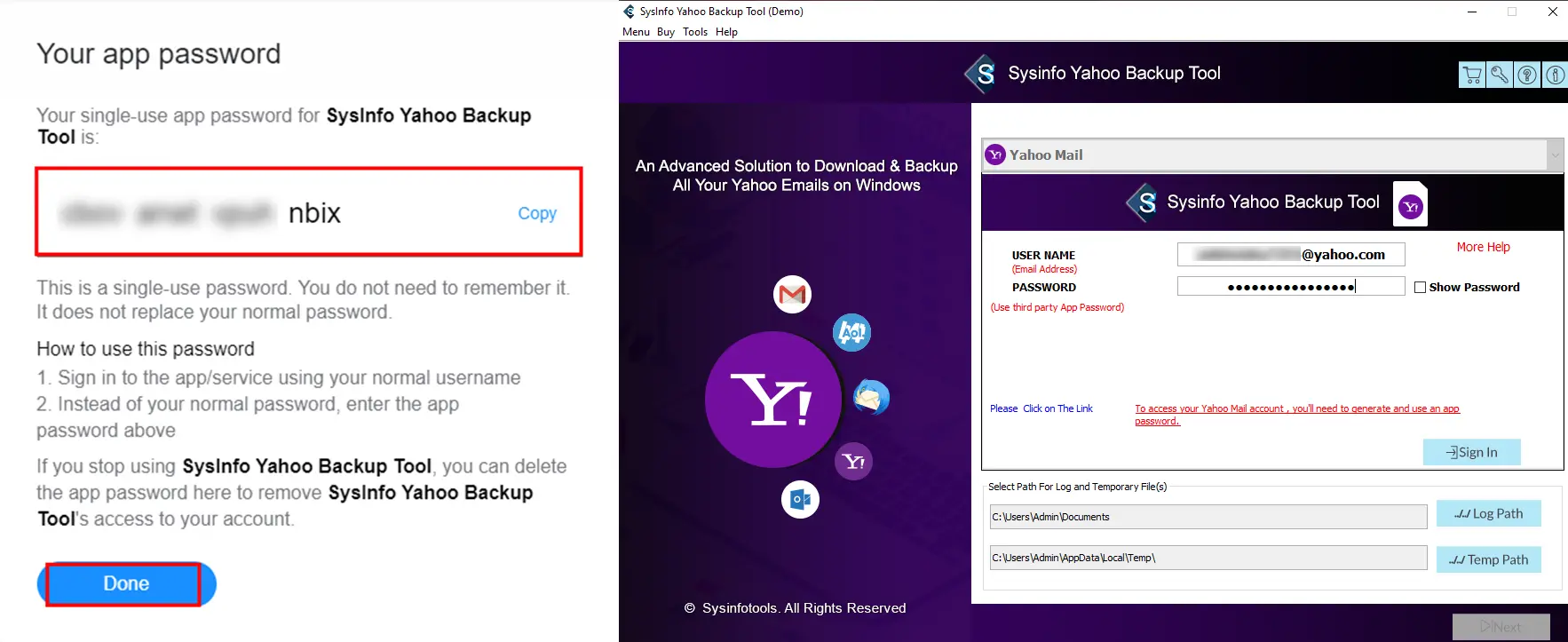
Turn On Two-Step Verification
With 2-Step Verification (also known as two-factor authentication), you can add an extra layer of security to your Yahoo account if your password is stolen. Follow the steps below to turn on two-step verification:
Step 1: Sign In using your Yahoo account credentials. Use: https://login.yahoo.com/
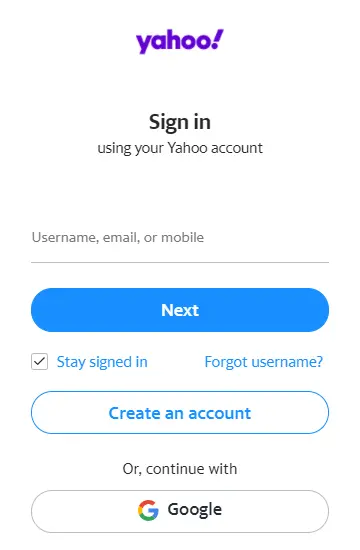
Step 2: Now, click the Profile Icon and opt for Account Info.
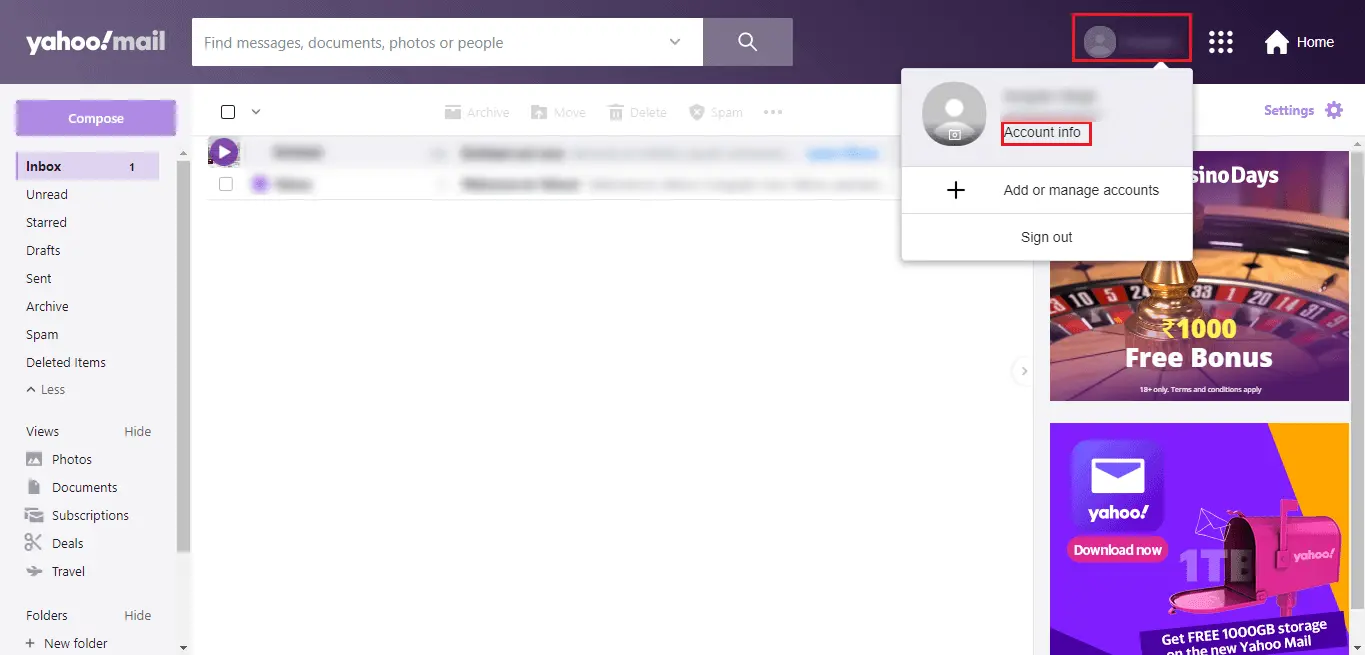
Step 3: In the Account Info window, select the Account Security option from the left panel.
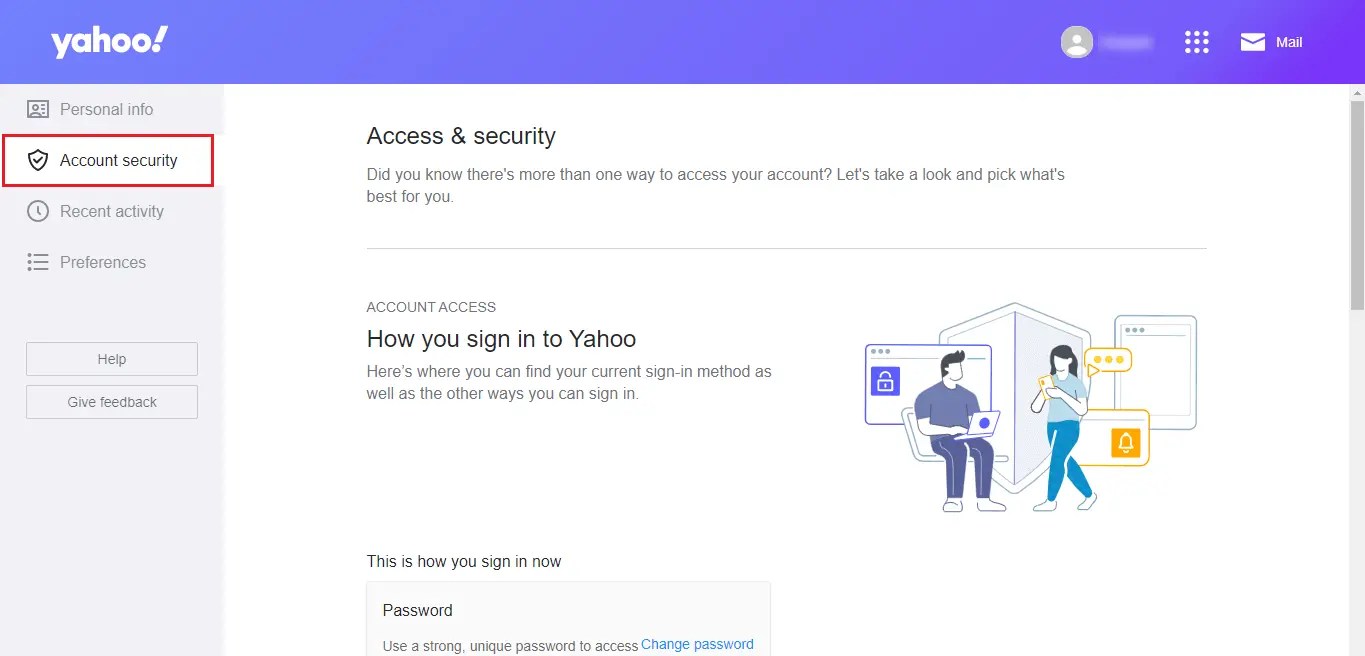
Step 4: Here. Scroll the page and go to the two-step verification. Click on the Turn on 2SV.
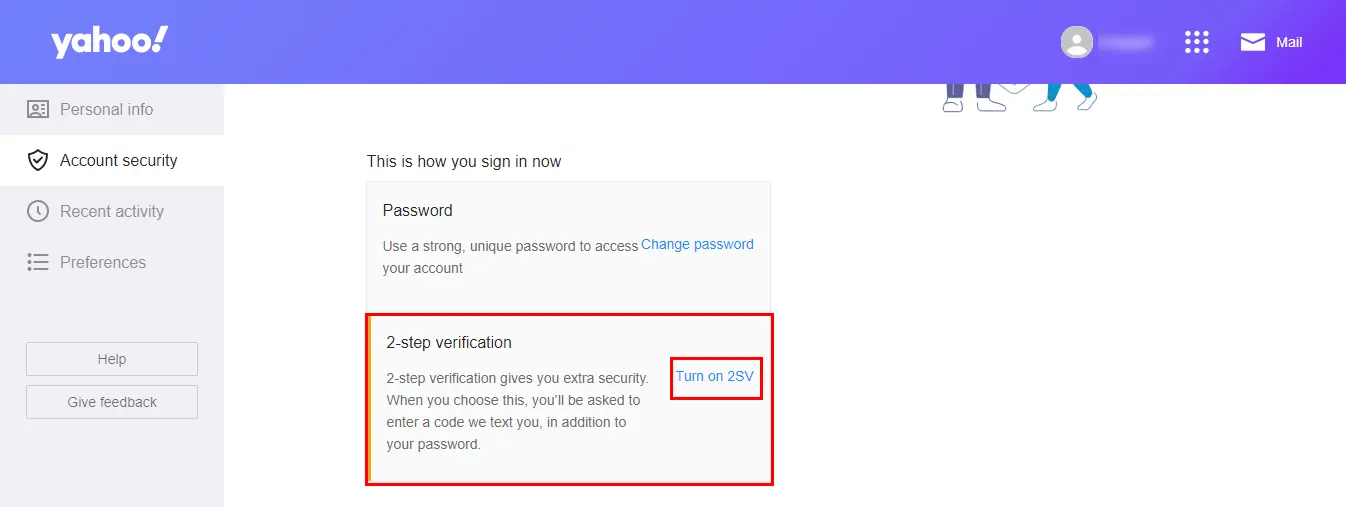
Step 5: Select the Get Started Button and click on it to turn on two-step verification.
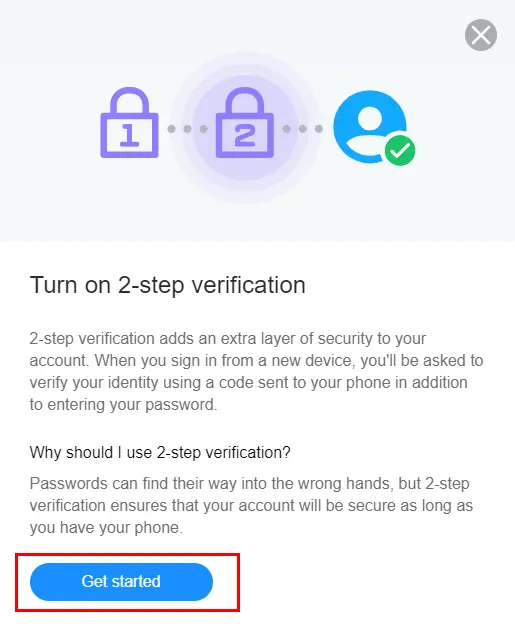
Step 6: Now, select the verification method. (Here, we choose Phone Number for verification)
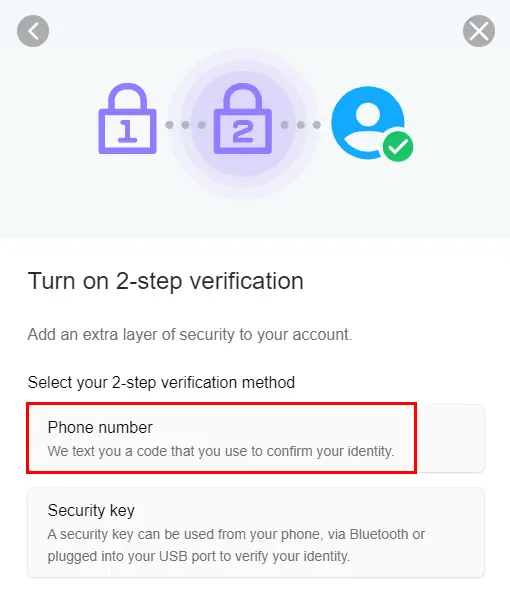
Step 7: Enter the verification code and click Continue.
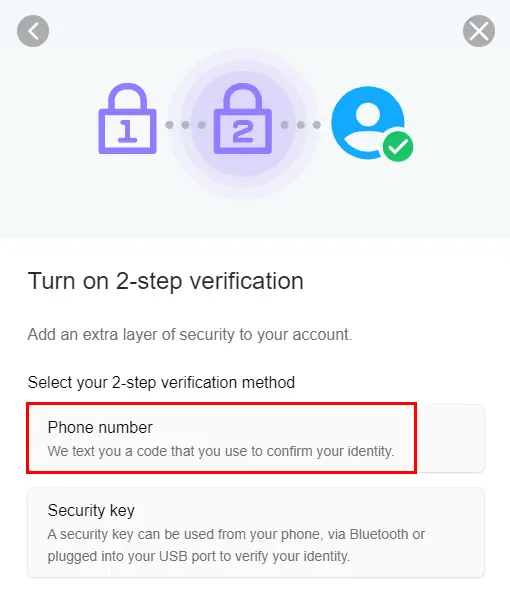
Finally, your Two-Step Verification of Yahoo account is turned on successfully.
Third-Party App Password For AT&T Account
Step 1: Sign In using your Yahoo account credentials. Use: https://login.yahoo.com/
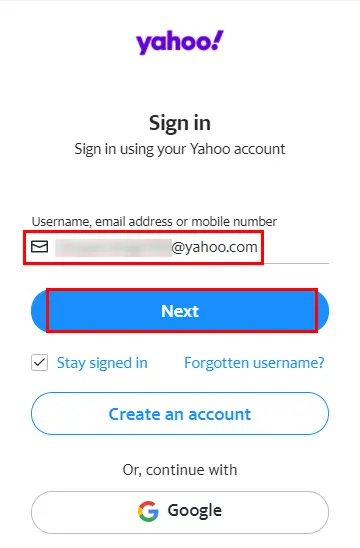
Step 2: Now, click on the Mail icon.
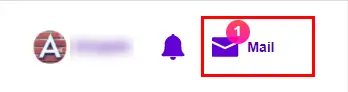
Step 3: On the opening wizard, click on the Profile Icon and opt for Account Info.
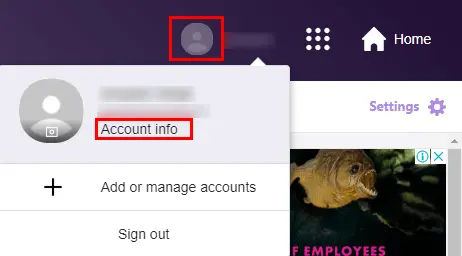
Step 4: In the Account Info section, click on the AT&T account setting.
- Sign In if needed.
- Opt for the option Personal or Business Account.
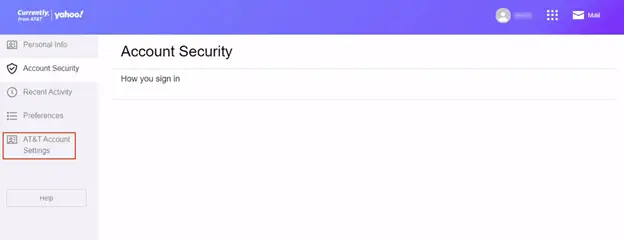
Step 5: After that, scroll the mail secure key and select the option Manage secure Mail Key.
Step 6: Here, choose the specific email client if you have multiple email accounts.
Step 7: Then click on the Add Secure Mail Key option.
Step 8: Enter the secure mail key at the specified field.
Step 9: Click on the Create Secure Mail Key.
Step 10: Now, copy the generated secure mail key to the clipboard.
Step 11: Finally, click the Ok button.