Users set the password encryption to their crucial Word files for protection purposes. However, sometimes they may forget, misplace, or not remember the MS Word document password. So, the question arises how to remove passwords in MS Word? Or how to unlock the Microsoft Word document? Here, this write-up describes different ways by which users can easily remove MS Word passwords. Also, you will learn about a VBA Password Recovery Wizard that helps you seamlessly recover your passwords.
MS Word is a word processor program introduced by Microsoft. It allows users to type, save documents, make professional-quality documents, letters, and reports, and store sensitive information. MS Word provides the features of a password-protected Word document. It is essential as it helps to keep the files safe from unauthorized access or other threats. However, losing a password can be troublesome. You cannot edit, access, or share without its key. Therefore, we need to break MS Word Password.
If you have forgotten the password, you have to find ways to remove the password. Removing the Word document password is one of the ideal methods to access the Word document. Follow the two different cost-free solutions to unlock MS Word manually. Furthermore, find a convenient expert solution at the end for ease.
Users have to modify some details of the MS Word document to crack the password-protected document. Here are the steps to do that:
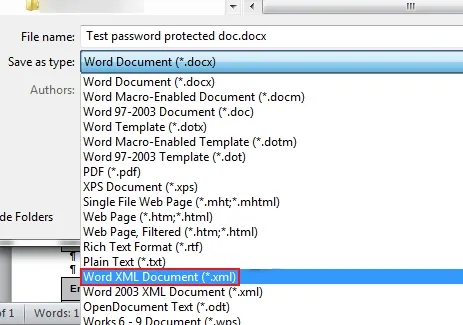
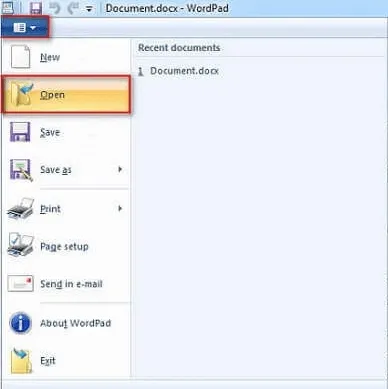
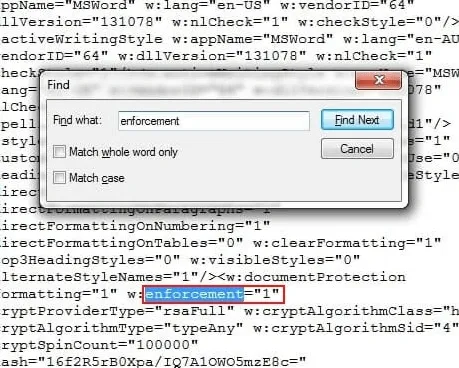
Users can use this method, whose MS Word document password is not longer than three characters using a VBA code. Remember, if it is longer than three characters, the VBA code will not respond. Follow these steps:
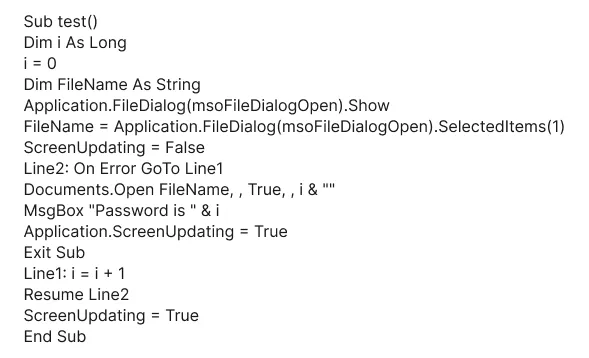
After applying the above-defined steps, users can unlock the password-protected Word document.
Limitations of the Above Methods
These are some vulnerabilities of the above-defined methods. To avoid these reasons and solve the query of how to remove passwords in Word. You have to use a third-party tool.
The SysInfo VBA Password Recovery tool is an ideal solution to remove MS Word passwords from documents. The software offers different features like reliability and efficiency. It decrypts the MS Word password and saves it into a text file. Additionally, it supports password recovery of any length and complexity. Some additional specific features of this tool are:
Steps to Recover Password from MS Word
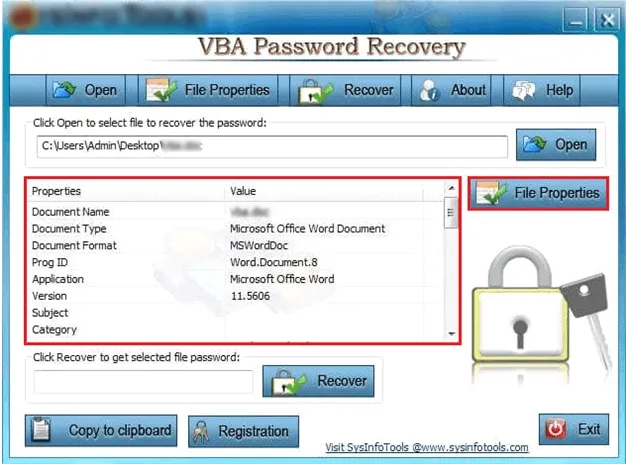
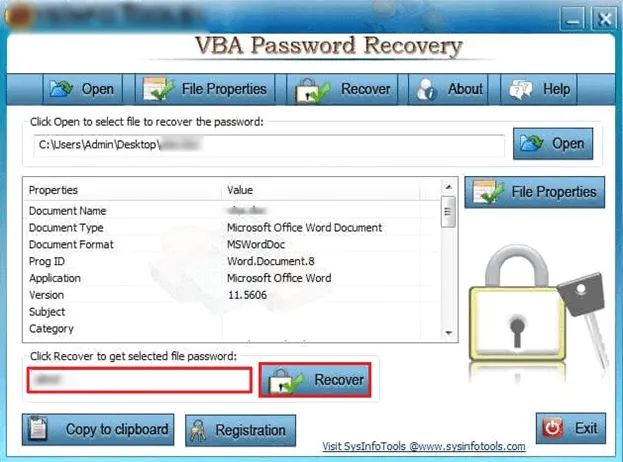
Now, using the recovered password, easily unlock your MS Word documents.
MS Word is a popular format used for documents. It can be easily encrypted and thus is considered secure. However, password protection sometimes can cause interruptions. Therefore, they must be removed carefully. This blog provides all the reliable solutions that can help to remove MS Word passwords. We learned that though the manual method is free, it has limitations. Furthermore, we discussed the tool, which provides the complete solution to remove the vulnerabilities.
Q1. How can I remove protection from a Word document?
Ans. To remove protection from a Word Document, you can go for either of the given methods:However, these methods are tiring and complex. Instead, you can use the VBA Password Recovery Tool to quickly restore your file password. Further, you can use the recovered password to unlock your document without any worries.
Related Articles
How to Export Yahoo Mail to PST File Format? How to Migrate Yahoo Mail to Office 365 Account Easily? How to Change Yahoo Email Address? How to Setup Yahoo Mail in Outlook Email Client? How To Export Gmail Emails To PDF? How to Export Yahoo Emails to Computer? How to Save Gmail Emails with Attachments to the Hard Drive?