If you ever receive a message that your mailbox is over its size limit. Then deleting mailbox items is the only option you have. But if you want to store Outlook Data File(.ost) for further use, reducing its size is an alternative option. This blog will discuss the best methods to reduce OST file size. Moreover, you can also compact OST file size using the highly suggested OST Splitter Tool. We will begin with learning about size limits, how they are oversized, and the need to control them.
Here are some Outlook versions and their relatable size limit:
| Outlook Version | OST File Size Limit |
|---|---|
| Outlook 2002 and Earlier Versions | 2 GB |
| Outlook 2003 and 2007 | 20 GB |
| Outlook 2010, 2013, 2016, 2019, and the latest versions | 50 GB |
Outlook is the safe and most popular personal information manager application that allows users to send and receive emails. Moreover, the more you manage information, your Outlook mailbox can expand itself. The fact is that large mailboxes can take longer to open and search.
Offline Data File(.ost) contains all the data you have created or received while accessing your Outlook profile. It includes all emails from different folders, attachments, calendars, tasks, contacts, journals, notes, hidden items, public folders, etc. When you forget to delete unimportant data, it gets stuck in your work. As a result, the Outlook data file has reached the maximum size.
Some of the specific reasons for users to split the large OST file are as follows:
To reduce the Outlook Data Files(.ost) size, follow the step-by-step guide of the below-mentioned solutions. There are no chances of data loss, and the process is 100% safe and secure. We have provided different manual ways and an alternative professional tool to make the splitting task quick and easy. Let’s begin with the manual methods first.
Outlook offers an option to compact (.ost) and (.pst) files. Follow the steps below:
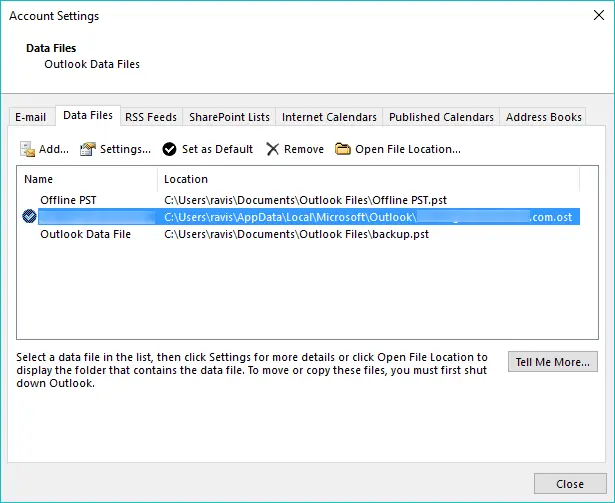
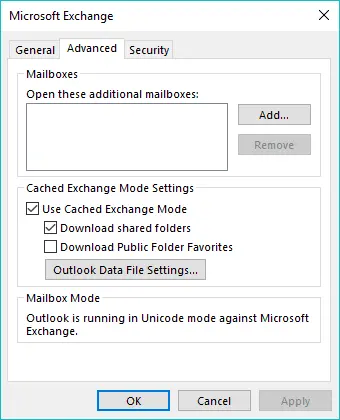

Finally, it will compress the OST file to an extent and may resolve your big file issue temporarily.
This method will fix your issue for a long time; only the requirement is to select the clean-up mailbox option. The steps are as follows:
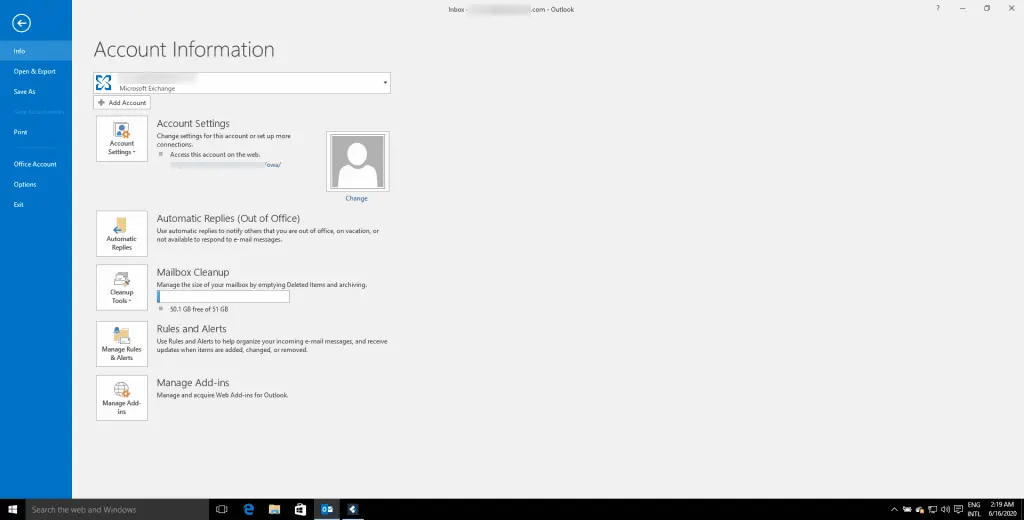
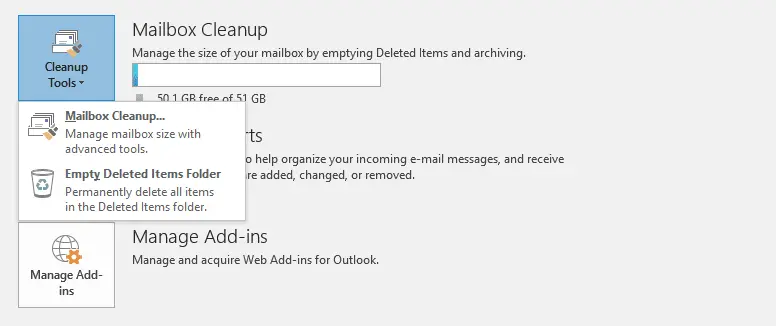
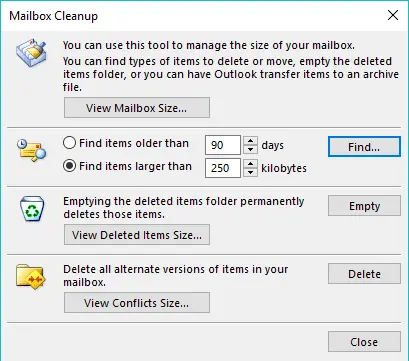
SysInfo OST Splitter Software is an efficient and safe utility to reduce Outlook OST file size. It splits OST files into smaller files while maintaining proper data integrity. The software splits OST file size into multiple parts based on Date, Size, Year, Folder, Sender Email ID, Category, etc. This top-notch expert solution has no file size limitations and is compatible with all the versions of Windows OS. It has some exclusive and reliable features, such as:
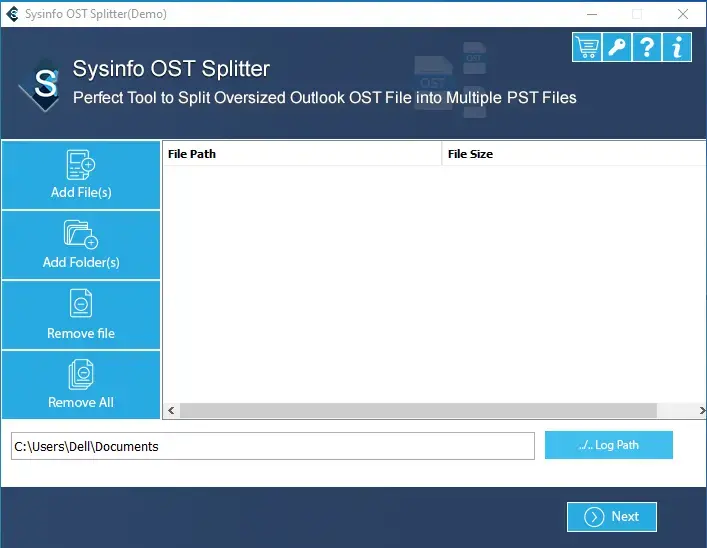
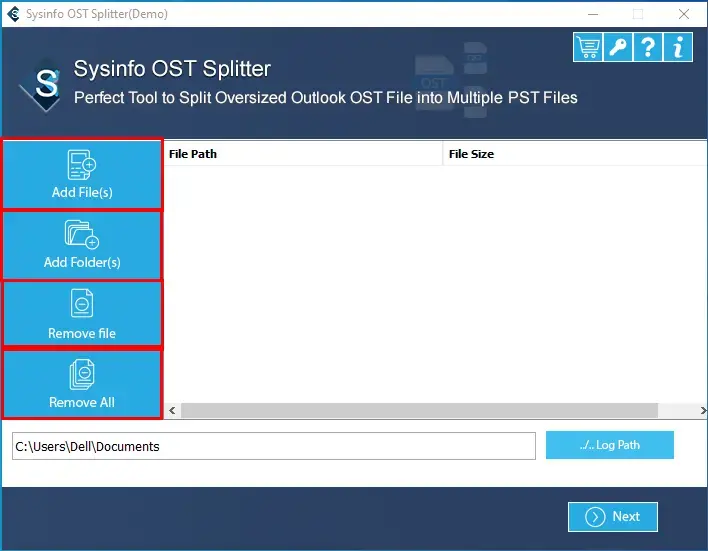

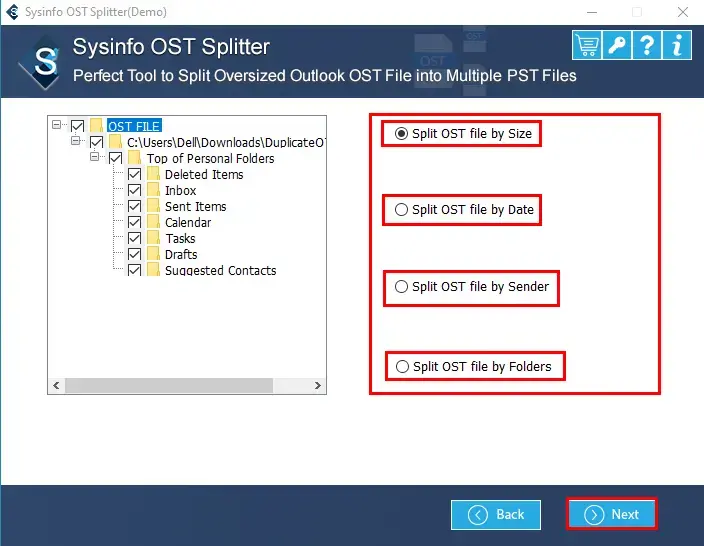
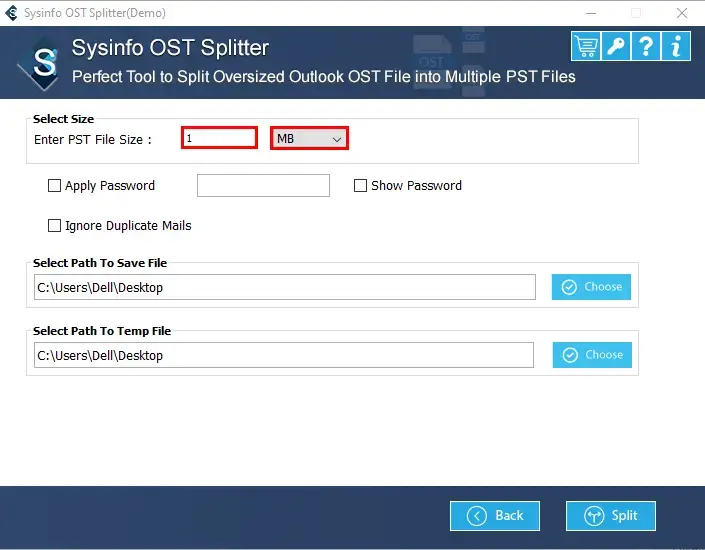
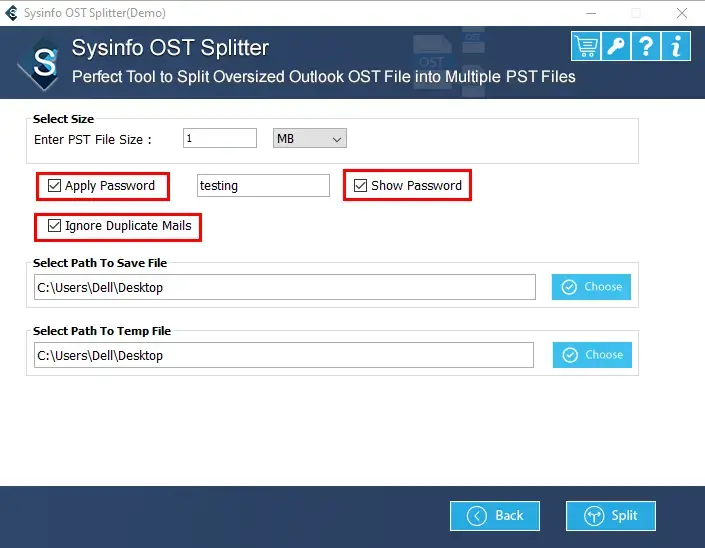

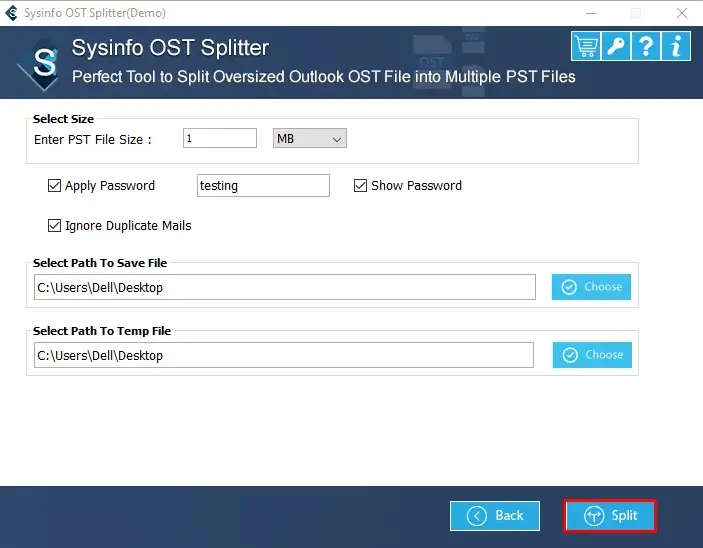
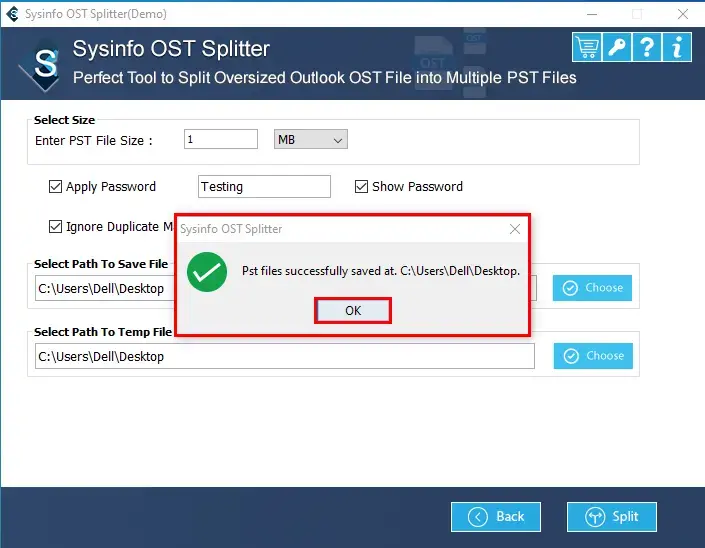
This article discussed the solution to reduce OST file size using the best methods. We learned the need to reduce Outlook OST file size. However, if you cannot fix the oversized OST file size issue manually. Opt for the professional tool, as it will efficiently split OST files as required within seconds. Moreover, it is platform-independent and has no restrictions
Q1. How can I reduce OST file size without any hassle?
Ans. To reduce the size of the OST file without hassle, follow these steps:Related Articles
How to Export Yahoo Mail to PST File Format? How to Migrate Yahoo Mail to Office 365 Account Easily? How to Change Yahoo Email Address? How to Setup Yahoo Mail in Outlook Email Client? How To Export Gmail Emails To PDF? How to Export Yahoo Emails to Computer? How to Save Gmail Emails with Attachments to the Hard Drive?