Opera Mail has been used by millions of users for quite a long time. But, with technological advancements and upgrades, it has become outdated and not supported anywhere. Explore this blog to understand the detailed procedure for migrating Opera mailbox data. Where? To some other reliable email clients like Mozilla Thunderbird. We will describe how the Opera Email Backup Tool helps you to migrate Opera Mail to Thunderbird easily and quickly.
| Opera Mail | Thunderbird |
|---|---|
| Opera Mail is a free email service provider managed by the team behind the well-known Opera web browser. But Opera Mail was discontinued in 2016. | Mozilla Thunderbird is a free, open-source, cross-platform email application that’s easy to set up and customize. It is not just an inbox, it is more than that. |
| It allowed users to read email, browse the internet, and subscribe to feeds, all from a single interface. | Thunderbird provides enticing features like chat options, RSS feed reader, and newsgroup options. |
| Opera Mail supports outgoing emails through SMTP & incoming through POP3/IMAP protocols to manage the mailbox items. | Mozilla Thunderbird supports incoming and outgoing mailbox items through POP3/IMAP protocols for efficient management. |
Some major reasons to shift the entire Opera Mailbox to Thunderbird are as follows:
SysInfo Opera Mail Backup Tool is a safe and risk-free utility that exports Opera Mail to Thunderbird without data loss. The software is competent enough to transfer multiple Opera mailbox folder data into Thunderbird email clients. It doesn’t require any prior technical knowledge for its use. Naive users can easily handle this software because of its interactive and easy-to-use GUI.
Some more reasons to use this tool having advanced features are as follows:
Step-By-Step Guide to Migrate Opera Mail to Thunderbird
Prerequisites: You have to ensure that Opera Mail is installed on the PC beforehand. Follow these steps:
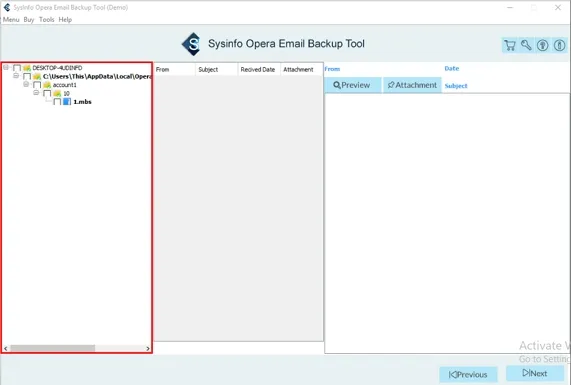
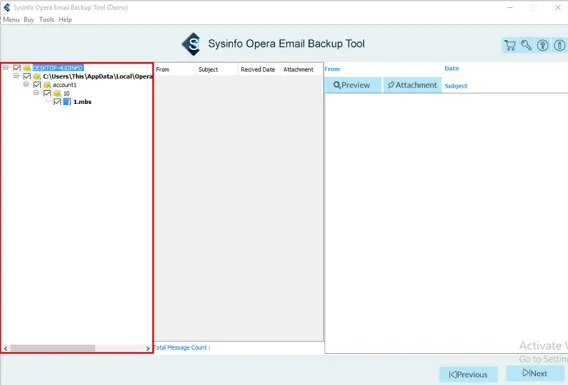
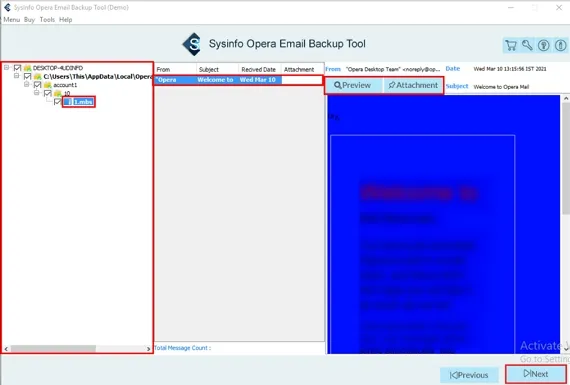
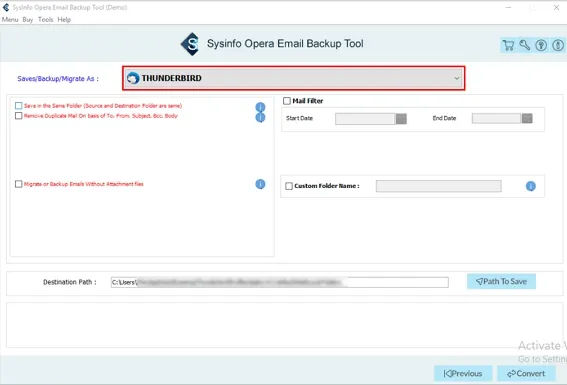
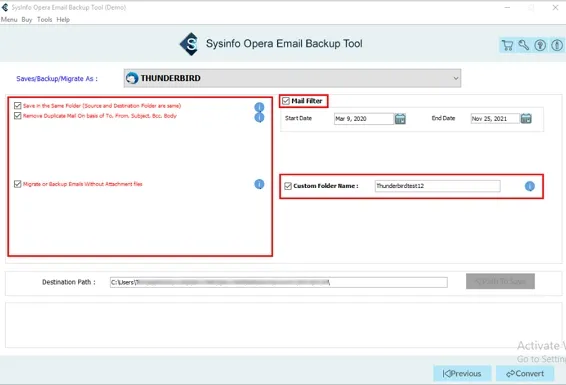
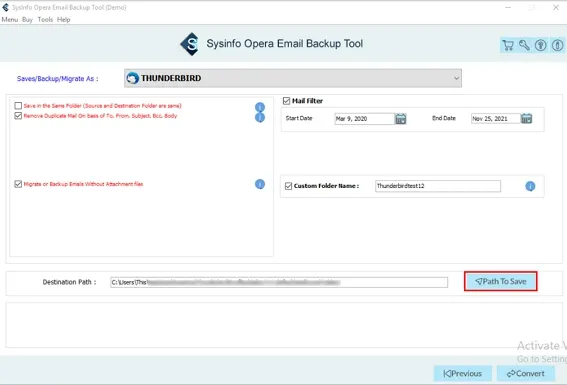
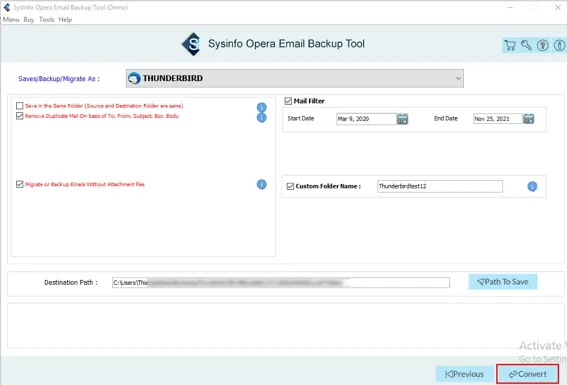
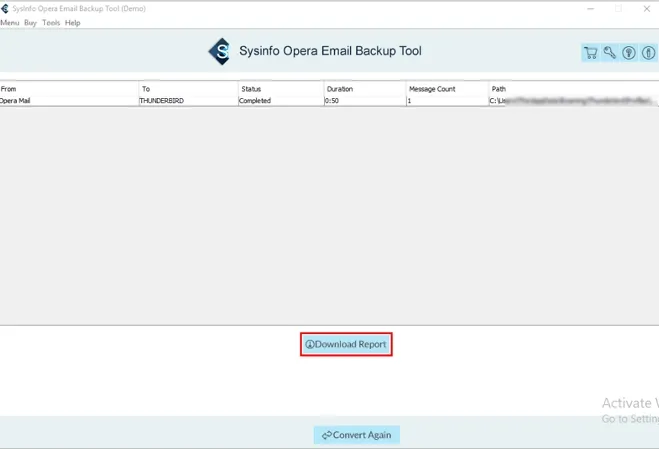
To conclude, you do not have to suffer anymore from outdated Opera Mail versions. In this blog, we first discussed the differences between two email clients and then learned numerous reasons for export. Furthermore, we described the step-by-step guide of an expert solution to migrate Opera mail to Thunderbird. It is an efficient and reliable email client. Therefore, use the Opera Email Backup Tool and import Opera Mail to Thunderbird seamlessly without hassle.
Q1. How do I transfer Opera emails to Thunderbird?
Ans. To transfer Opera Emails to Thunderbird, follow these steps:Related Articles
How to Export Yahoo Mail to PST File Format? How to Migrate Yahoo Mail to Office 365 Account Easily? How to Change Yahoo Email Address? How to Setup Yahoo Mail in Outlook Email Client? How To Export Gmail Emails To PDF? How to Export Yahoo Emails to Computer? How to Save Gmail Emails with Attachments to the Hard Drive?