If you are thinking, ‘Can I import EML files into Thunderbird?’ then you are on the right page. Here, you find the complete solution using a free method and an EML Converter Tool. As said, with the right tools and techniques and an appropriate procedure, anything can be achieved easily. But before conversion, let’s get to know about EML files and Thunderbird. Also, we will learn the reasons for this migration.
EML is an electronic email file that consists of a single mail. It is compatible with multiple email applications i.e., Microsoft Outlook Express, Mozilla Thunderbird, Windows Live Mail, etc. EML stores information like subject lines, sender and recipient data, attachments, links, dates, etc.
Mozilla Thunderbird is an open-source email client that is used as a personal information manager and for email communication purposes. However, it must be noted that it is not a webmail. It includes calendars, contacts, chat clients, and much more. Thus, it is right for users to wish to import EML into Thunderbird.
Here, we have mentioned the reasons behind the migration of EML files into Thunderbird:
In this section, we will learn the most reliable approaches for transferring EML files. Thus to get the absolute solution, we have to move forward on the below-mentioned manual methods and the professional tool.
Finally, your selected EML files are imported successfully to the chosen destination.
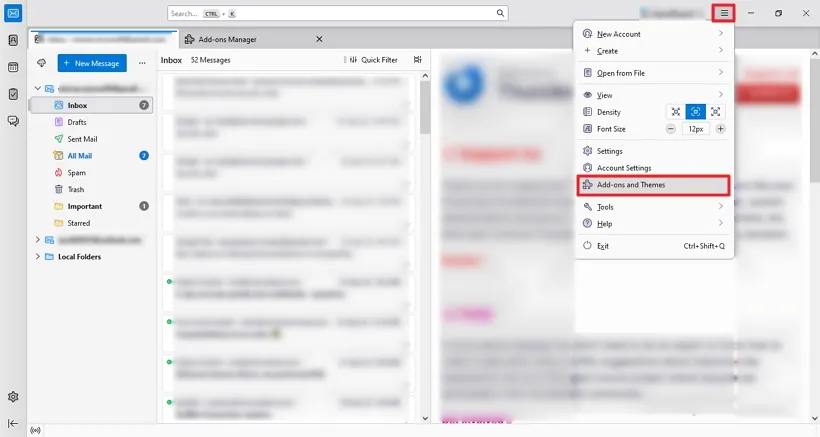
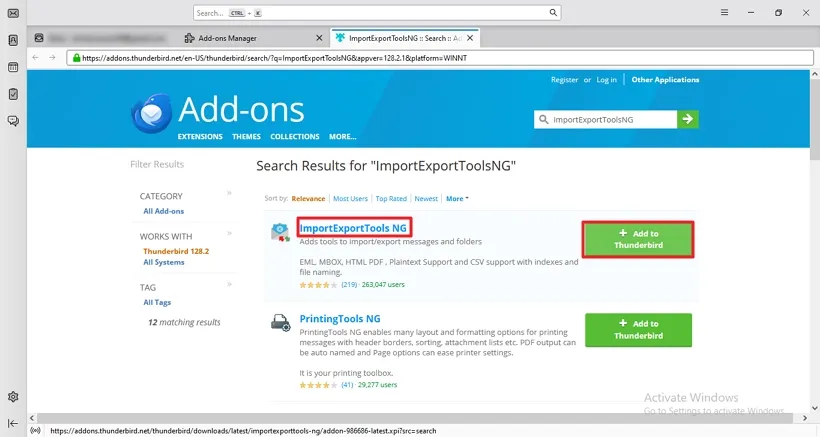
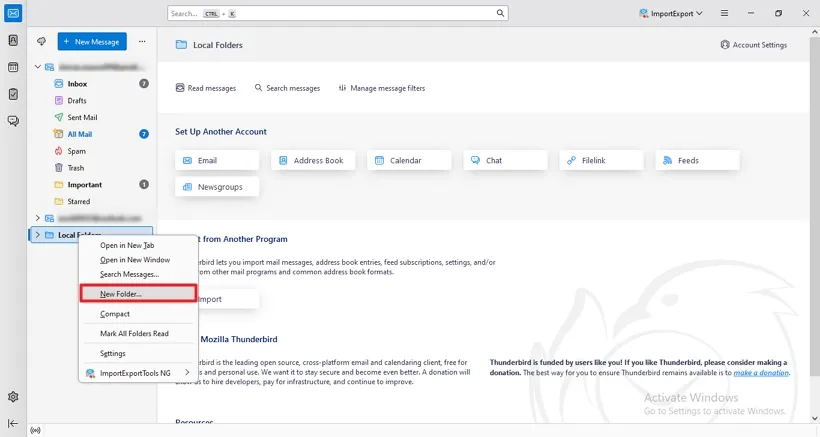
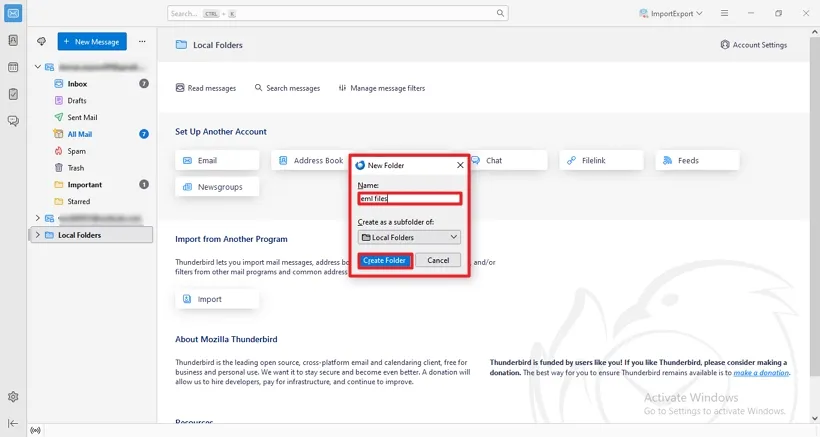
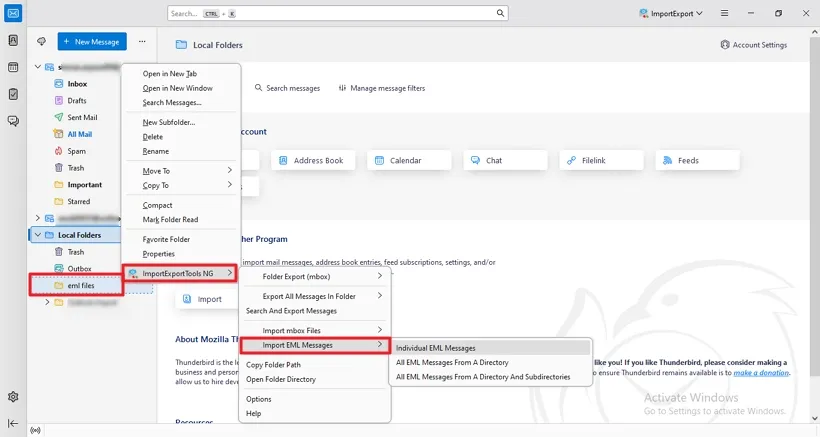
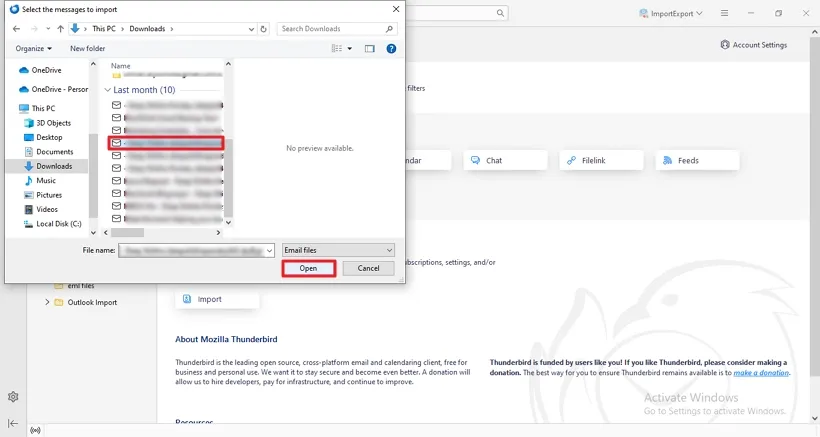
These are some of the limitations users face while performing the manual solution. So to overcome this, I recommend you opt for an expert solution.
An excellent and comprehensive automated solution to transfer EML files is the SysInfo EML Converter. The utility is exclusively designed for exporting your EML files to Thunderbird without losing any data. Moreover, one can also export EML file data into different file formats like PDF, PST, OST, CSV, MBOX, etc. And to various email clients like Office 365, Gmail, AOL, IMAP, HostGator, Zoho Mail, Yandex Mail, and others. This tool is highly compatible with all Windows OS. It also has some beneficial features such as:
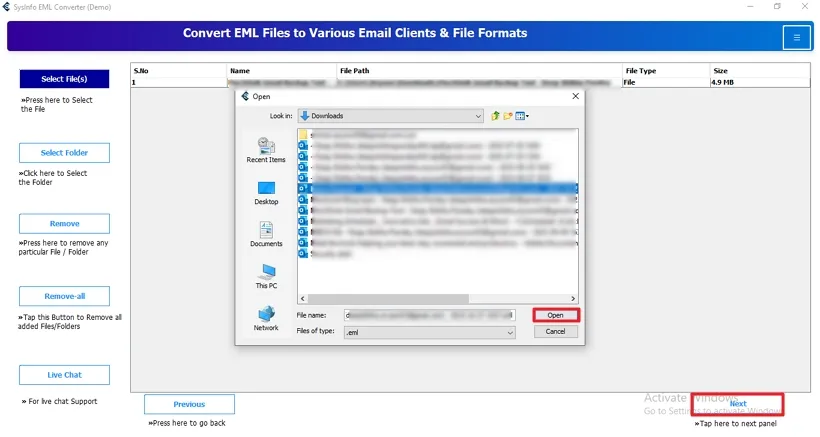
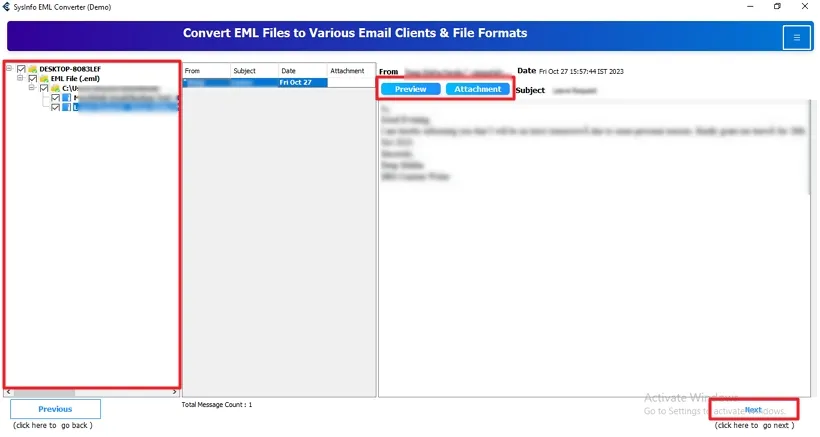
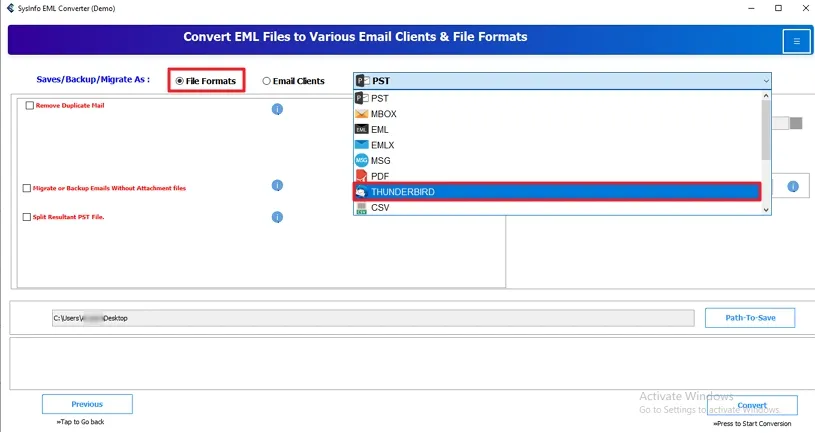
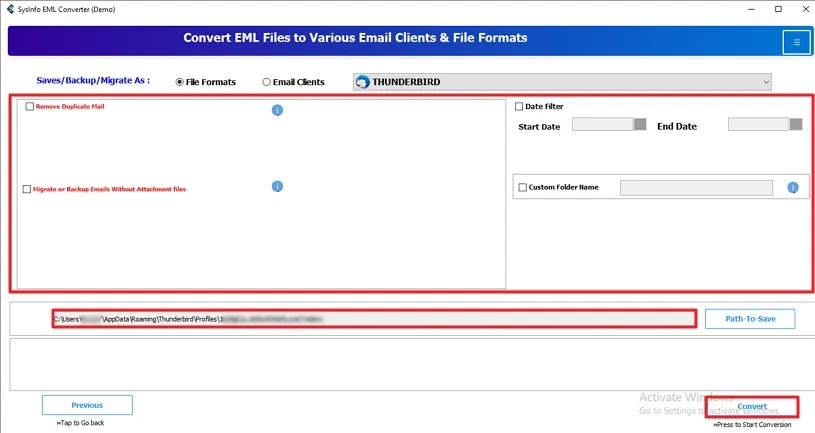
In this blog, we know about EML files and their compatibility with different email clients. Along with that, we discussed the reasons that insist users import EML files into Thunderbird. Moreover, the manual methods are too lengthy to provide the exact solution, so you can directly go with a professional tool. It is secure, flexible, and reliable and transfers EML files without hassle.
Q1. How do I import EML files to Thunderbird?
Ans. Transfer EML files to Thunderbird by following these steps:Q2. Can I migrate IMAP emails to Office 365 in batches at once?
Ans. Using the SysInfo EML Converter software you can backup EML files with attachments automatically to Thunderbird. It doesn't exclude the attachments until you select the option to do so. Therefore, it is an efficient utility for all your EML file conversion tasks.Related Articles
How to Export Yahoo Mail to PST File Format? How to Migrate Yahoo Mail to Office 365 Account Easily? How to Change Yahoo Email Address? How to Setup Yahoo Mail in Outlook Email Client? How To Export Gmail Emails To PDF? How to Export Yahoo Emails to Computer? How to Save Gmail Emails with Attachments to the Hard Drive?