Where everything is turning digital, securing your online accounts is more important than ever. One way to enhance your Yahoo account's security is by using a third-party app password. This 16-digit long password allows you to connect apps like Yahoo Backup Tool to your Yahoo account without needing the main password. Thus, keeping your information safer. So, here are the simple steps to generate a third-party app password for Yahoo. Whether you're setting up email on a new device or connecting to a different application, this will help. Let’s get started!
With 2-Step Verification (also known as two-factor authentication), you can add an extra layer of security to your Yahoo account if your password is stolen. It is also necessary to enable it before you create the app password for no hassle. Follow the steps below to turn on two-step verification:
Step 1: Sign in using your Yahoo account credentials. Use:
https://login.yahoo.com/
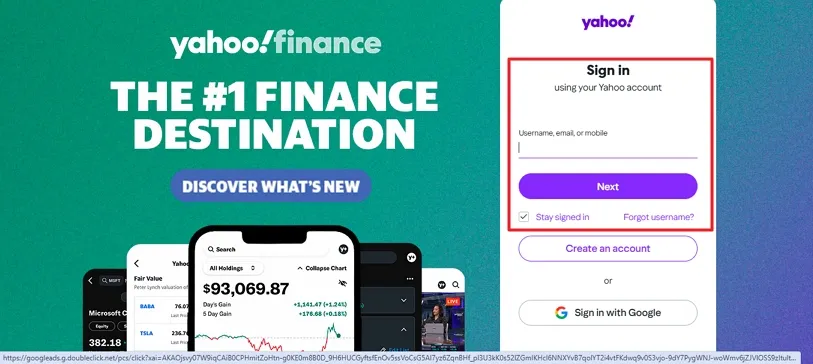
Step 2: Now, click the Profile Icon and opt for Account Info.
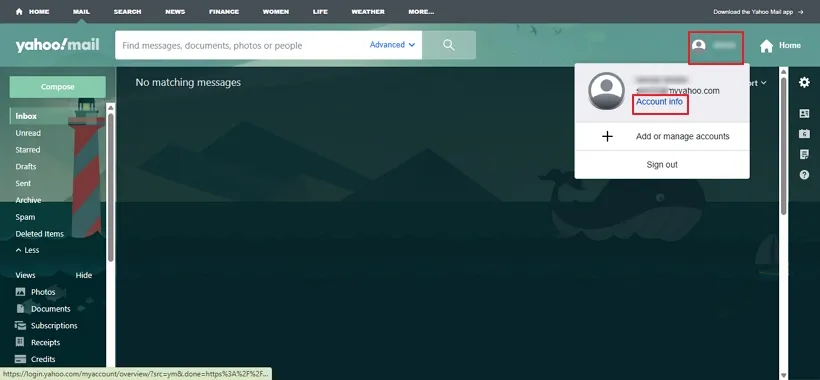
Step 3: Select the Security option from the top in the Account Info window. Then, choose 2-step verification.
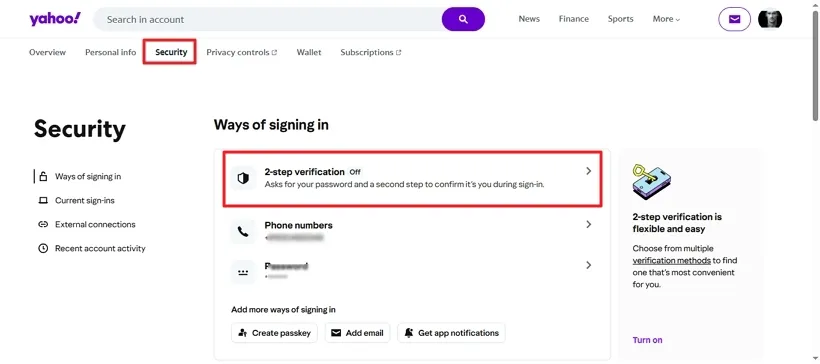
Step 4: Here, choose how you want to enable the verification. Say, sign in by phone number.
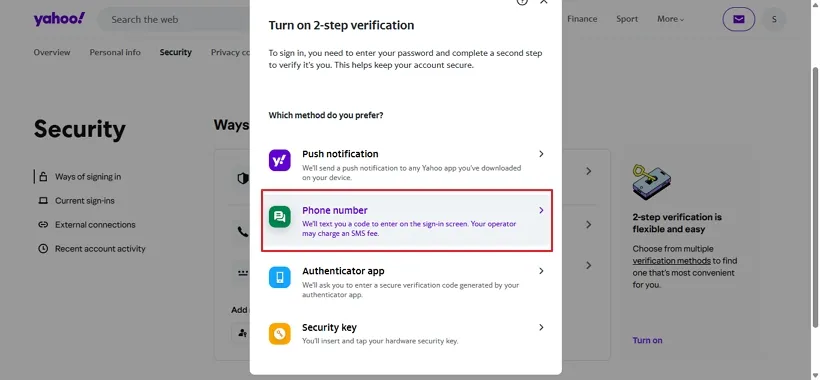
Step 5: Pick your phone number or enter if you have another.
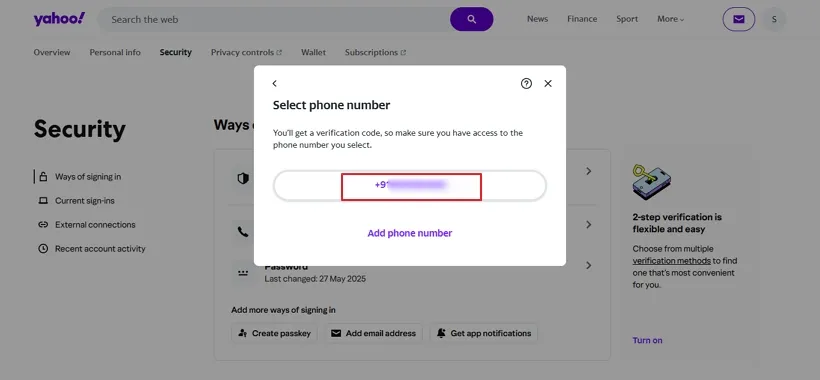
Step 6: Enter the verification code received on your number and click Next.
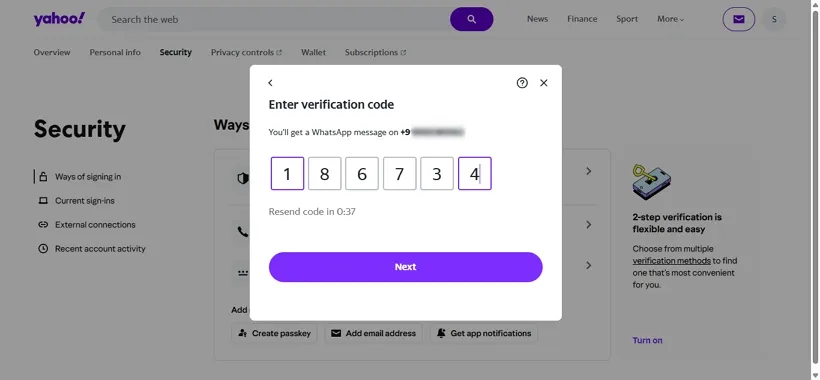
Step 7: Now, opt for another way to secure your Yahoo mail account and click to Add more account recovery options.
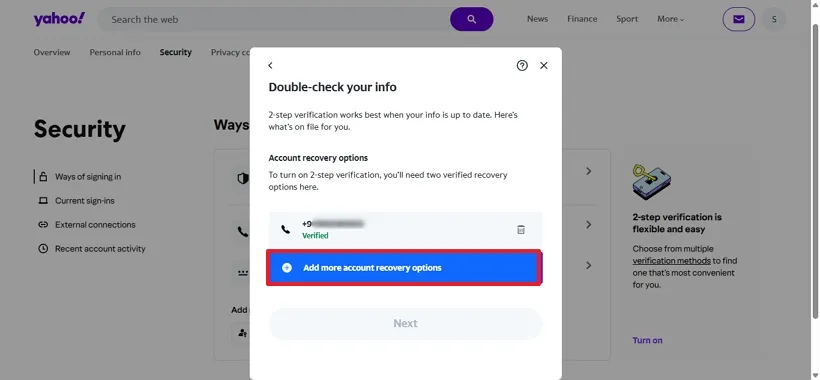
Step 8: Further, either opt for Email or Phone as you prefer for recovery and click Next. (We choose Phone.)
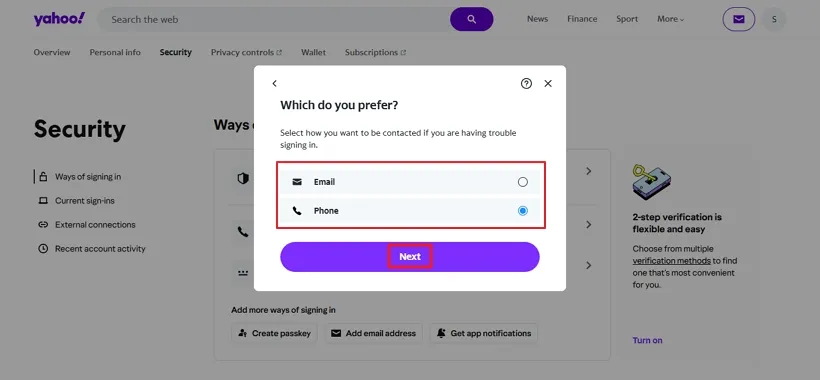
Step 9: Enter your recovery phone number and click Next to proceed further.
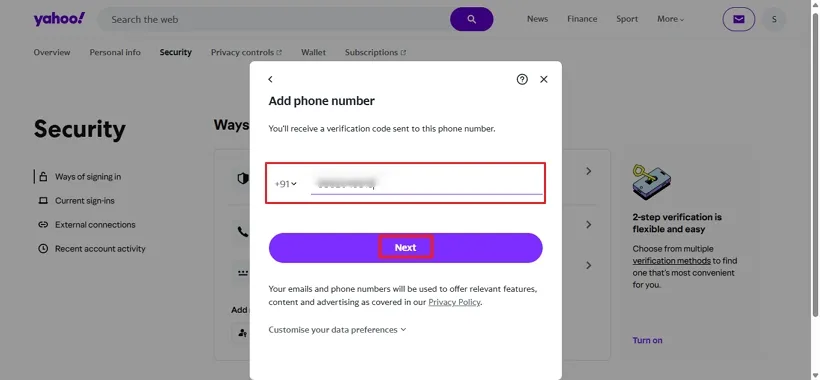
Step 10: Afterward, enter the verification code received in your number to add it. Tap Next.
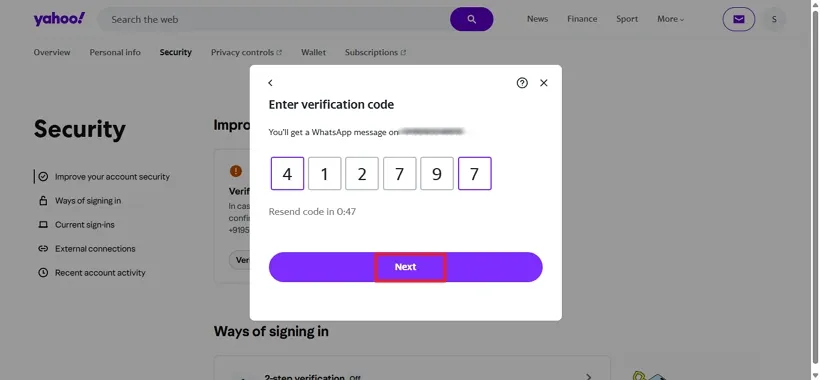
Step 11: Double-check the info you added to your Yahoo mail for two-step verification and recovery. Tap Next.
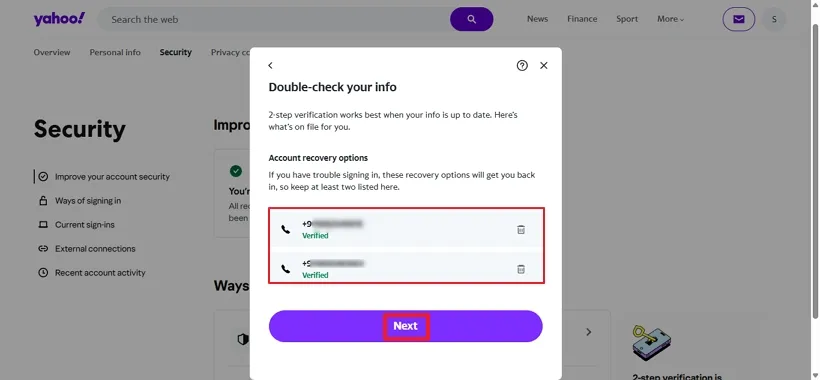
Step 12: In the end, you will get a confirmation that 2-step verification is enabled. Click Done.
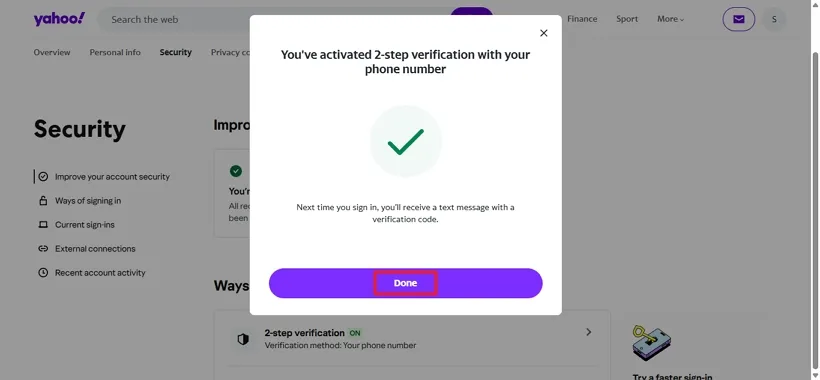
An App Password is a 16-digit passcode that provides additional third-party software or device permission to access the Yahoo Account. Follow the steps below to generate an app password:
Step 1: Sign in using your Yahoo account credentials. Use:
https://login.yahoo.com/
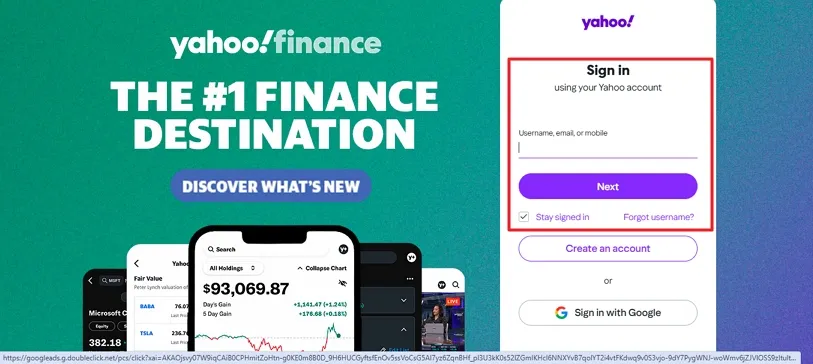
Step 2: Now, click the Profile Icon and opt for Account Info.
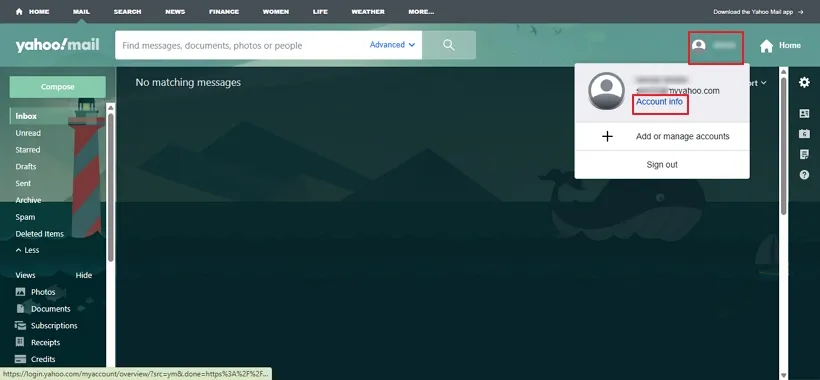
Step 3: Select the Security option from the top in the Account Info window.
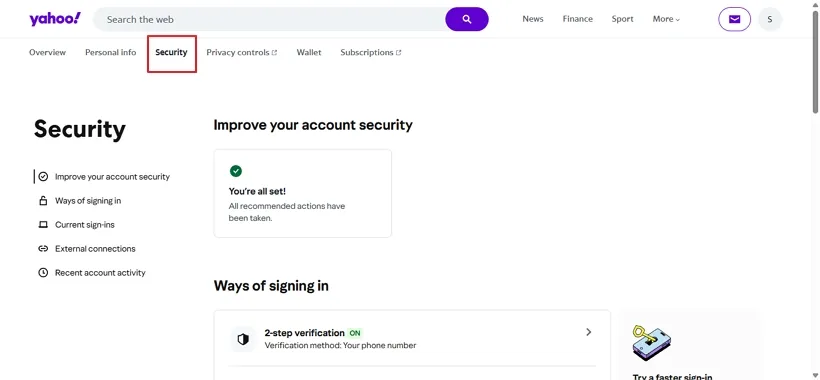
Step 4: Now, browse down and go to the External Connections section. Choose App Password and then Create App Password.
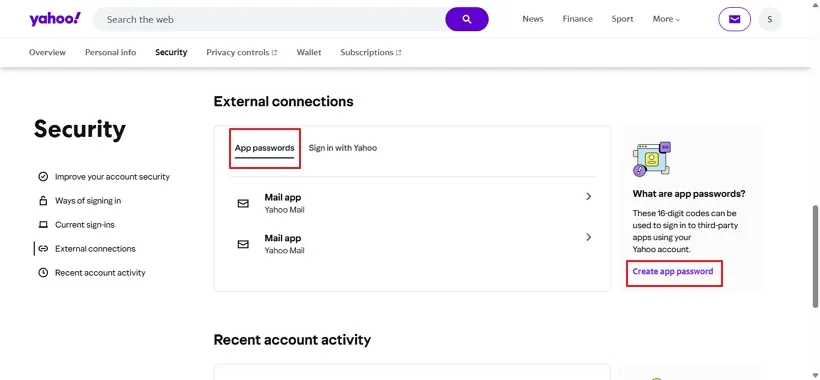
Step 5: In the Generate App Password dialog, enter your app name and click Generate Password to create.
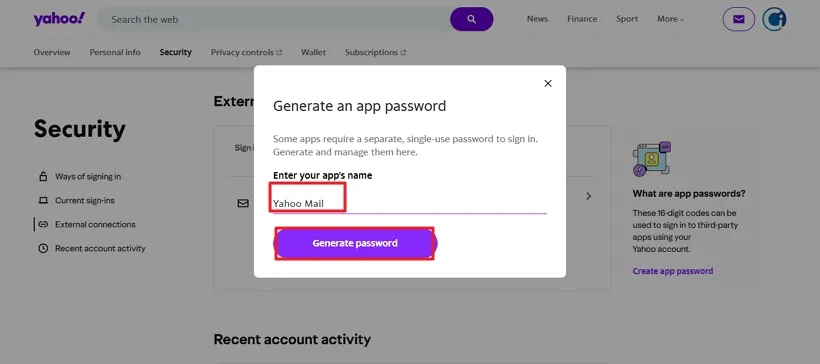
Step 6: Yahoo displays a unique app password. Copy and paste it into your clipboard successfully for future use. Click Done.
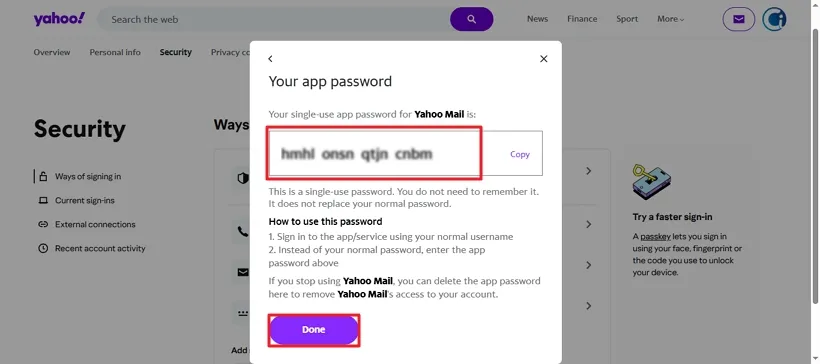
Step 7: Now, utilize the password to log in to your account on the SysInfo Software.
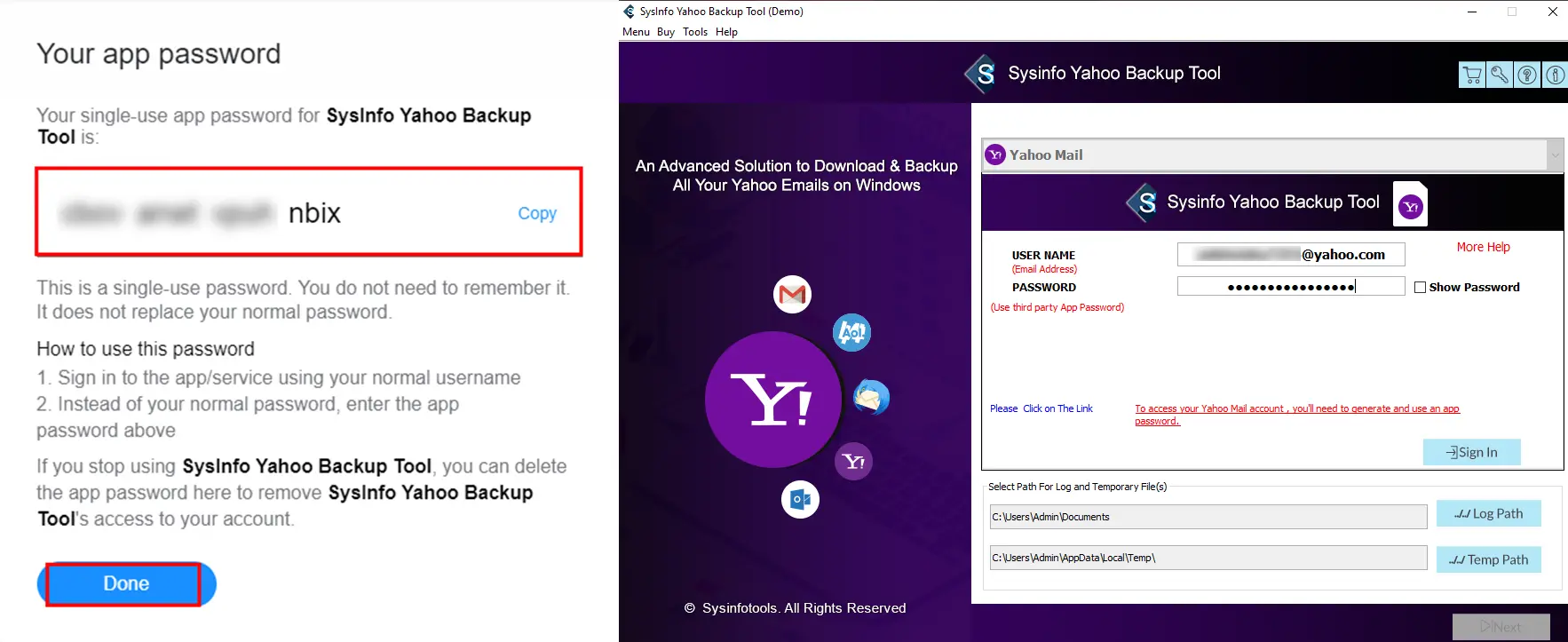
Once your app password is generated and used, if you no longer require it, then follow these steps to revoke the same:
Step 1: Return to Security → App passwords in your Yahoo account and press Mail App.
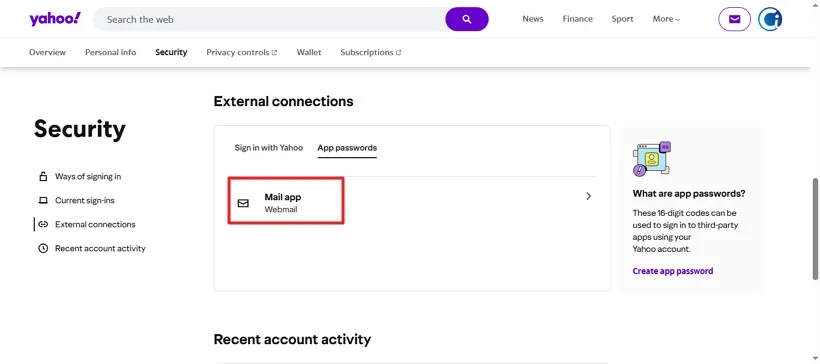
Step 2: To remove the access, click Delete on the generated app password.
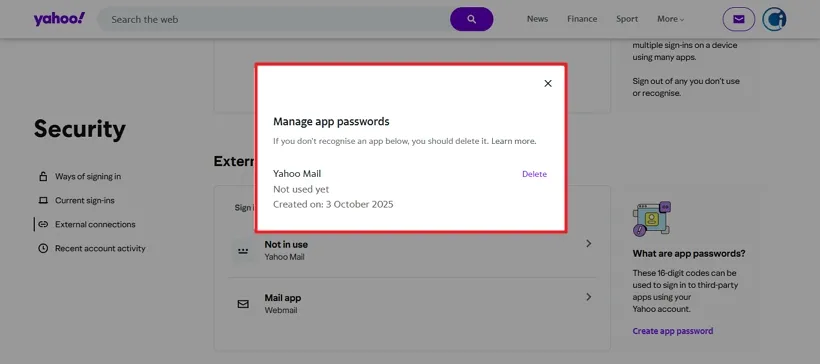
Note: All app passwords are revoked automatically once you change your main Yahoo password.
Generating a third-party app password for your Yahoo account is a simple yet effective way to enhance your online security. By following the steps outlined in this guide, you can safely connect your favorite apps without compromising your main password. Remember to keep track of your app passwords and use them wisely to maintain the security of your account.
Related Articles
How to Export Yahoo Mail to PST File Format? How to Migrate Yahoo Mail to Office 365 Account Easily? How to Change Yahoo Email Address? How to Setup Yahoo Mail in Outlook Email Client? How To Export Gmail Emails To PDF? How to Export Yahoo Emails to Computer? How to Save Gmail Emails with Attachments to the Hard Drive?