Getting errors when trying to format your USB flash drive? In this blog, you will learn how to format a USB flash drive using cmd in various versions of Windows. You can format a write-protected, corrupted, or inaccessible USB flash drive or pen drive using the command prompt. Furthermore, we will get to know how to recover data using the Removable Media Recovery Tool. But before that, let’s start with understanding drives and their need to format.
The most widely used storage devices nowadays are SSDs and HDDs. These are set on a Mac or PC to store data files and install the OS. Additionally, some other devices have more flexibility and distinctive features. These are storage devices that can be removed, such as USB flash drives. However, there must be a valid file system in drives, irrespective of type, to be recognized and used by Windows. Further, let’s learn the causes for formatting the USB drive.
Some significant reasons and situations arise for the need to format a USB drive, such as:
With the usage of flash drives, some bad sectors and corruption issues arise on USB flash drives. But, don’t worry, you can fix any memory drive by formatting it. Formatting is always a good way to be free from unwanted viruses/malware or errors. But, the question arises, how to format a USB flash drive? Well, in the following section, we will discuss manual and professional solutions. Here is the detailed procedure that you should follow.
This method involves three different steps that need to be executed in sequence. In addition, you must run the command prompt for this method.
Step 1: Scan the USB drive and Remove Viruses
Connect your USB flash drive to the computer. Now, right-click on it and enable your Antivirus to scan it manually. If any virus is found on your system, then remove it using the Antivirus.
Step 2: Format the USB flash drive
There is a Windows built-in disk-partitioning tool as Diskpart which can be accessed through the Command Line Utility. It gives complete information about the volumes and partitions, allows deletion and creation, and extends the NTFS volumes. Follow these steps:

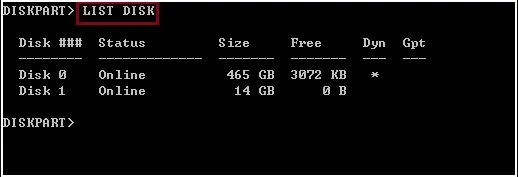
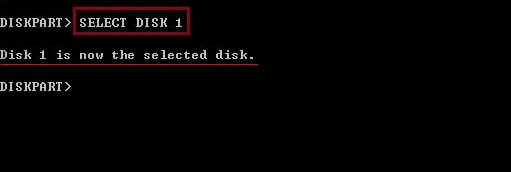



Before you format it, check the file system. So, you can go through these steps.
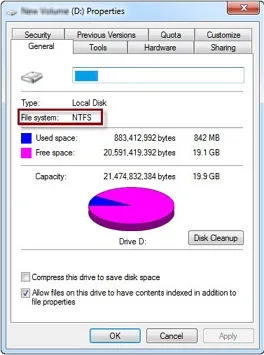
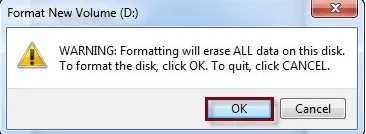
Using the above steps, you can successfully format a USB flash drive. However, this method has some limitations. It requires technical knowledge and takes time. Moreover, what if you want to restore your data stored in that drive, in case you don’t have a backup? Don’t worry, you can take the help of the below suggested expert-recommended automated tool.
Generally, it is found that when you format a USB flash drive, you lose your crucial data. Either it gets completely lost or is damaged. But it can be protected and recovered with the right tool. The SysInfo Removable Media Data Recovery is the best-automated software to recover all your precious data. All the common file formats are supported in it. It can be used without any technical expertise. Also, it has some advanced features, that make it a reliable option, such as:
Steps to Recover USB Flash Drive Data
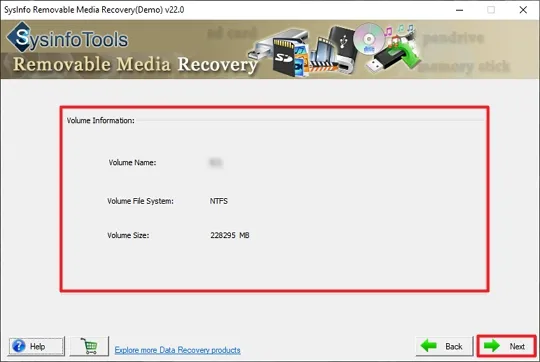
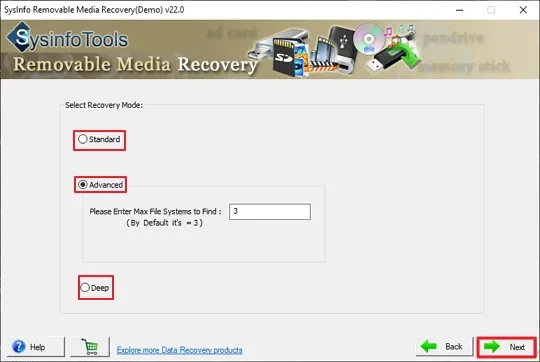
Recovering data from external memory drives requires a reliable and proven solution. In the blog, we explored cmd and other manual methods to format USB flash drives. Also, we learned about a professional tool for recovering our data securely and seamlessly. Besides the methods, we have also explored the different reasons for formatting. Hope that it helped to resolve your problem.
Q1. How can I format a USB drive using cmd?
Ans. Follow the given steps to format a USB drive using cmd:Related Articles
How to Export Yahoo Mail to PST File Format? How to Migrate Yahoo Mail to Office 365 Account Easily? How to Change Yahoo Email Address? How to Setup Yahoo Mail in Outlook Email Client? How To Export Gmail Emails To PDF? How to Export Yahoo Emails to Computer? How to Save Gmail Emails with Attachments to the Hard Drive?