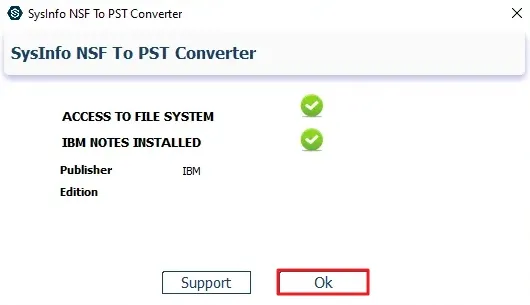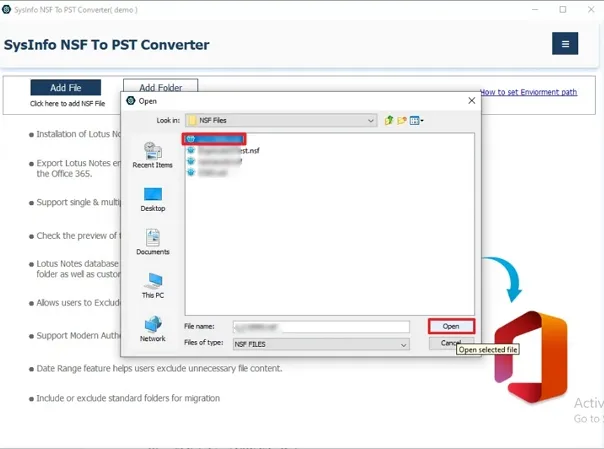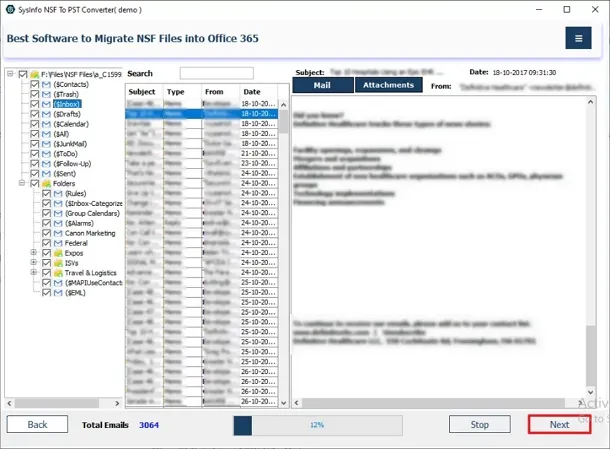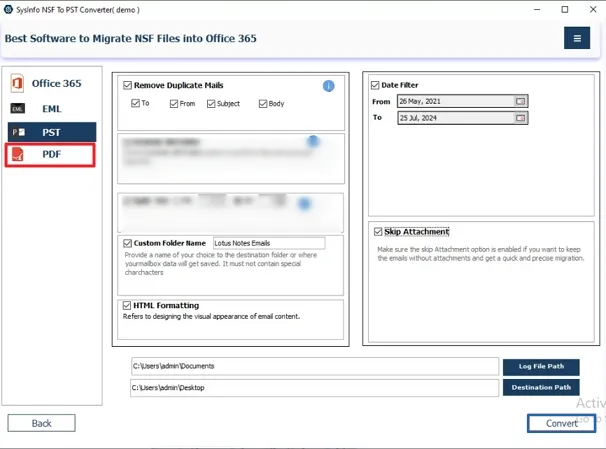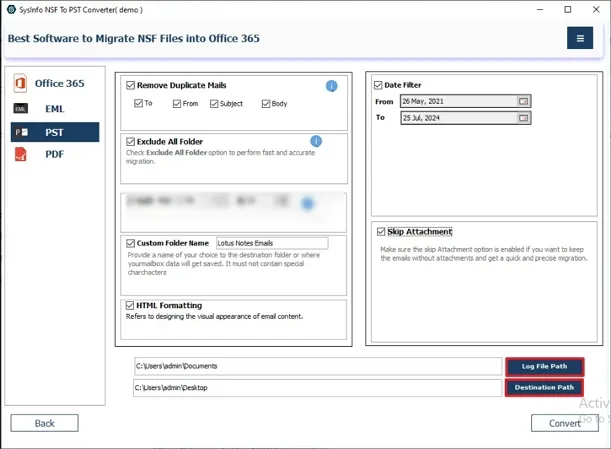Lotus Notes vs. PDF - Differences
| Lotus Notes |
PDF Format |
| Lotus Notes is a safe and prominent email client product managed by the IBM corporation. It stores files in NSF (Notes Storage Facility) format. |
PDF or Portable Document Format by Adobe and stores data in a document form. |
| NSF files can only be accessed within Lotus Notes. |
PDFs are the most commonly and universally accessible document. |
| Lotus Notes NSF helps in improving productivity and maintaining the workflow of the organization. |
PDF files allow for easy modification and changes to data and layout according to user needs. |
Lotus Notes emails in PDF are always a perfect choice for the user. This conversion provides multiple advantages to the users.
Why Do We Need to Save Lotus Notes Emails into PDF?
There are multiple reasons for migrating Lotus Notes NSF emails to PDF format, such as:
- To conveniently access the Lotus Notes documents data to offline PDF files.
- It is needed to avoid direct or indirect chances of accidental deletion of data.
- To overcome the corruption issues due to different kinds of unwanted errors.
- One can easily export PDFs and access the Lotus Notes mailbox with other email clients.
- Moreover, PDF files are secure, cost-effective, and user-friendly.
Still wondering how to convert Lotus Notes Email to PDF File? Check out the following section to download Lotus Notes emails to PDF.
Methods to Transfer Lotus Notes to PDF
We will discuss the step-by-step procedure for the manual method in detail. However, it may have some shortcomings. To avoid them, read the automated method suggested at the end.
Manual Ways to Export Lotus Notes Documents to PDF File
This manual solution is performed in three stages. Explore and carefully execute them in the given order for successful export.
Stage 1: Export Lotus Notes Documents to EML File
- Open the Lotus Notes application on your system.
- Now, select all the NSF emails for export that you want to save as PDFs.
- Drag the selected emails on the desktop and drop them in a folder.
The emails will be saved with the .eml file extension.
Stage 2: Import EML Files to Outlook
This method involves to Import EML Files to Outlook for converting them into HTML. Follow these steps:
- Launch Microsoft Outlook on your system.
- Navigate to the path where EML files are saved and then select a file.
- Next, click the File tab to select the Save As option.
- Further, choose HTML from the list of formats and hit Save.
Stage 3: Open HTML into Word Application
- Open your HTML files in the MS Word application.
- Afterward, click the File option and select Save As.
- A Save as tab pop-up. Here, enter the name of the new file.
- Next, from the Save as type, select the PDF option and click the Save button.
Finally, the process to export Lotus Notes documents to a PDF file is completed.
Limitations of the Manual Method
- It is free but time-consuming and involves a lengthy process.
- The user must have technical knowledge to execute the manual process.
- It does not support bulk conversion and is suitable only for small data.
- There is no inherent data security in this method.
Alternate Solution to Export Lotus Notes Documents to PDF
Using an expert solution like SysInfo NSF to PST Converter is safe and reliable for converting the HCL Notes database. The software allows users to export bulk Lotus Notes NSF files into PDF format in a single conversion cycle. It is competent enough to convert emails, contacts, calendars, notes, and other messaging data from Lotus Notes. Furthermore, it has some distinctive features, such as:
- Convert Lotus Notes Files to different file formats and to email clients.
- It has no file size limitations and supports all system versions.
- Provides filters to exclude folders, set data ranges, and more.
Steps to Export Lotus Notes Items into PDF File
- Launch the tool on your system. Run it as an administrator. Confirm the installation of IBM Lotus Notes by clicking OK.
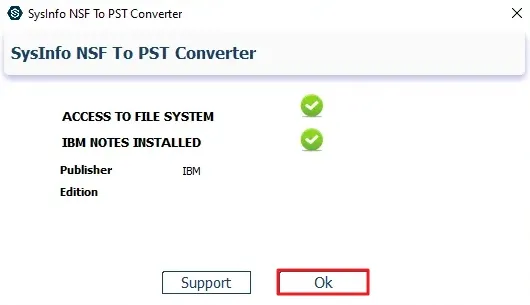
- Then, add NSF files or Folders. Choose the file to export and click Open.
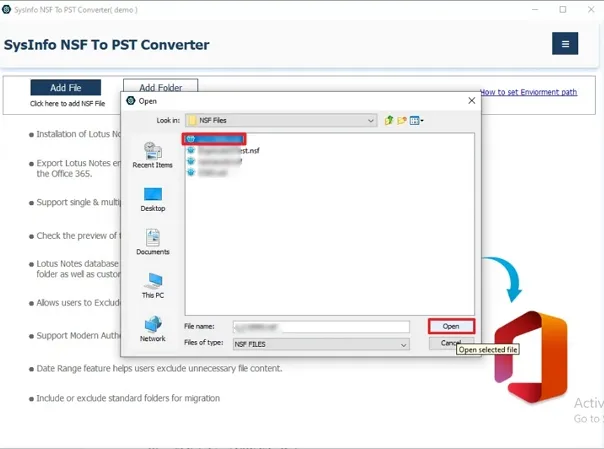
- Subsequently, from the tree structure showing all files, folders, and sub-folders, select the file to convert. Preview it and click Next.
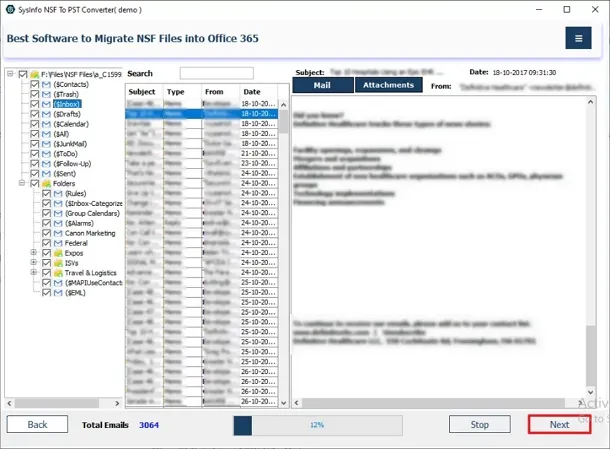
- Later, select PDF format to save the converting NSF file.
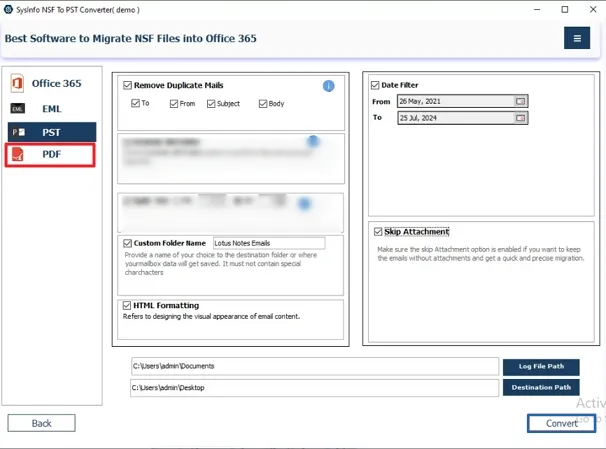
- Choose additional filter options to apply. Specify the location to save the resultant file.
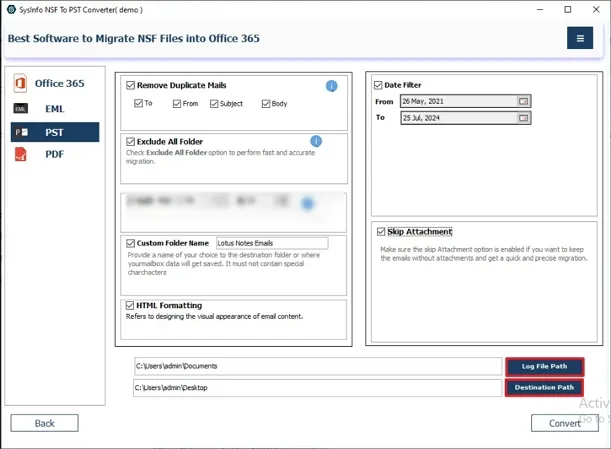
- At last, hit the Convert button to transfer files successfully.
Conclusion
To sum up, it’s right to say that an appropriate solution is required to perform a complete and safe conversion. Both manual and automated solutions are easy to do. However, with the limitations of the manual method, you must be cautious. Therefore, try to opt for expert recommended solution. At last choice is yours, select one and export Lotus Notes documents to a PDF File.
Frequently Asked Questions
Q1. How can I export Lotus Notes NSF files to PDF?
Ans- To export Lotus Notes NSF files to PDF, follow these steps:
- Open Lotus Notes and select the NSF email that you want to export. Drag and drop it on the system to store it in .eml format.
- Next, open the saved .eml files in MS Outlook.
- Further, save the .eml file in .html format.
- Subsequently, open the saved HTML files in an MS Word document.
- At last, move to the File tab and save the opened Word file in PDF format.
Q2. Which method is best to save my Lotus Notes emails into PDF?
Ans- Using the SysInfo NSF to PST Converter software is the best method to save your Lotus Notes emails into PDF. It is user-friendly and within seconds transfers your emails. You don't require any technical knowledge to use this tool. Moreover, it ensures data security and integrity during the transfer process.