With advancements in technology, users need to streamline their data management. Generally, MBOX files are used with email clients. Whereas, PDFs are universally compatible and require no specific platform to open. Therefore, users tend to migrate between formats. Go through the blog below to find out the needs and methods to convert MBOX to PDF. Along with that, an MBOX to PDF Converter is also suggested. It helps to effectively transfer MBOX files and is quick and reliable.
Before learning techniques to export MBOX to PDF, let’s understand the difference between the two formats.
| MBOX Format | PDF Format |
|---|---|
| MBOX is a standard email storage file format used by different email clients like Mozilla Thunderbird, AppleMail, and more. | PDF (Portable Document Format) is developed by Adobe. It is versatile, secure, and independent of email platforms. |
| MBOX (or Mailbox) stores multiple mail messages in a single file in plain text format. | PDFs maintain the data formats and allow to view, edit, or share documents. |
| Generally, MBOX includes sender information, receiver details, timestamps, subject lines, and message bodies. | PDFs contain text, images, hyperlinks, graphs, and much more. Moreover, it has different formatting and layout options. |
HThere are many significant reasons users transfer MBOX files online into another format. Some of these are:
You can transfer MBOX files manually and professionally, by understanding the procedure. Explore both methods below in detail and follow any of the methods.
Before beginning, install Mozilla Thunderbird on your PC or Laptop. Afterward, follow the steps mentioned below.
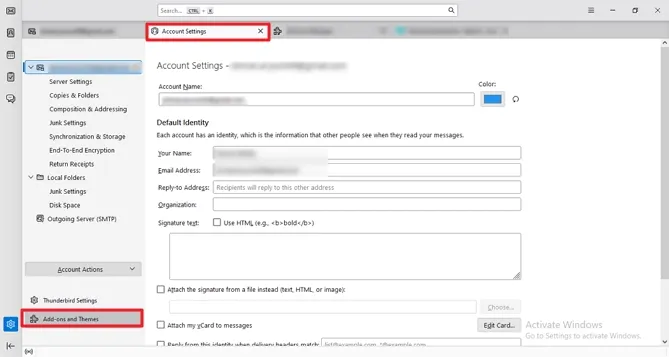
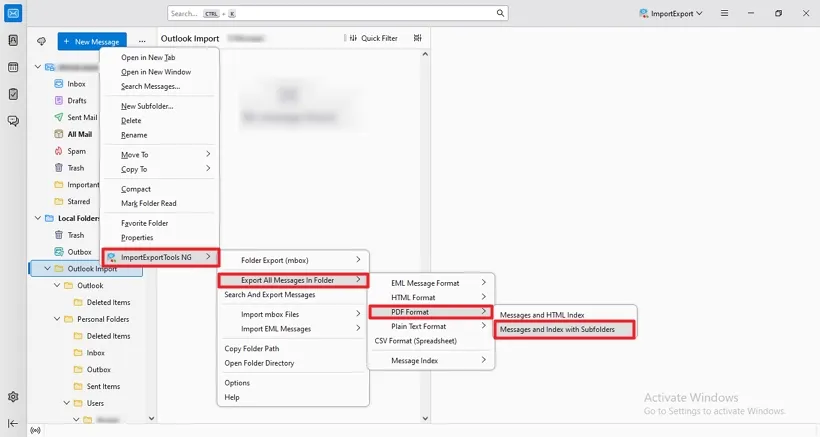
Hence, I have completed the conversion process of MBOX to PDF files. However, every manual method has some limitations.
Therefore, it is advisable to use the professional method for easy MBOX to PDF conversion.
SysInfo MBOX Exporter Tool is the most trustworthy and reliable software that helps in the conversion process of MBOX to PDFs directly. It allows batch conversion at once while maintaining the folder hierarchy and data integrity. There is another data range feature to filter unwanted files and remove duplicate emails. For a clear understanding and to convert MBOX files to PST or any other format within seconds, follow the steps mentioned below.
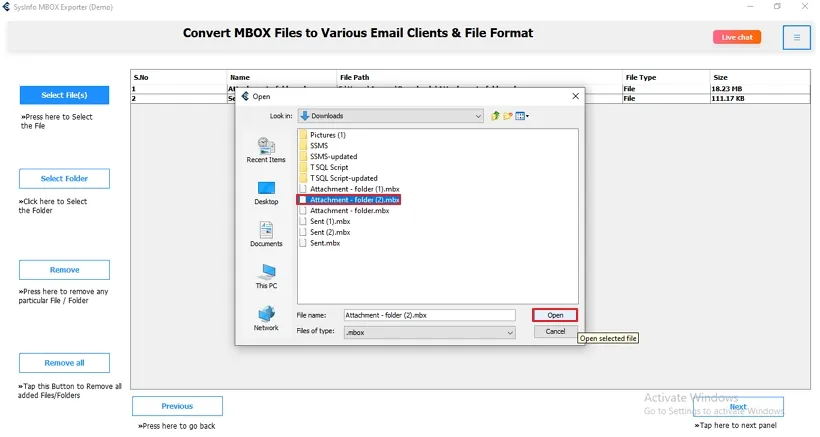
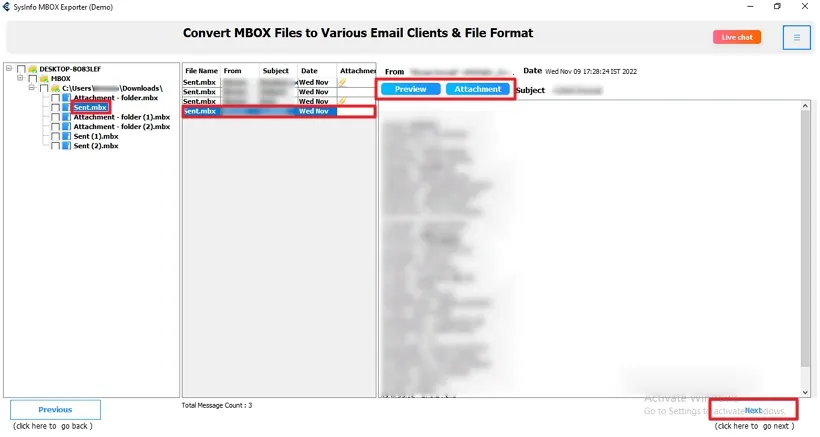

To sum up, we have discussed the needs and methods for conversion in the above technical guide. I have gone through two procedures to convert MBOX to PDF files. Although, you can opt for any of them, choosing the dedicated tool is a better option. It is versatile and universally compatible. Moreover, you can convert files quickly and easily.
Q1. How do I convert MBOX emails to PDF?
Ans. To do so, follow the steps given below:Q2. Can I move MBOX data to PDF with attachments?
Ans. Yes, you can easily move MBOX data to PDF with attachments by using the MBOX Exporter Tool. This tool includes attachments with files automatically and provides other features for it too. It allows you to save attachments separately, convert them into PDFs, and more. Overall, it is a comprehensive solution for your conversion process.Related Articles
How to Export Yahoo Mail to PST File Format? How to Migrate Yahoo Mail to Office 365 Account Easily? How to Change Yahoo Email Address? How to Setup Yahoo Mail in Outlook Email Client? How To Export Gmail Emails To PDF? How to Export Yahoo Emails to Computer? How to Save Gmail Emails with Attachments to the Hard Drive?