With the increased usage of technology and the introduction of numerous file formats, users strive to find the best. The changes in organizations and work demands to switch from one file format to another. "Are you also trying to convert Maildir to Outlook PST files?" This article suggests accurate solutions and an expert Maildir Converter Tool for migrating your Maildir files conveniently. But, before proceeding, let’s understand a bit about these file formats.
| Maildir Format | Outlook PST |
|---|---|
| Maildir is a directory file that came into existence through the Qmail email client application. | Personal Storage Table is also known as Outlook Data File. It is a file format supported by Outlook. |
| It was earlier used by the Unix-based email servers. But, now it supports Thunderbird, and other clients too. | This format is used on Windows email clients. PST can only be used within Outlook. |
| Maildir saves messages and other data of an email application in a structured order with a unique name. | PST stores emails, contacts, calendars, tasks, notes, and all associated mailbox data within Outlook. |
| Maildir format creates a distinct file for each incoming message. In addition, it requires an online server for access. | This format requires an Internet connection to enable access to the Outlook files. |
The most common cause for this migration is to access Maildir files and emails in the Outlook environment. Furthermore, some substantial reasons stating the need for the conversion of Maildir files to Outlook are as follows:
There are two ways involved to convert Maildir to Outlook: Manually or Professionally. The detailed guide for these techniques is discussed below.
This method involves two stages: Firstly, exporting maildir files from the local server and then, converting them to PST. To do so, follow the steps given below:
It is to be noted that though this manual method is cost-free, it is complex and lengthy. It requires time and technical knowledge to perform migration accurately. Otherwise, this may result in data manipulation or loss. Therefore, try to opt for the expert tool as discussed below.
It is very difficult to import a Maildir file in MS Outlook unless and until it is converted to PST format. The automated Maildir to Outlook Converter is a comprehensive solution to convert Maildir in bulk. This software allows you to safely convert single and multiple files at once in different file formats and to email clients. It is easy to use and can also remove duplicates. Moreover, it ensures that data is intact without modifications and is highly secure.
Step-1: Download and Launch Maildir Converter on your system. Run it as an administrator.
Step-2: Click Continue. Choose either of the two: Select File or Select Folder option to select the Maildir files from the system. Click Open > Next.
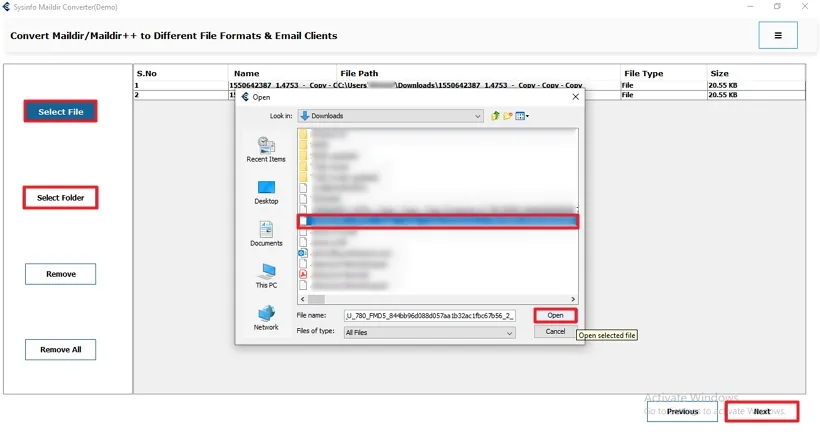
Step-3: Now, expand the tree hierarchy and click on the Preview button to see the selected files. Select the files to continue with and click Next.
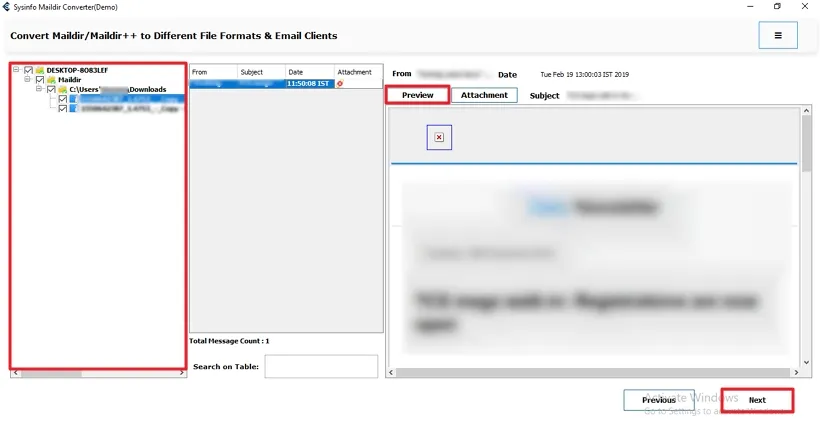
Step-4: Further, select the Save As type to PST to export the Maildir files.
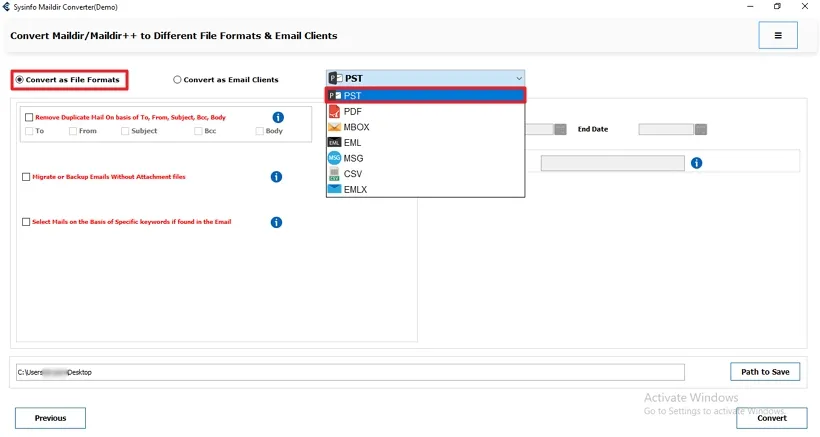
Step-5: Select the additional filter options that you want to apply to the file.
Step-6: Subsequently, specify the destination path to save the resultant file.
Step-7: At last, hit the Convert button.
Isn’t this a straightforward method to transfer Maildir files? You can follow all the steps and apply them even if you are a non-technical user.
Now, let’s wrap up the things. We have discussed different methods on how to convert Maildir to Outlook PST format. Now it depends on you how you convert maildir files or folders. You may find manual techniques free, but they are not practical. They can harm your crucial data and the risk of data loss is high. I’ll always recommend that spend some bucks rather than lose your crucial data.
Q1. How do I convert a maildir into Outlook?
Ans. Follow the steps given below for seamless conversion of your Maildir files to Outlook:Q2. Can I preview Maildir emails before converting them into Outlook?
Ans. With the Sysinfo Maildir Converter Tool, you can preview your emails and files before converting them into Outlook. It allows you to check all the file contents and attachments along with it. Also, you can remove the unnecessary files and select only specific ones that you want to convert further. This tool is very convenient and ensures that your files are safely converted within just a few steps.Related Articles
How to Export Yahoo Mail to PST File Format? How to Migrate Yahoo Mail to Office 365 Account Easily? How to Change Yahoo Email Address? How to Setup Yahoo Mail in Outlook Email Client? How To Export Gmail Emails To PDF? How to Export Yahoo Emails to Computer? How to Save Gmail Emails with Attachments to the Hard Drive?