EML and MSG files both are compatible with Outlook. However, MSG file format is preferred more since it can store contacts, calendars, tasks, and other items too. Thus, users want to convert EML to MSG format. If you want to do the same using the best solutions, then read this blog till the end. It explained cost-free solutions with an EML Converter Tool for quick and easy migration.
| EML Format | MSG Format |
|---|---|
| EML is a type of file format used commonly for storing email messages and short for electronic mail. | The Outlook MSG file format is mainly used for storing a single message object. |
| Includes the message content, along with the subject, sender, recipient(s), and date of the mail, attachments, etc. | It includes an email, an appointment, a contact, a task, and so on, in a .msg file. It stores them with attachments. |
| A popular file format compatible with most cloud/web-based email clients like Mozilla Thunderbird, Outlook, etc. | MSG file format is compatible with all versions of Microsoft Outlook for the Windows operating systems. |
Users often need to migrate EML files into MSG format, and there could be various reasons behind it, such as:
In this section, we will learn the complete solution to transfer EML file emails into MSG format. Generally, there are two methods to export EML to MSG file format. These are a manual method and a professional tool to easily convert EML files into MSG with 100 % accuracy.
Outlook offers two different ways for this manual conversion. These are explained as follows.
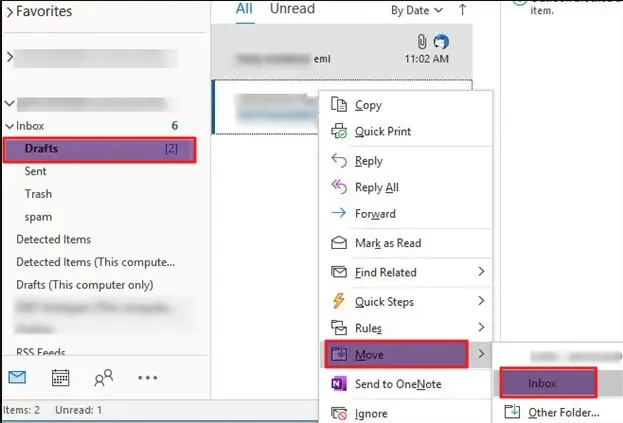
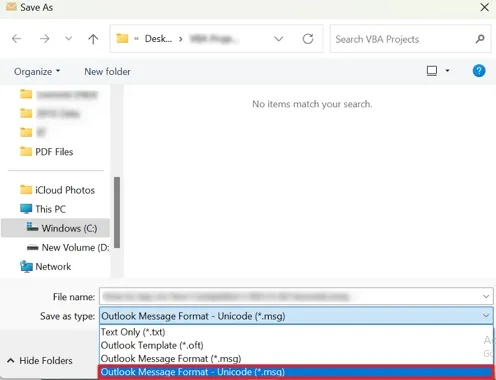
SysInfo EML to MSG Converter online is the perfect and top-notch utility to export EML files into MSG files. While you perform the EML to MSG conversion this software retains the integrity of emails. Moreover, it also allows users to migrate bulk no. of EML files into various saving options. Some remarkable features of this open-source converter tool are as follows
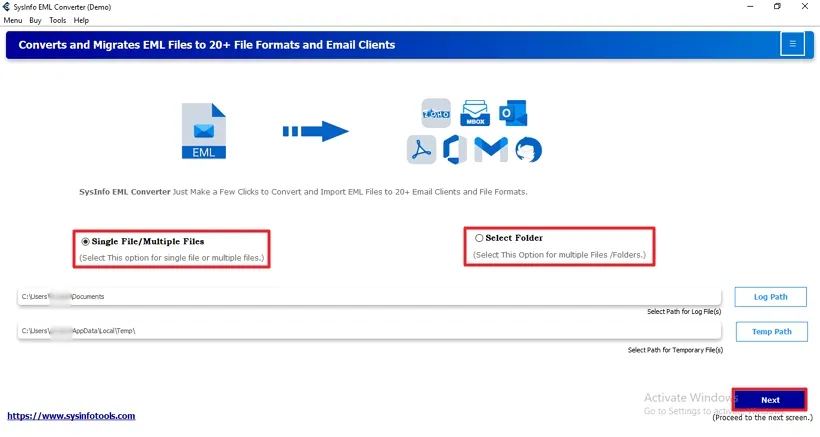
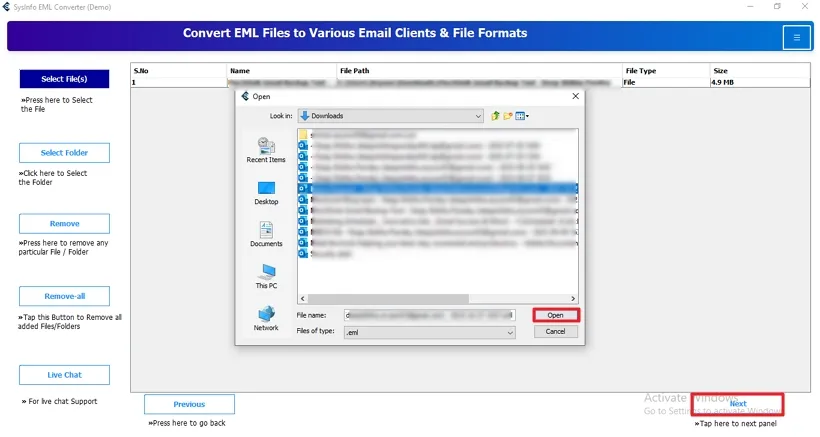
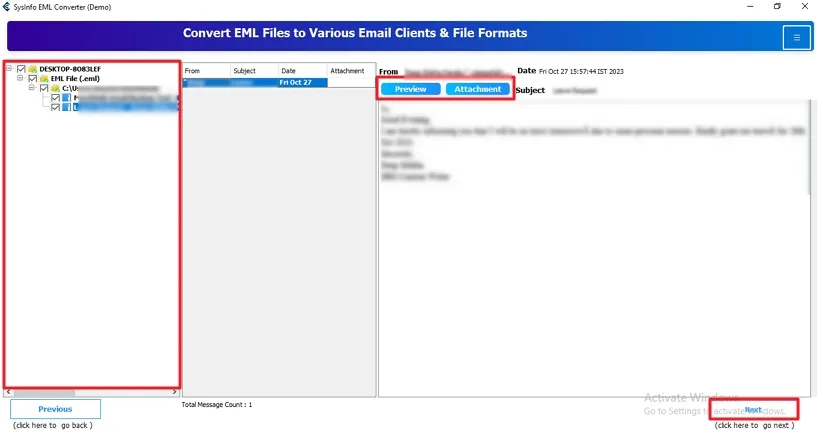
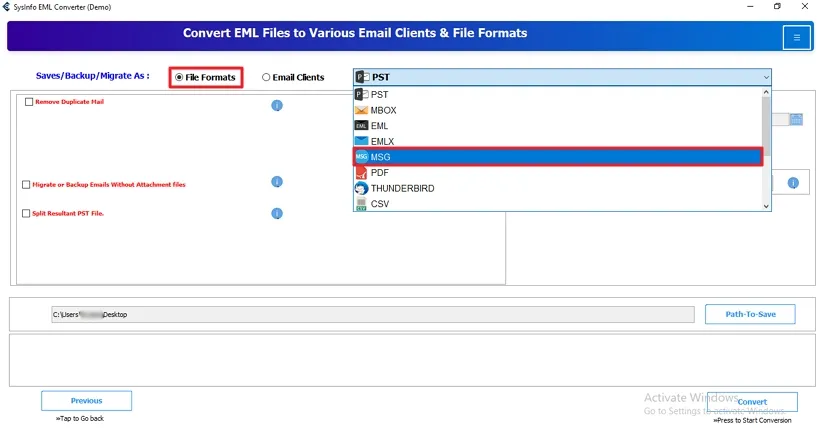

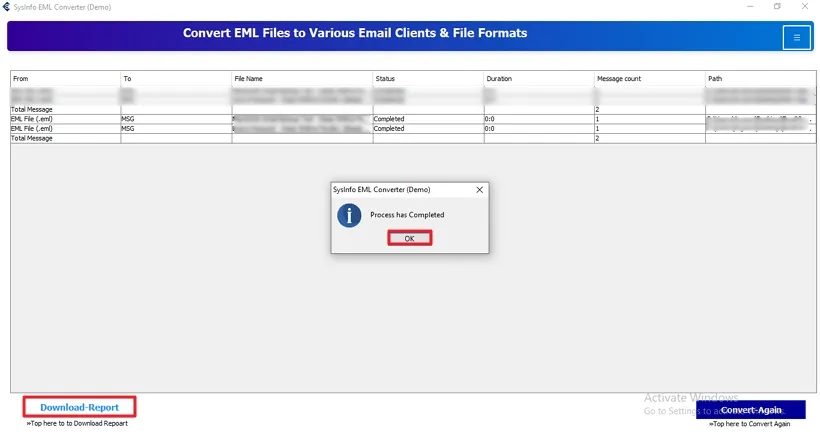
Converting EML files into MSG is a basic need for most users, for quick access to their data. We explored the details of these file formats and learned the essential reasons for conversion. Along with that, we discussed different methods. But, exporting using the manual solution is not an easy task. Hence, a professional solution is the optimum way to convert EML to MSG format.
Q1. How can I convert EML files to MSG format?
Ans. To change EML files into MSG format, follow these steps:Q2. How can I export EML data to MSG on Win 11?
Ans. export EML data in the MSG format on Windows 11 or all its earlier versions. Use the SysInfo EML Converter Tool. This utility has a versatile interface and is highly compatible. It converts bulk EML files into different formats and to email clients without size limitations and data loss.Related Articles
How to Export Yahoo Mail to PST File Format? How to Migrate Yahoo Mail to Office 365 Account Easily? How to Change Yahoo Email Address? How to Setup Yahoo Mail in Outlook Email Client? How To Export Gmail Emails To PDF? How to Export Yahoo Emails to Computer? How to Save Gmail Emails with Attachments to the Hard Drive?