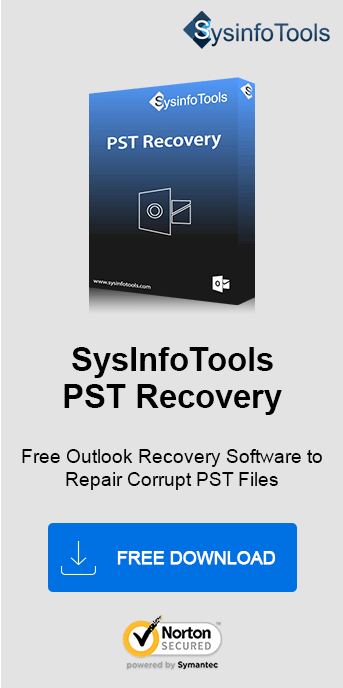Most importantly being frequent Outlook users you must know the easy way to solve and get rid of errors like this. We can be encountered by any of the Outlook errors at any moment of time as there are dozens of errors which users may face during the use of the Outlook email client.
So, Who wants to lose their important data? Obviously No one. So it's our soul duty to make sure that in the coming future we avoid the chances of errors popping up on your screen.
Note: Users can check out this blog to fix the Outlook Search Issue.
Before initiating the method to Fix Outlook data file cannot be accessed -Outlook error 0x8004010F. I would like to give you a brief overview of this Outlook Error "Outlook data file cannot be accessed and the reason behind this error,
What is Outlook Error 0x8004010F?
This error 0x8004010f is quite annoying of all the errors of Outlook, as it put a stop to access your important Outlook data file. It pop-ups normally during the ‘Send/ Receive’ operation with a message:
“Sending reported error (0x8004010F): ‘Outlook data file cannot be accessed.’”
"0x8004010F: The operation failed. An object could not be found"
These are the two most commonly Outlook errors which usually prompt when you try to
- Receive or send email in Outlook.
- Configure email account
- Synchronize Offline Outlook Data File
- Synchronize offline address book.
Some possible reasons behind the error are "Outlook data file cannot be accessed" and the "operation failed. An object could not be found".
- Wrong Location of PST files
- PST files are moved to other locations.
- Upgrading Of Outlook
- The information which is Stored has an invalid Entry ID pointing to folders where clients have nothing to download.
- OST file had become either corrupt or unusable.
- MS Outlook profile is not tested properly.
Easy steps to rectify the error Outlook data file cannot be accessed
You can explore some of the easy methods to get rid of the 0x8004010F error. Here are the manual methods that you can apply to fix this error.
Method 1 ( For Outlook 2010 users)
Note:Follow the above method when you do not use MS Outlook with Exchange Server
- Open your MS Outlook 2010 profile, and Go to File -> Account Settings -> and again Account Settings
- Navigate to Outlook Folder --> New Outlook Data File. Now give a temporary name to your data files
- Now click + icon to expand all the subfolders. Once it is expanded, Go to Inbox and then click OK.
- Now just choose the Change Folder and then the other folder which you want.
- Once more click the + icon and expand the subfolder, chose inbox and click OK.
Now, Close your Account Settings page and click Send/Receive Option
So now when you will send or receive an email, you will no longer receive this error.
So, with this method only user of Outlook 2010 user can fix this error Outlook data file cannot be accessed. This approach is not successful for those who are using Outlook 2013 and whose Outlook profile is connected to Exchange Server. In that case, you can follow the below steps.
Method 2 ( For Outlook 2010 users)
Users can also solve the MS Outlook error "Outlook data file cannot be accessed" by new Outlook profile creation
Note: It is not successful for the one who is having multiple email accounts in Outlook.
Follow the another below steps to fix 'Outlook data file cannot be accessed" -MS Outlook error 0x8004010f.
- Click on Start ->then Control Panel -> Mail, and then choose Show Profiles in the Mail Setup – Click on Outlook dialogue box. Tap on your Outlook profile and Click the Properties button.

- Now click the Data Files which open ups the Account Settings dialogue box.


- Under Data Files there is the location of your current data files. Just Note down the location of the Outlook data files and save a copy for a backup. Now just tap on Close.
Once your data file is located, create a new MS Outlook profile.
There are two methods to create a new profile in MS Outlook, either by
By Auto Account Setup
Step 1: Start -> Control Panel and then click Show Profile in Mail Setup-Outlook

Step 2: Click Add in General tab and enter your new MS Outlook profile name then tap on OK.

Step 3: Now configure your new account by giving your name, email, and password.
Step 4: Then, click next to configure the account, then hit it off on Finish.
As your new Outlook profile is effectively configured now, Now set this profile as the default profile. Select the “Always use this profile” option in the General tab and tap on ‘OK’.
By Manual Account Setup.
- Hit it off on the ‘Start’ menu and then go to ‘Control Panel’
- Click on the ‘Mail’ option
- In the ‘Mail Setup- Outlook’ window choose ‘Show Profiles'
- Click on ‘Add’ in the ‘General’ tab,
- A ‘New Profile’ dialogue box appears; now provide a new name for the profile in the ‘Profile name’ section and tap on ‘OK’
- In the ‘Add New Account’ window, select ‘Manually configure server settings or additional server types’ and click ‘Next’
- Under the ‘Choose Service’ section, select ‘Internet E-mail’ and click ‘Next’
- Now provide account details in the ‘Internet E-mail Settings’ section,
- Now go to ‘Test Account Settings’ for testing the account.
- Select ‘Existing Outlook Data File’ and then click on ‘Browse’
- Select the file located previously in the ‘Open Outlook Data File’ dialogue box
- Tap on ‘OK’ and then go to ‘Next’
- Choose ‘Close’ to shut the ‘Test Account Settings’ window and then go to ‘Finish’
Once a new profile is created in Outlook, the next step involves setting up this newly created account as the default profile.
The outlook data file cannot be accessed error can also display other similar messages. The statement displayed by the error message can be different, but the reason and causes are almost the same in all cases. As I have already discussed above the error message that might pop up on the Outlook screen is:
“0x8004010F: The operation failed. An object could not be found”
Whatever the error is these mentioned methods are good enough to fix it in the best possible way.
Conclusion:
If you are still not able to fix errors Outlook data file cannot be accessed in Outlook, then the issue may be very severe Then the corrupt Outlook profile can be the root cause of such errors which can be repaired through any high-end software. If users need to use some PST files repair Tool they can check out the PST recovery Tool. Hope the above steps help you to Fix MS Outlook error 0x8004010F " Outlook data file cannot be accessed".