All of us know that email migration is the procedure of transferring mailbox items from one email client to another, and it is a very tedious task. Organizations opt for different strategies for accomplishing the migration process. Moreover, if any organization opts for the exporting procedure, they make sure to bear loss while transferring one email client to another webmail client.
Sometimes, companies change their email service provider and go with an advanced email client, for instance, MS Outlook, IMAP, Gmail, Mozilla Thunderbird, and many more. In this blog, I will talk about how you can export Thunderbird emails to Outlook 365 in easy ways. If you want to import MBOX to Office 365 directly, you can simply opt for the Sysinfo Thunderbird to Office 365 Converter Tool.
Mozilla Thunderbird VS Outlook 365
In this section, I will clear your all doubts about why you need to migrate your Thunderbird emails to Outlook 365.
| Mozilla Thunderbird | Outlook 365 |
|---|---|
| It is an email client that is free and open to cross-platform that stores personal data. | It is a family product of collaboration, cloud-based services, and productivity software. When we talk about MS Outlook 365, there are large-sized users. |
| In Thunderbird, there are medium-sized users. | When we talk about MS Outlook 365, there are large-sized users. |
| It deploys Linux, Windows, and Mac OS. | It deploys SaaS, Cloud, Android, iPhone, iPad, Mac, and Windows. |
| This email client does not help users with any email, help desk, FAQs, Forums, Knowledge Support, chat, and many more to solve their queries. | This email client provides full support to users such as an email, a help desk, FAQs, knowledge support, Forums, and chat for solving their queries. |
Here, I have mentioned the difference between two webmail clients, Mozilla Thunderbird and Outlook 365, respectively. It will help you when you will migrate Thunderbird to Outlook 365. Furthermore, I will guide you on how you can simply import MBOX to Office 365.
Best Techniques to Export Thunderbird MBOX Emails to Outlook 365
First of all, there is no direct method to import mailbox items of Thunderbird to MS Outlook 365 as O365 does not support the MBOX file format. In this section, I will provide you with two different methods that will help you in the future.
- Import MBOX to Office 365 manually
- Convert the MBOX files from Mozilla Thunderbird to MS Outlook
- Migrate emails from MS Outlook to Office 365
- Automated Solution to Export Thunderbird Emails to Outlook 365
From this glimpse, you will able to perform procedures respectively. I will elaborate on each of the methods further.
Method 1: Import MBOX to Office 365 Manually
As I have mentioned that there is no direct manual method so, I have distributed two steps to perform manually.
Step 1: Convert The MBOX Files From Mozilla Thunderbird to MS Outlook
Just follow the below-mentioned steps for having a better understanding.
- First of all, create a new folder locally> open Mozilla Thunderbird > choose the email folder that you want to export.
- Then, select the emails > Save as from the menu.
- Go to Browse your folder and finally, save your emails in it.
Here, I have finished the first step for the conversion of MBOX files from Mozilla Thunderbird to MS Outlook. Furthermore, I will discuss another step to finish the manual procedure.
Step 2: Migrate Emails From MS Outlook to Office 365
- Now, launch the MS Outlook application on your local system.
- After that, browse the chosen folder that you are willing to save your Thunderbird emails.
- Then, click the Ok button. If you have created a new folder then your folder will appear on the left-hand side of your email.
- Moving ahead, click on the folder for viewing its content in the center panel.
- In the end, drag all the desired emails from your desktop folder to the new folder in Outlook that you have created before.
Therefore, I have successfully completed the entire method for Thunderbird Emails to Outlook 365 migration process. But the manual procedure has some drawbacks while performing it. In the upcoming paragraph, I will discuss some challenges that are faced by the users.
Demerits of Manual Procedure
In this section, I will guide you on how to create a PST Import Job and Upload Data in Exchange Online. Just follow the steps mentioned below.
- When you finished the manual method, there is no availability of folder hierarchical structure.
- There is a high risk that you may lose your crucial data while doing the migration process.
- Non-technical and technical users face difficulties while understanding the procedure.
- There is some restriction while doing the exporting process.
Moreover, you have seen that the manual method has some limitations. If you want to overcome them then do not worry. I have another solution to migrate Thunderbird to Outlook 365. In the next paragraph, I will highlight a third-party utility that will help you to do the migration process easily.
Method 2: Automated Solution to Export Thunderbird Emails to Outlook 365
Sysinfo Thunderbird to Office 365 Converter tool is the software that I discussed in the above paragraph. It is the most comprehensive and efficient utility that helps users to do the migration process to Export Thunderbird Emails to Outlook 365 in an easy way without losing their crucial data. Also, it includes all mailbox items of Mozilla Thunderbird, such as tasks, inboxes, calendars, and many more that aids in importing to Outlook 365. Furthermore, I will discuss the steps of this reliable solution for your better understanding.
Steps to Import MBOX to Office 365
- Download and Run the Converter on your local system and select the Thunderbird File Location.
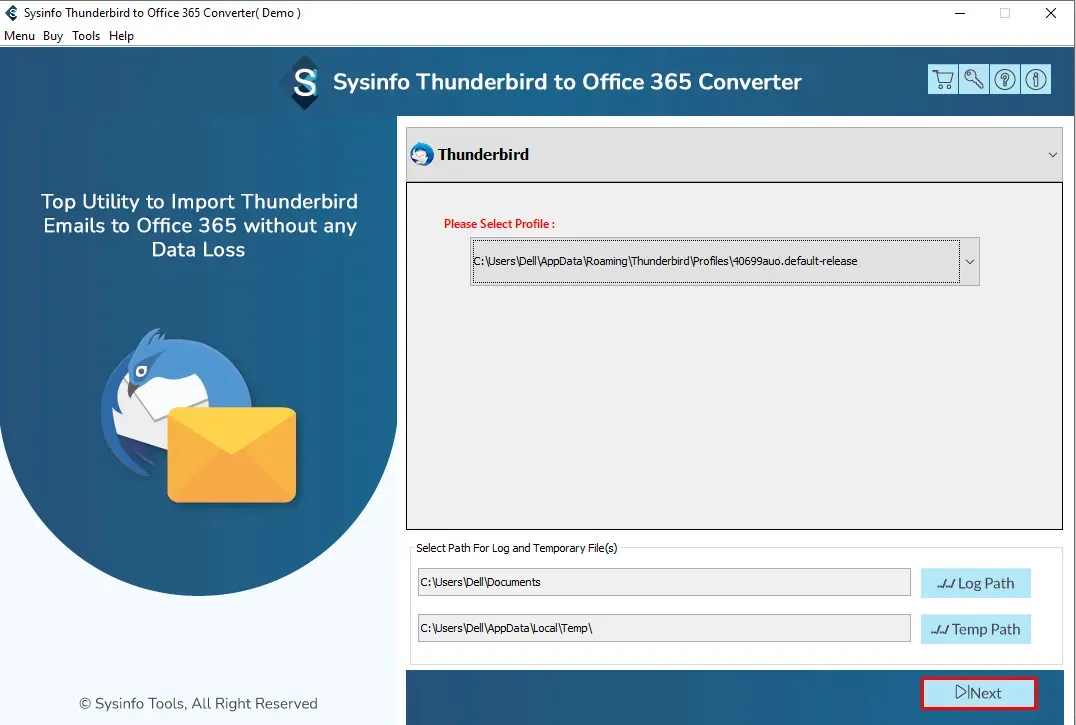
- Then, Click the Next Button to proceed further.
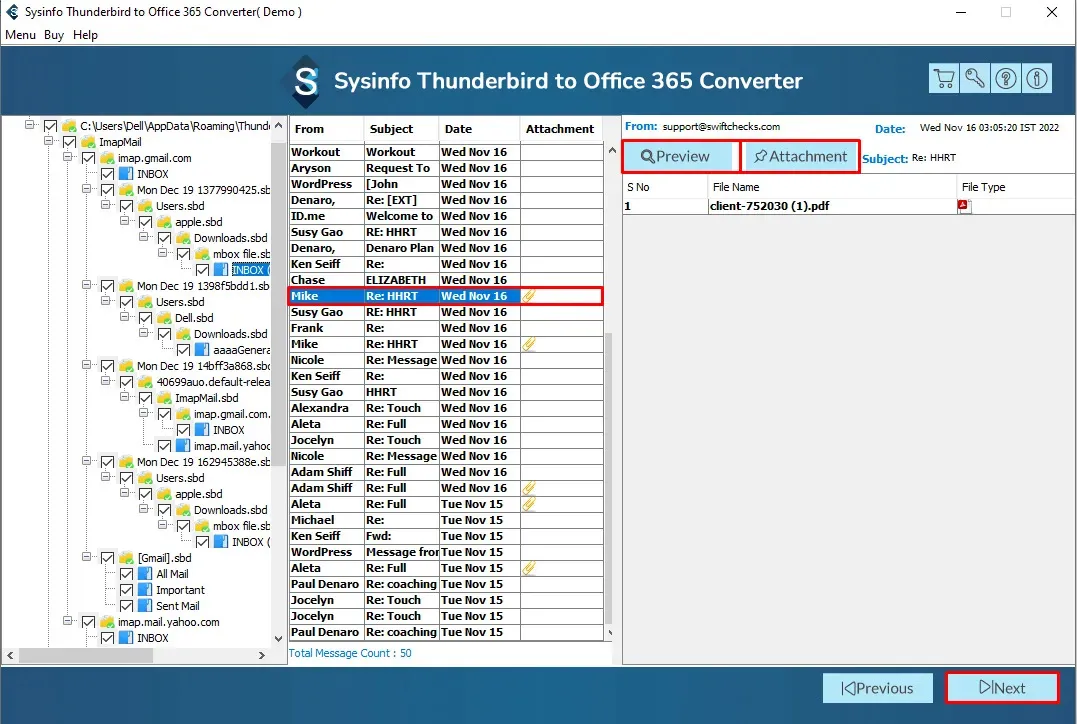
- After that, highlight the desired emails that you want to do the migration process of Thunderbird to Office 365 and click on the next button.
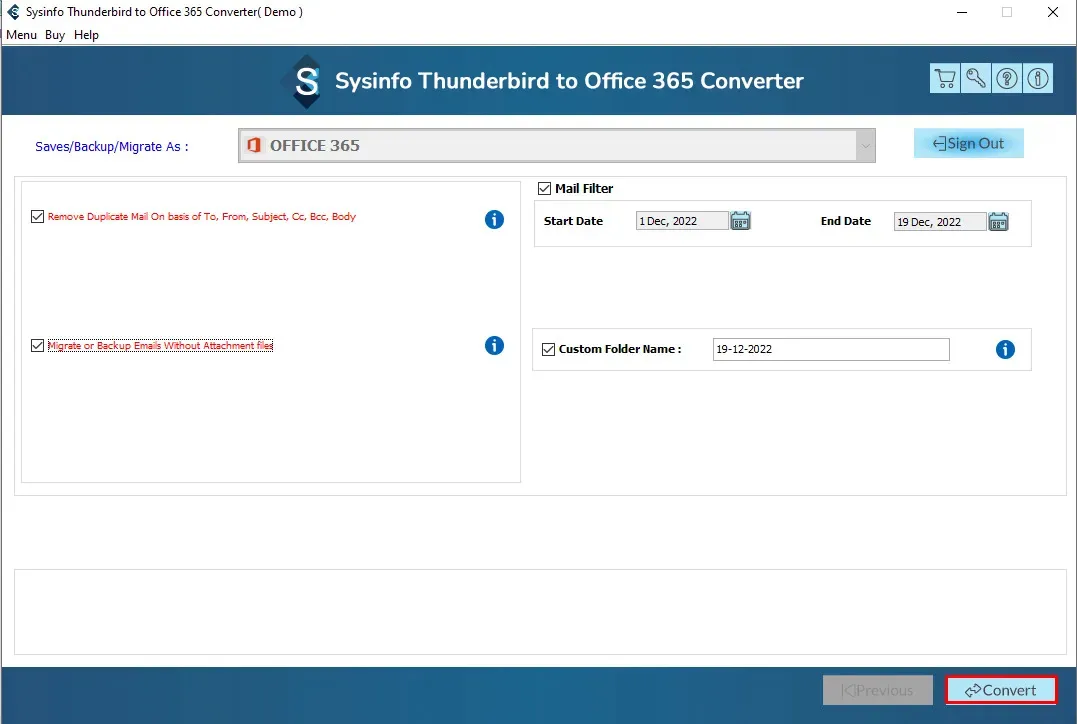
- Go to the Save As Option > select Office 365 > authenticate the login process.
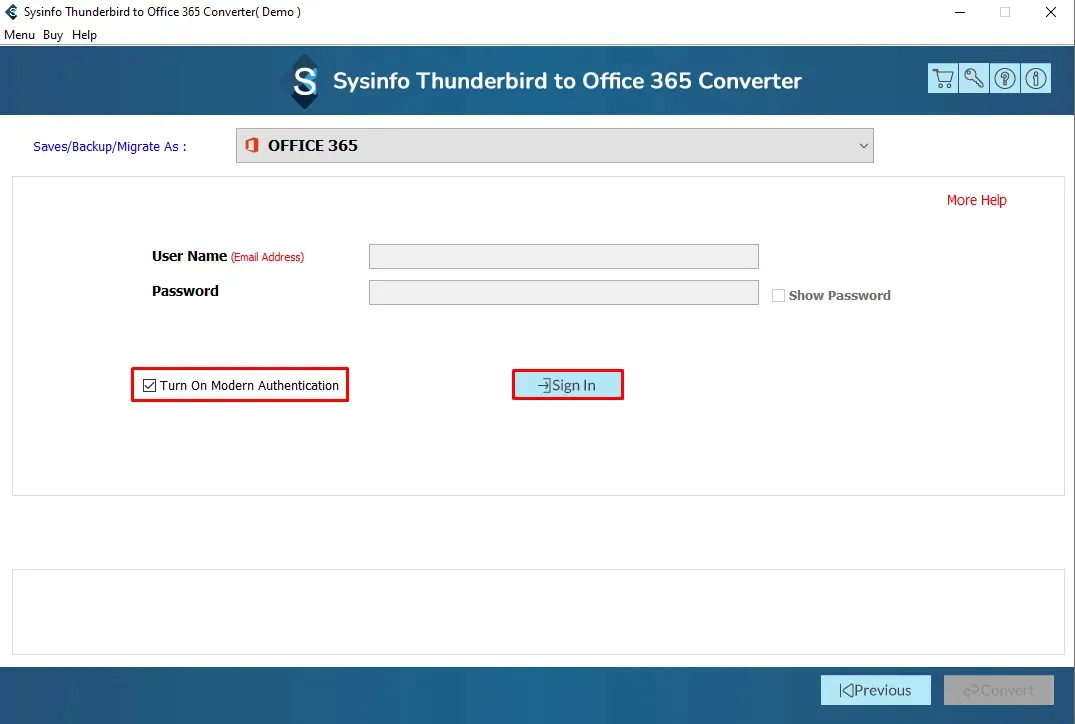
- You can opt for various features, if necessary. Click the Convert button.
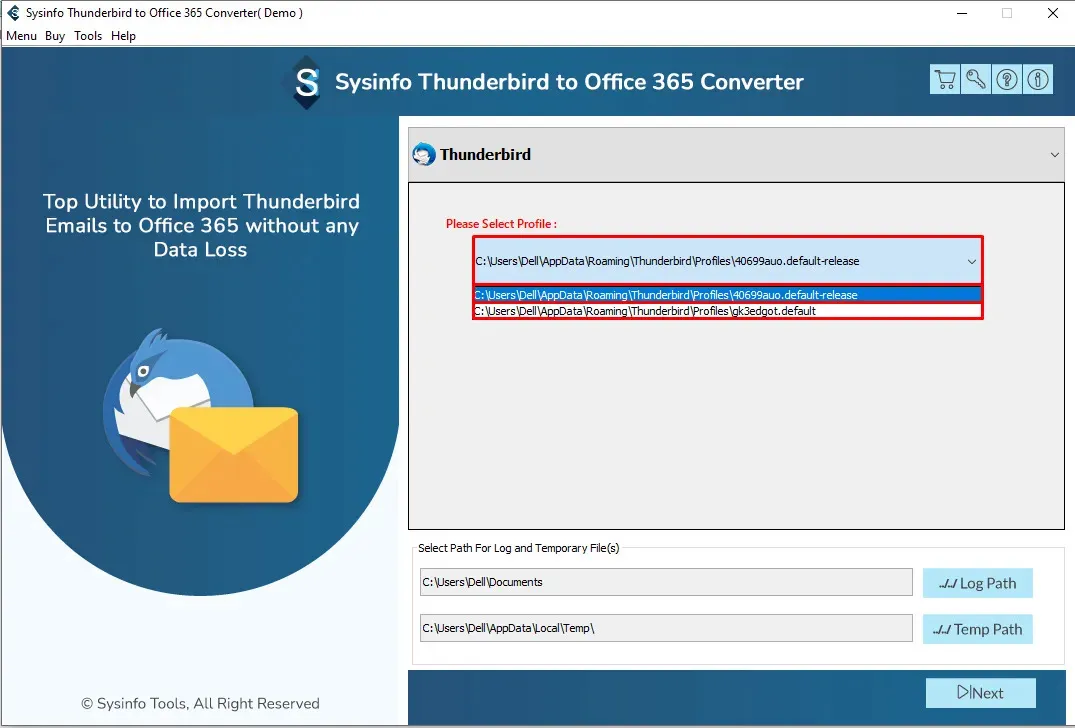
Conclusion
I have completed the entire guide and hope you have got sufficient knowledge from it. First, I have given a little bit of an introduction to Thunderbird and Outlook 365 for your better understanding and have discussed two different methods, you can choose any of them at your convenience.
Frequently Asked Questions
1. How do I sync Thunderbird with Outlook?
- Open the Thunderbird application > Add Account > write in your Outlook credentials.
- Click Options > Account Settings > Account Actions > Add Mail Account.
- Then, write in the required Outlook information.
- After that, Click Continue > Manual Config.
- Make sure to set the Incoming and Outgoing options.
2. Which third-party solution is best for the thunderbird to Outlook 365 migration?
Sysinfo Thunderbird to Office 365 Converter is the best solution that helps to export Thunderbird to Outlook 365 in a few clicks.
3. Can Thunderbird connect to Microsoft Exchange?
Yes, Thunderbird connects to Microsoft Exchange but you need to sync it with IMAP.






