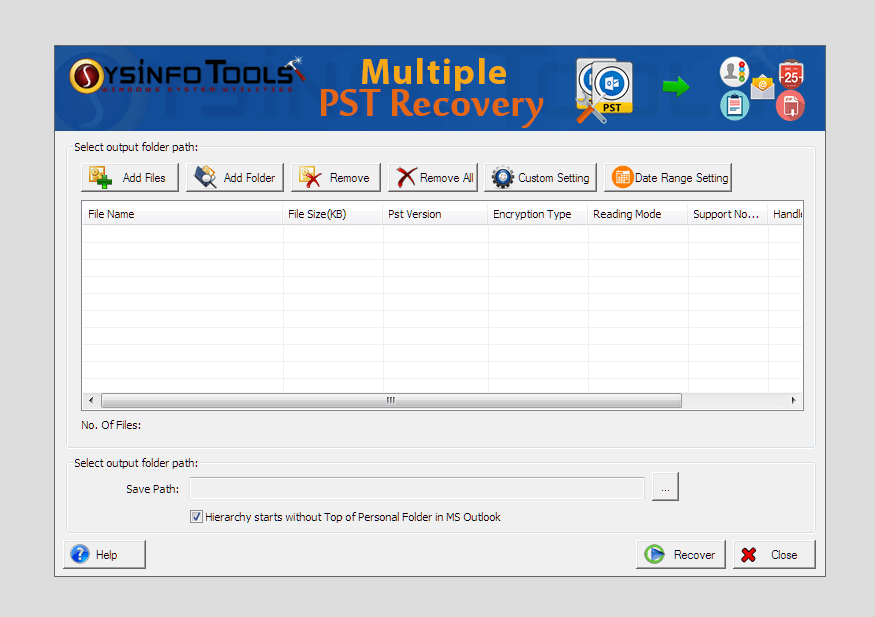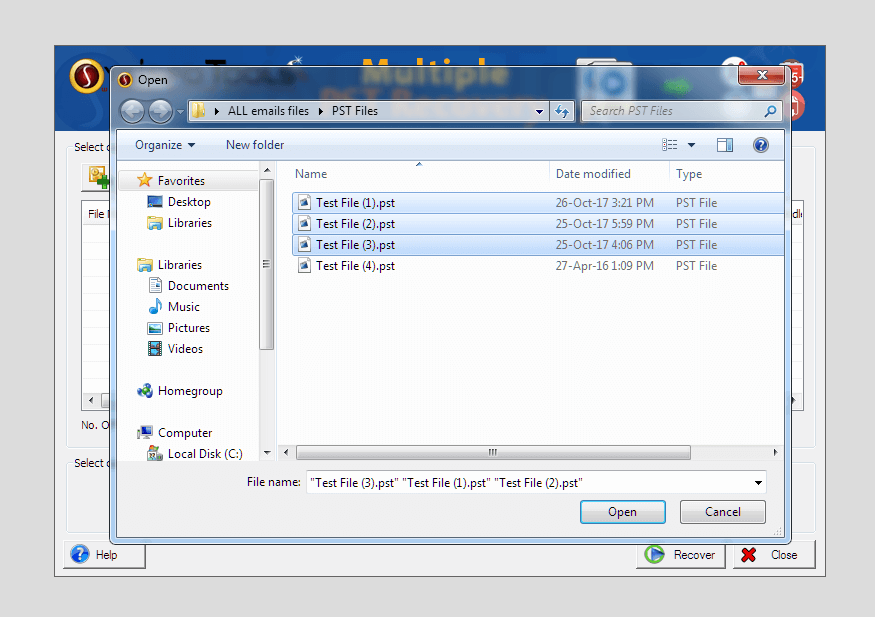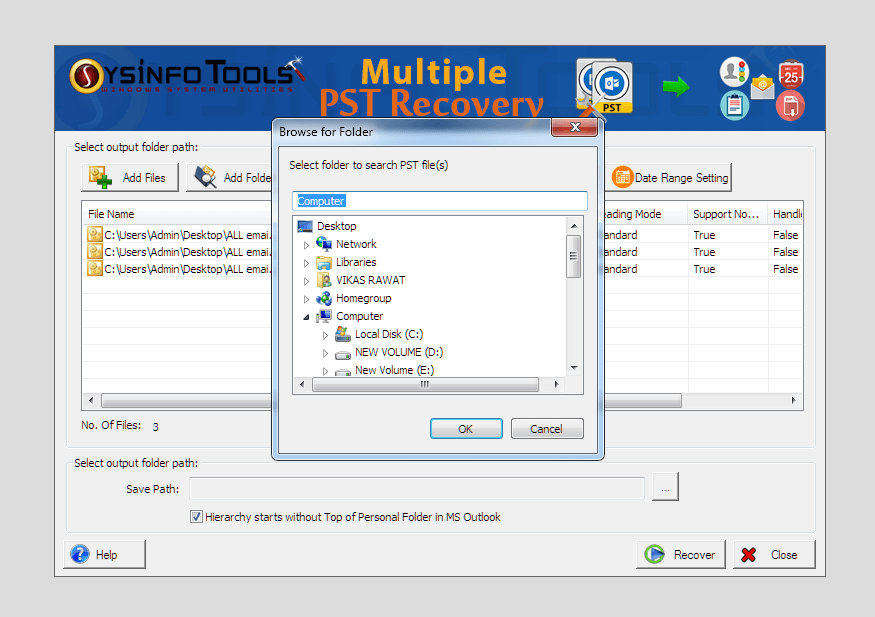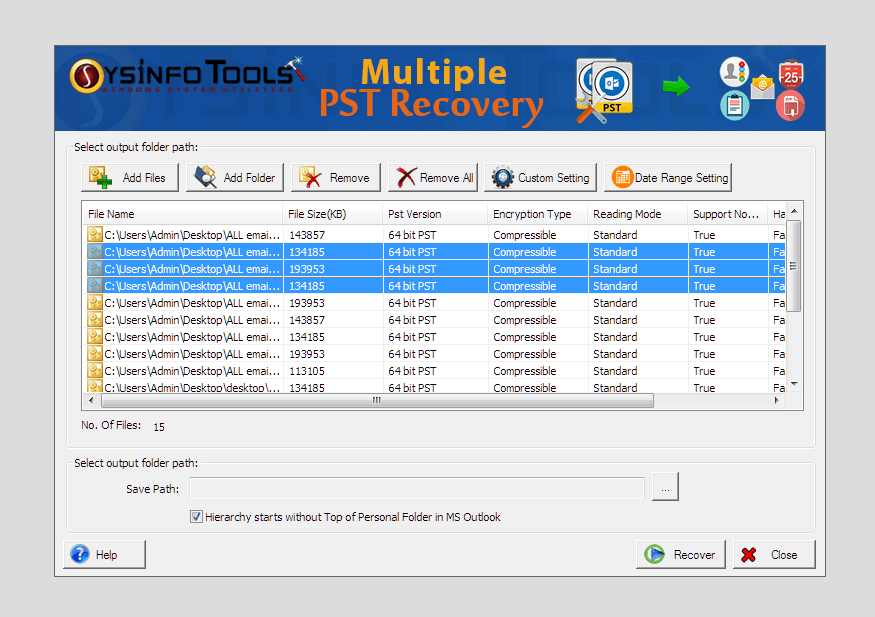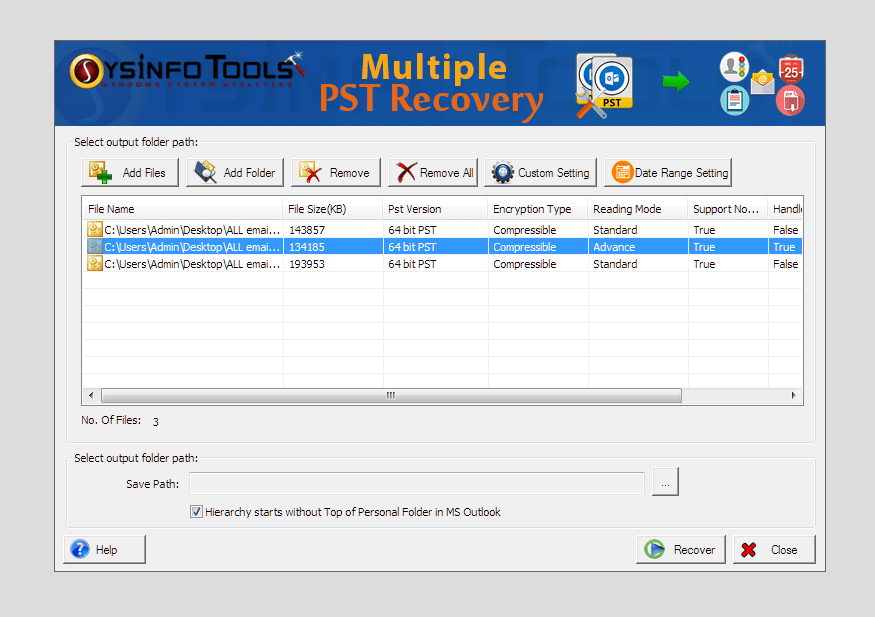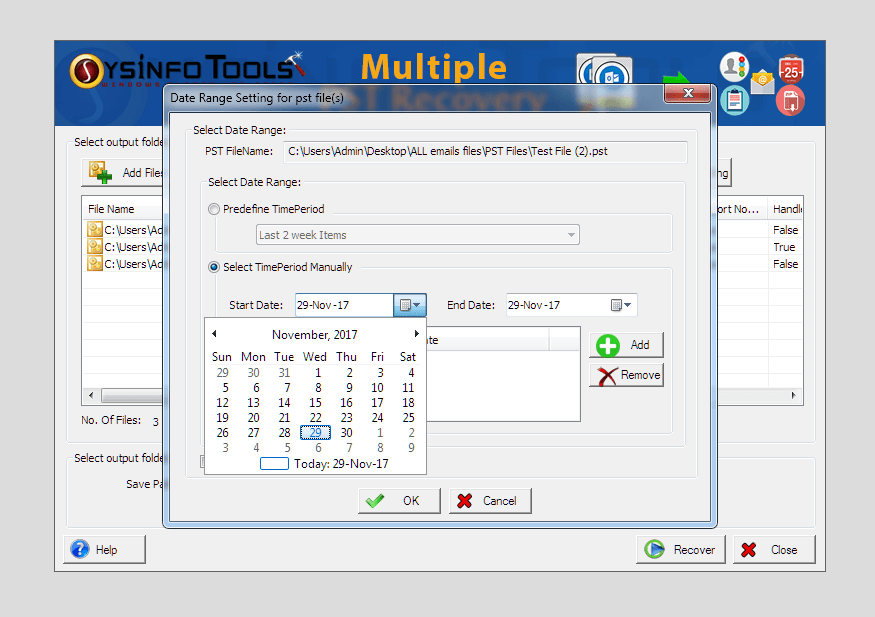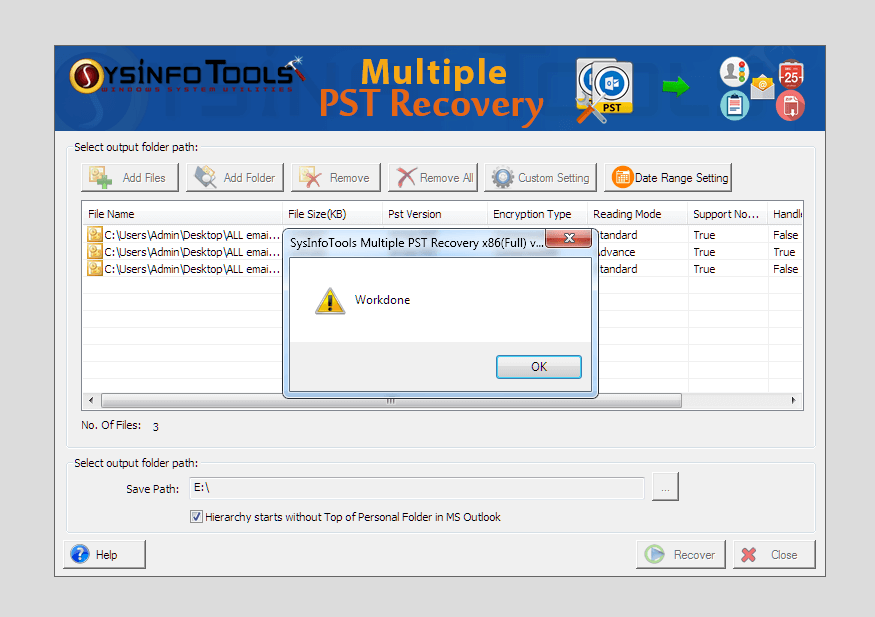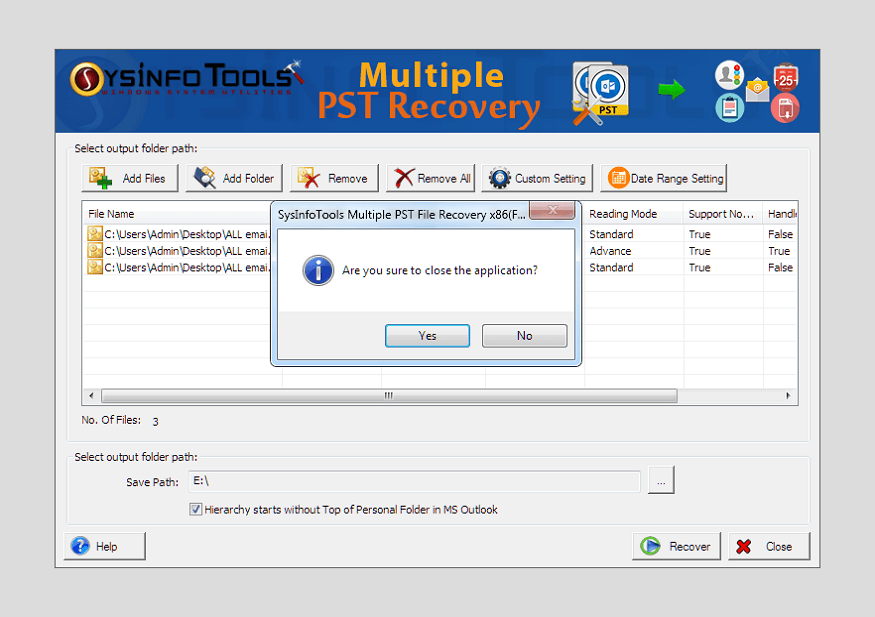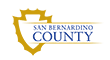Procedural Screenshots of Advanced Outlook Recovery Software
To make the Advanced Outlook Recovery operation easy and convenient, please take the help of screenshots given below

Step 1:
Launch the Advanced Outlook Recovery Software and browse the PST files.
Step 2:
Choose all the corrupt PST files and click on Open button.
Step 3:
Now choose the location, where you want to save your recovered data files.
Step 4:
If you want to remove some undesired PST files then simply select them and click on remove button.
Step 5:
Now the dialog box of Setting will pop up and you have to choose the encryption type if your PST files are encrypted.
Step 6:
Now specify the Date Range to do selective conversion using Date Range Filters.
Step 7:
Now the process of PST file recovery will start and will show you like in the mention screenshot
Step 8:
As the process of recovery is done, click on Yes button to close the application