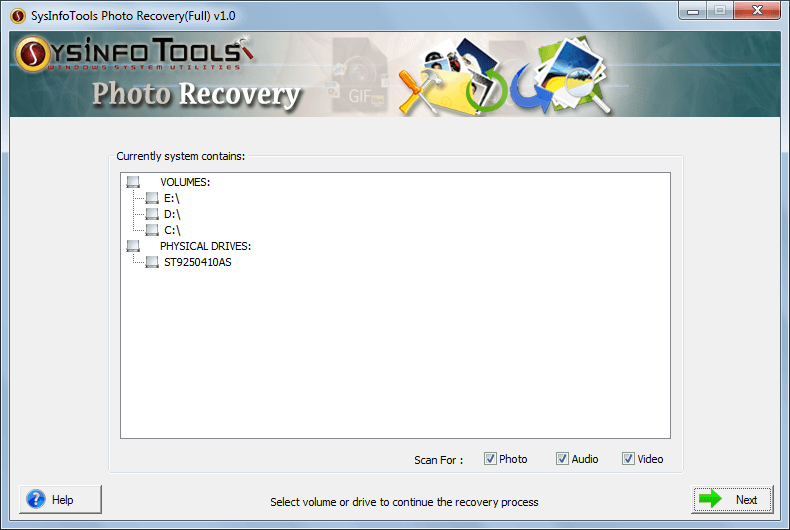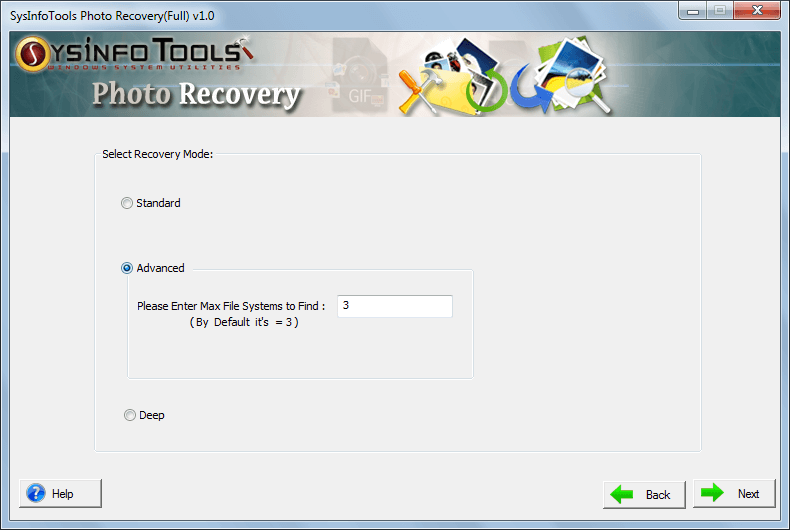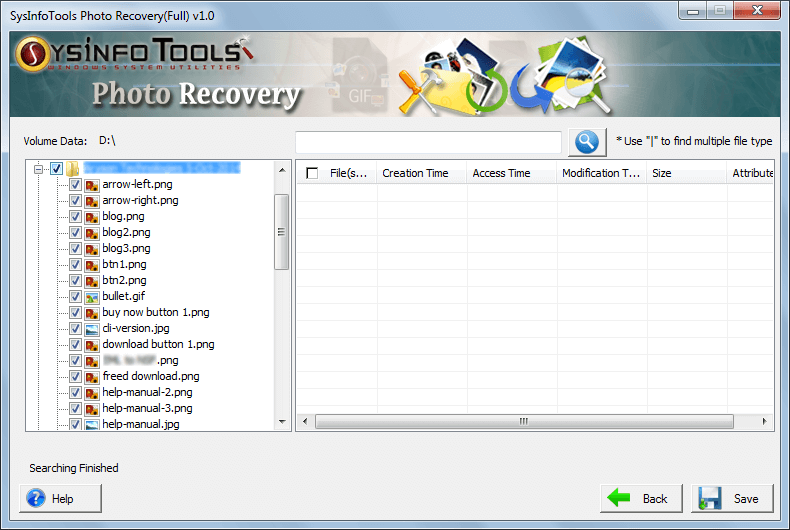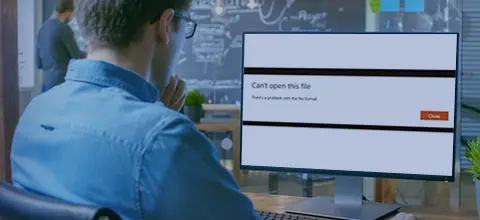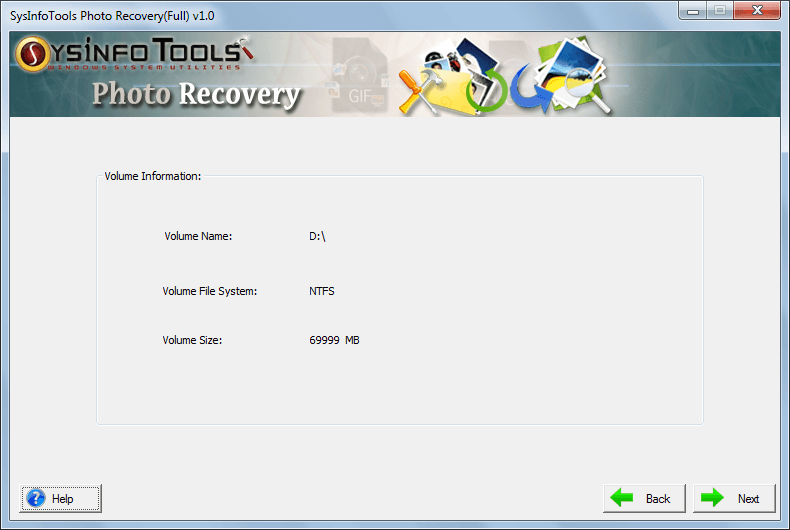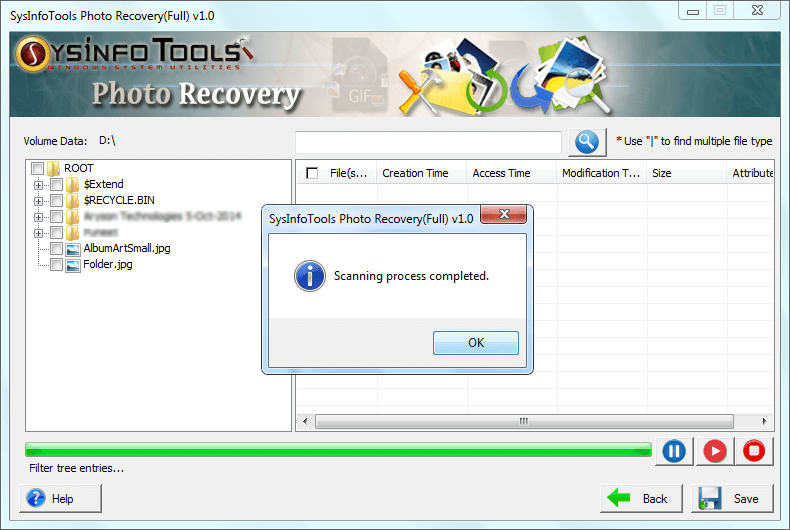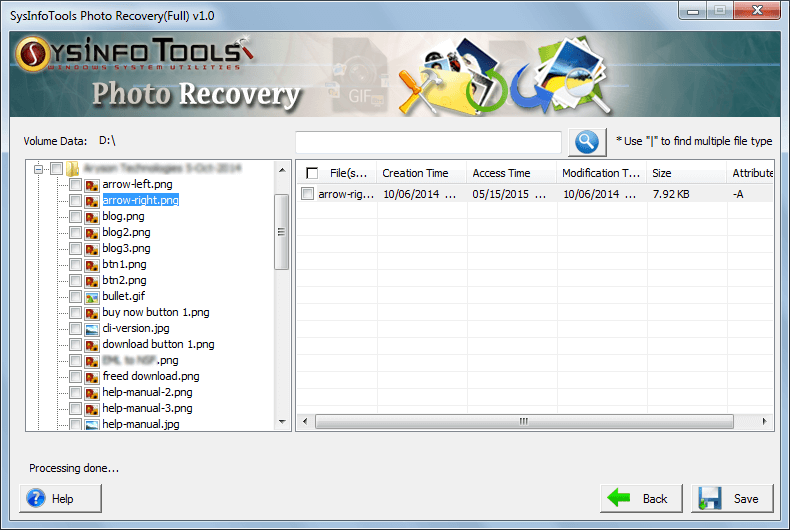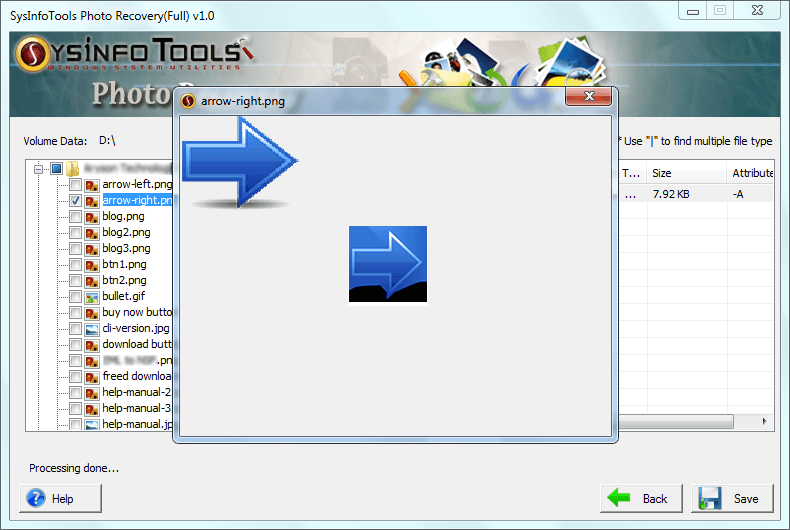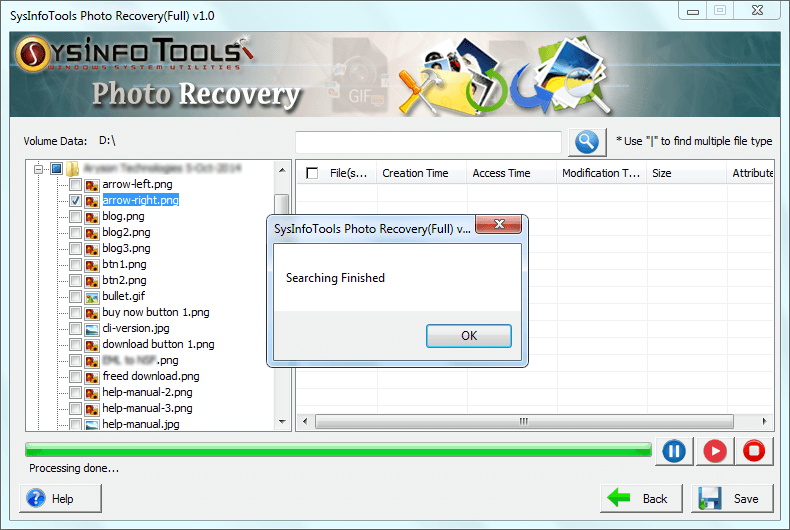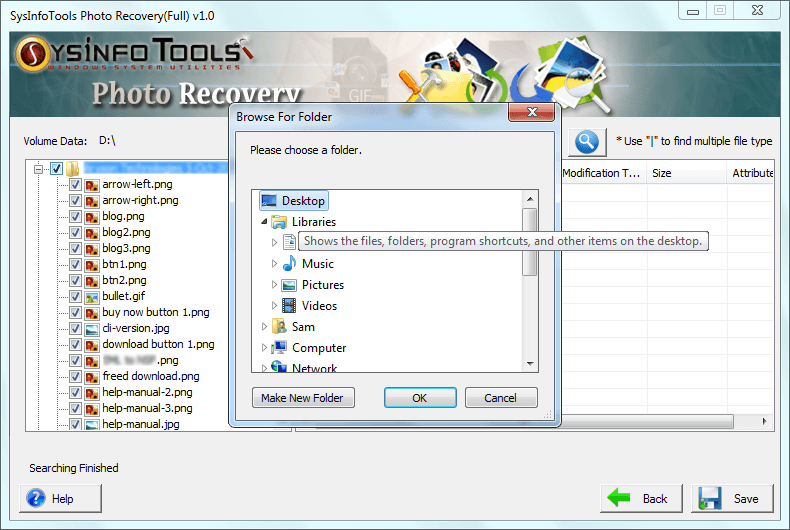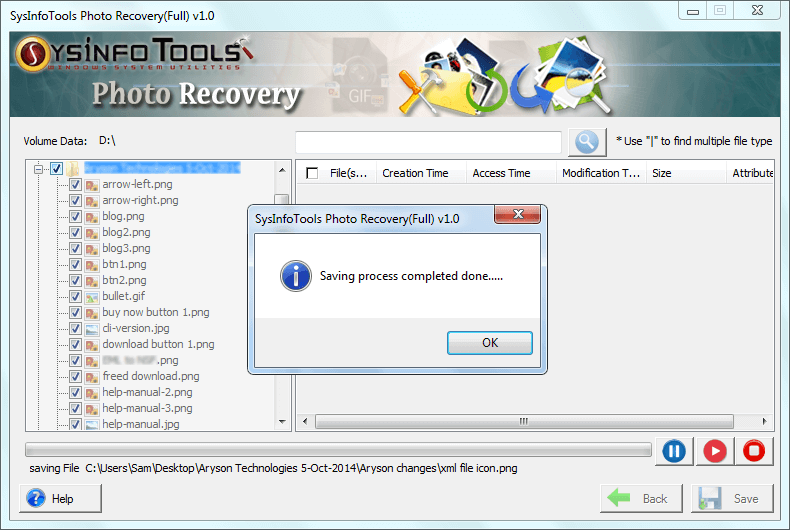Sysinfo
Photo Recovery Software
Freeware Utility to Recover Deleted and Corrupted Photos, JPGs, PNGs, etc. From SD Cards
The Snapshot Recovery software is an amazing recovery solution for your lost photos whether in JPEG form or PNG form. If you've lost your data due to any reason, be it accidental deletion, formatting or corruption, this one is the most finest and effective solution to recover deleted photos from an SD card. It smartly works with any storage media, be it your system hard disk or an external storage device which includes digital cameras, memory cards, external storage, USB sticks, etc. The Photo recovery software is programmed to support all popular file formats used for pictures like JFIF, GIF, JEPG, PNF, BMP, WEBP and many others.
*SysInfo Photo Recovery Tool is a Fully Secured Software to Download.
Note : Check Pre Installation Guide