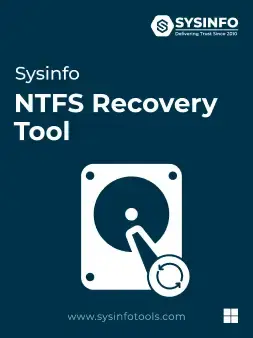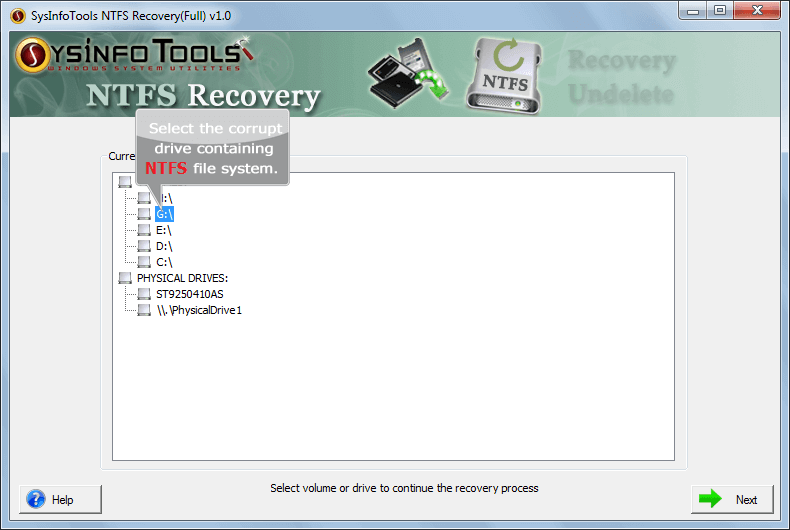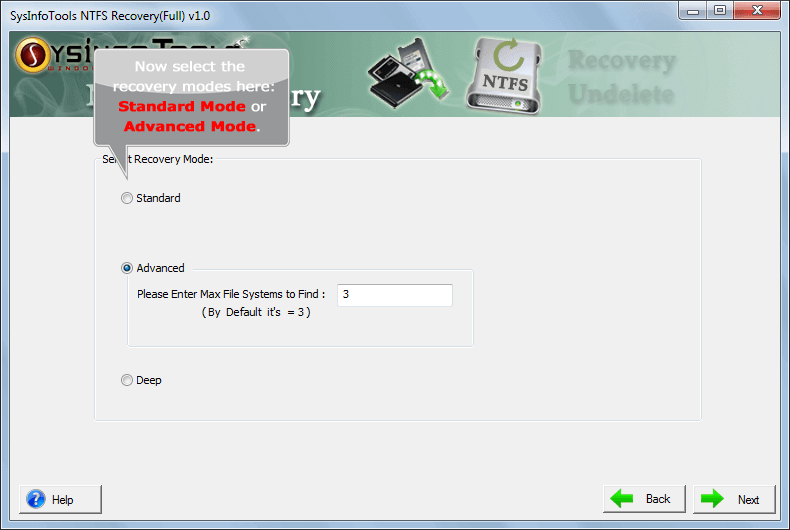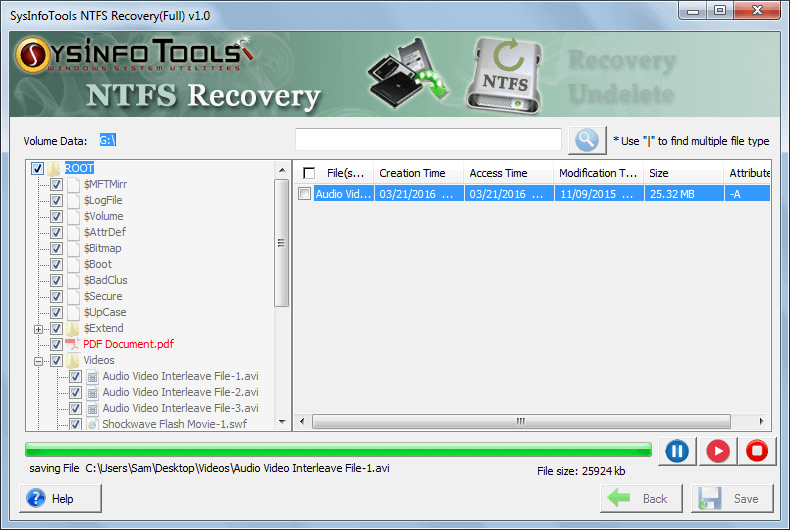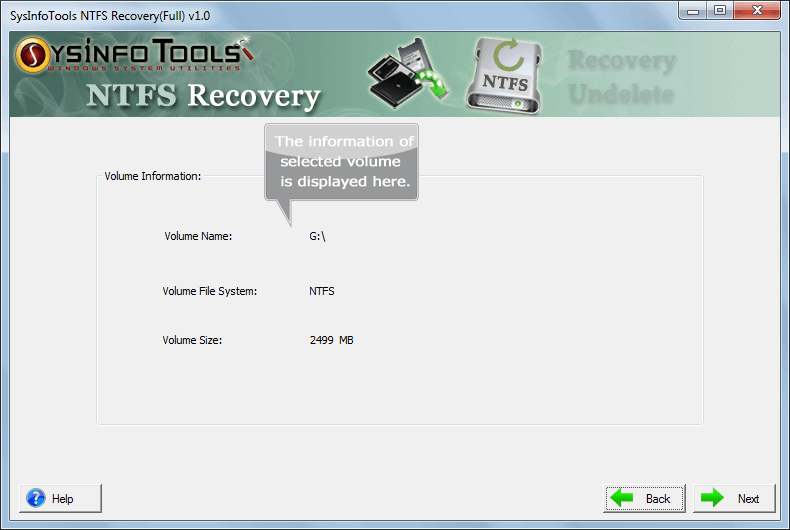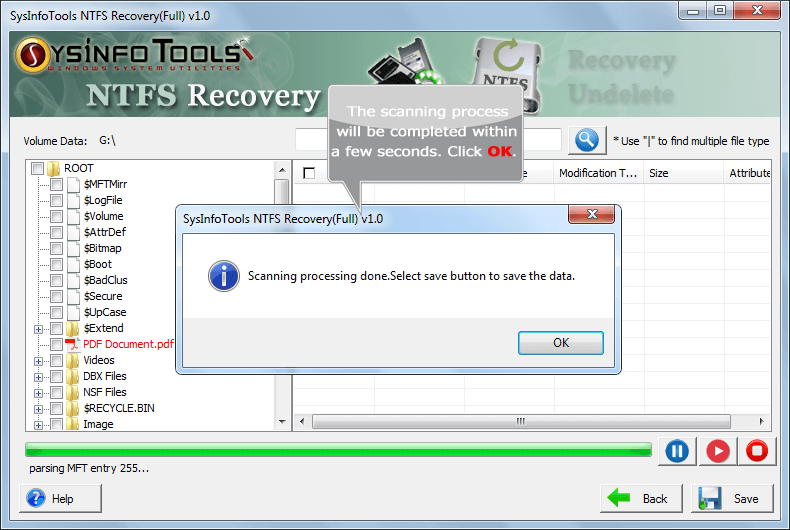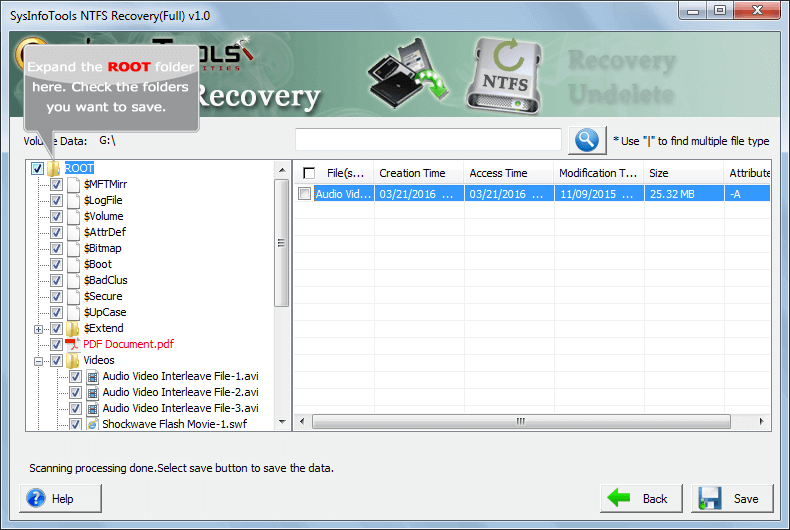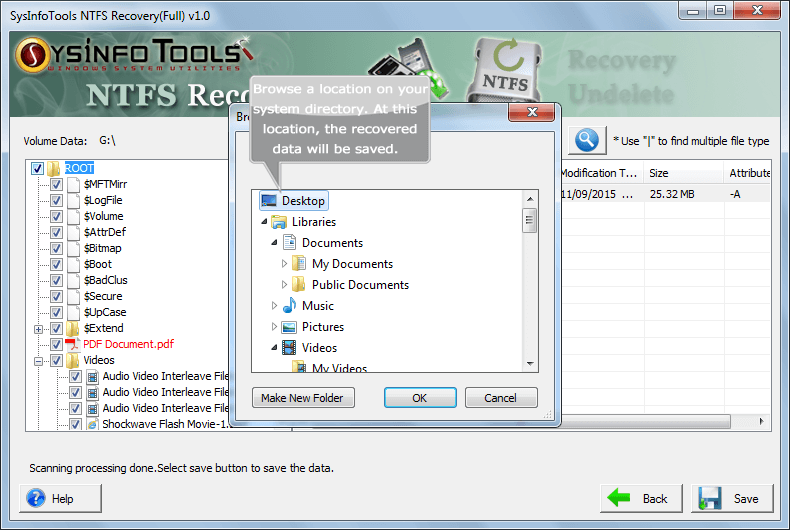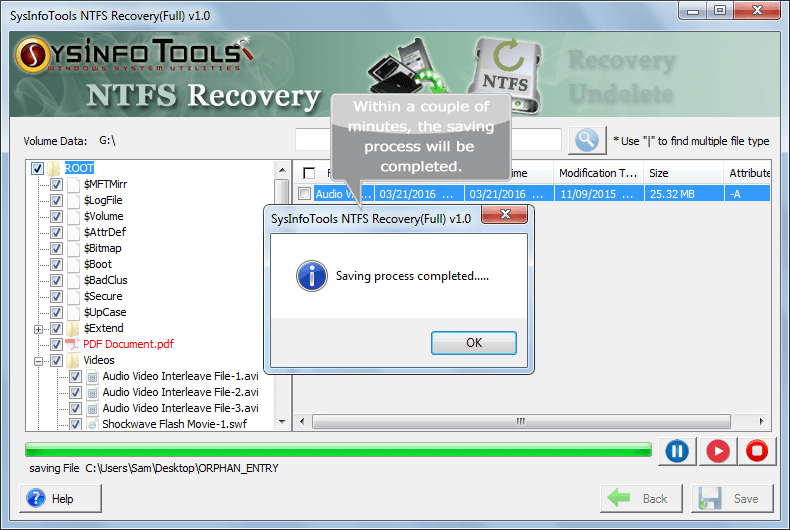Sysinfo
NTFS Recovery
Free NTFS Data Recovery Software to Restore Corrupt NTFS File System
NTFS File Repair Software is an outstanding tool that makes the data recovery operation from NTFS based hard drives an easy task. It ensures the successful recovery of corrupt files, folders, photos, videos, office documents and much more from NTFS based hard drives. Whatever will be the reason for NTFS file corruption, whether it is accidental deletion, hard disk failure, system malfunction or any human errors, this tool stands tall in every situation. It is a perfect bridge to get back your data to its original state.
*SysInfo NTFS Recovery Tool is a Fully Secured Download Version.
Note : Check Pre Installation Guide