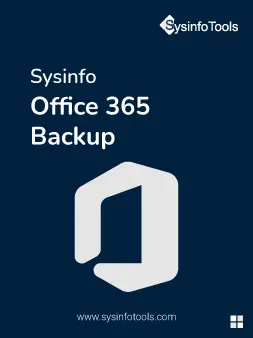Sysinfo
Office 365 Backup Tool
Best Software for Office 365 Mailbox Migration to 20+ Email Clients and File Formats
Sysinfo Office 365 Backup and Restore Tool is a safe and trusted utility for worldwide users to save or download Office mailbox emails into a local drive. The tool is competent enough to export all mailbox items like emails, contacts, calendars, tasks into Gmail, AOL, IMAP, etc. In addition, you can also restore the PST file into the software instantly. It supports Outlook 2019, 2016, 2013 & earlier versions.
*Free Office 365 Mailbox Backup Tool permits you to backup 50 items per folder.