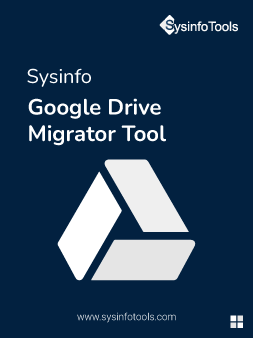Sysinfo
Google Drive Migrator Tool
Transfers G Drive Data to OneDrive, Hard Drive, and Another Google Drive.
Sysinfo Google Drive Migrator Software is a multifunctional software that migrates all documents, files, videos, etc. from a Google Drive to OneDrive, Hard Drive, and another G-Drive. Users can free up some space on their Google Drive by creating a backup of G Drive on their local machine. This software transfers all types of files with any extension to a hard drive and OneDrive.
*SysInfo Google Migrator Tool is a Fully Secured Tool to Download.
Note : Check Pre Installation Guide Google Drive Terms & Conditions