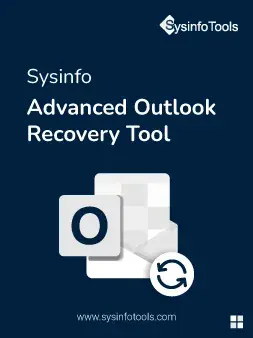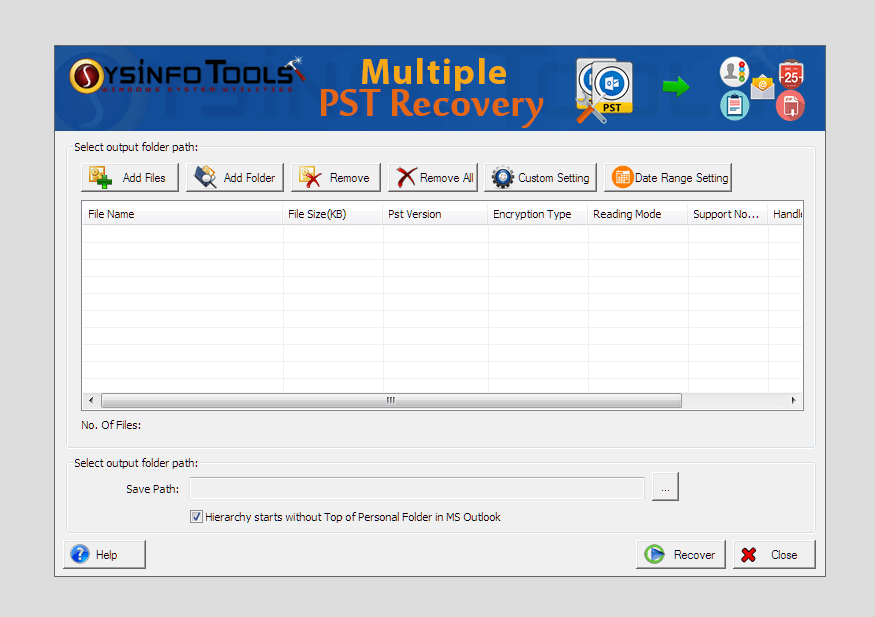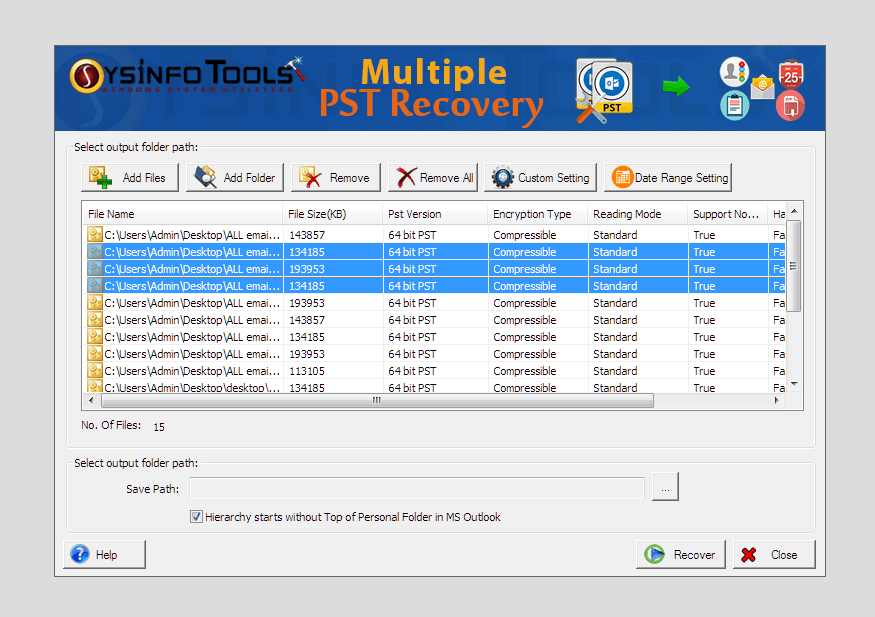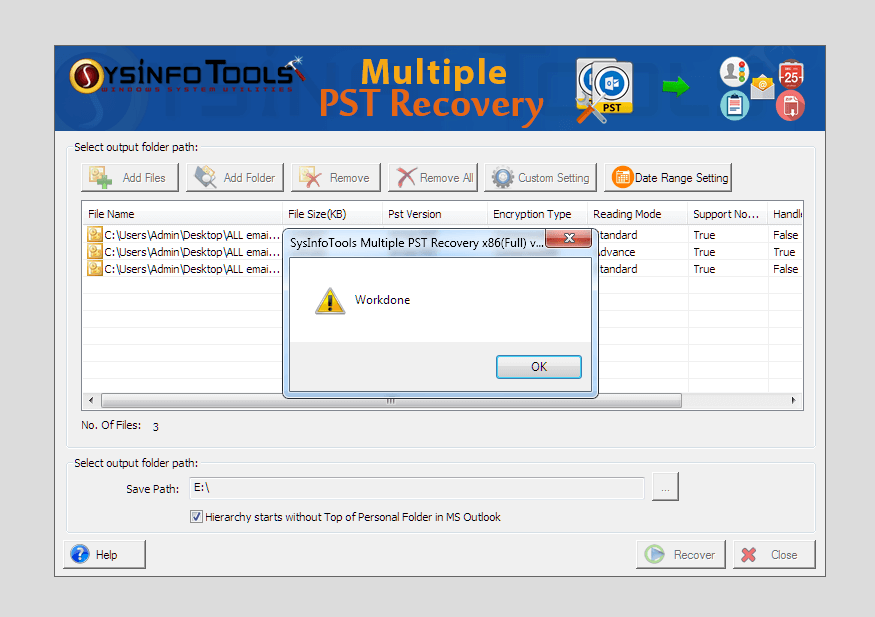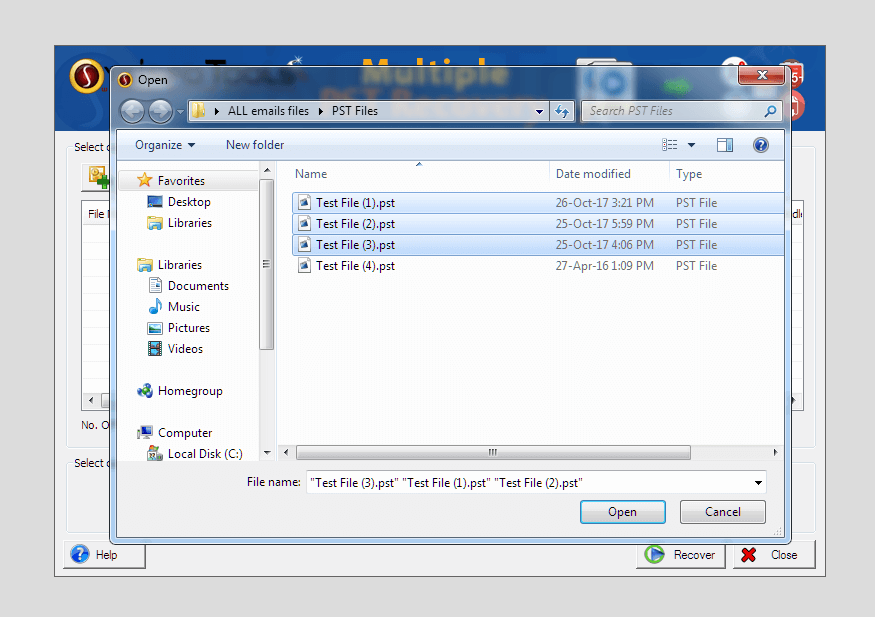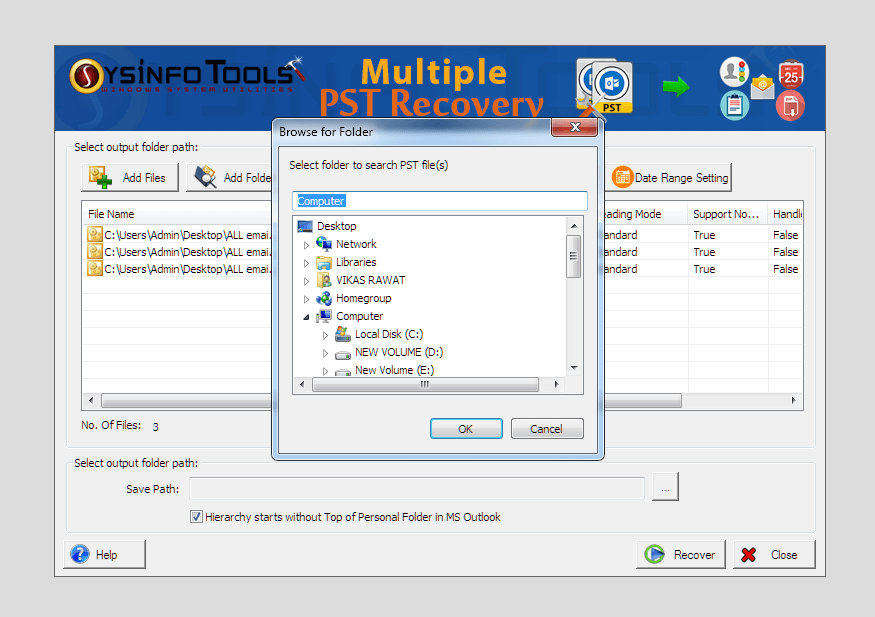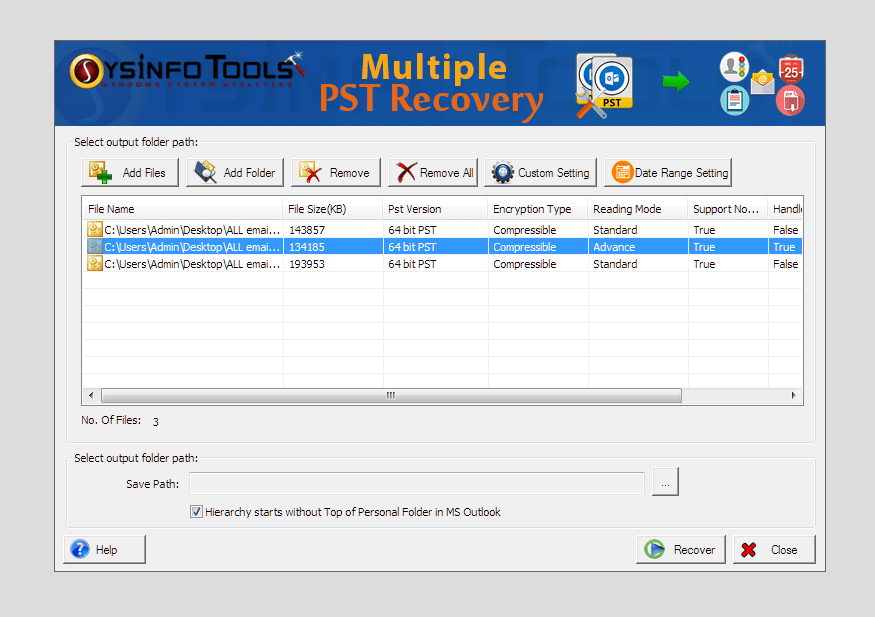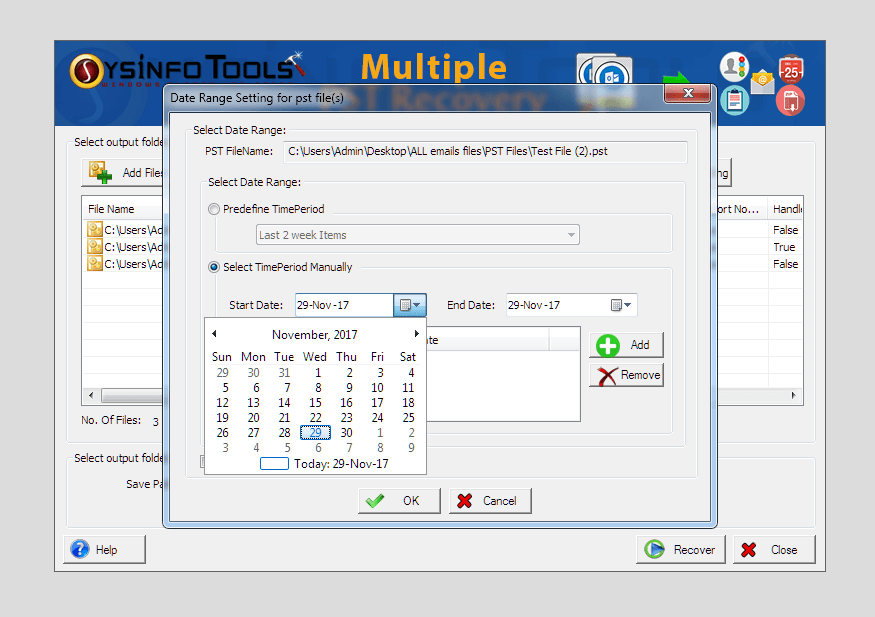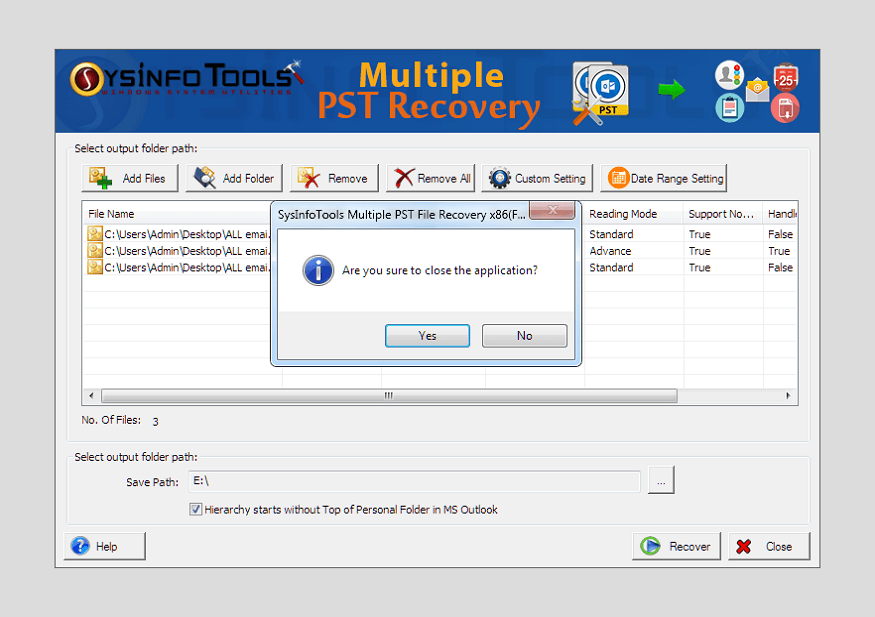Advanced Outlook Recovery v8.0
Exclusive Software to Repair & Restore Multiple Outlook PST File in a Single Shot
SysInfoTools Advanced Outlook Recovery tool is one of the smartest software to repair and restore multiple PST files and do batch PST repair with ease. This Advanced Outlook recovery tool can restore Outlook emails from multiple PST files on a single go. Now there’s no need to select PST files one by one to perform Outlook email recovery. It can scan corrupt PST files and recover mailbox items like email messages, contacts, calendars, tasks, notes, journals as well as attachments without any hassle.
*SysInfo Advanced Outlook Recovery Tool is a Fully Secured Software to Download.
Note : Check Pre Installation Guide